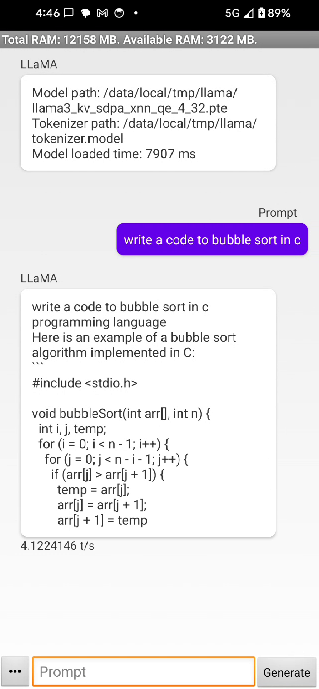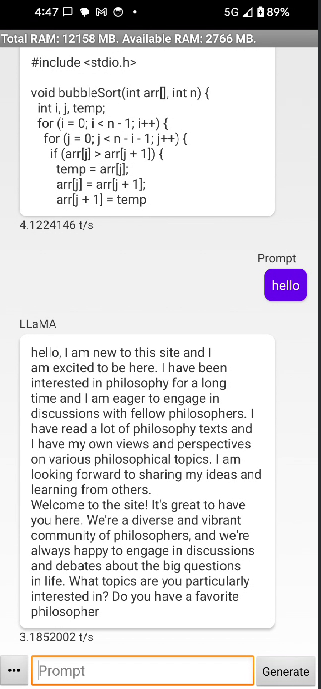Build an Android chat app with Llama, KleidiAI, ExecuTorch, and XNNPACK
Introduction
Create a development environment
ExecuTorch Setup
Understanding Llama models
Prepare Llama models for ExecuTorch
Run Benchmark on Android phone
Build and Run Android chat app
Next Steps
Build an Android chat app with Llama, KleidiAI, ExecuTorch, and XNNPACK
Build the Android Archive (AAR)
You can use the Android demo application included in ExecuTorch repository LlamaDemo to demonstrate local inference with ExecuTorch.
Open a terminal window and navigate to the root directory of the
executorchrepository.Set the following environment variables:
export ANDROID_NDK=$ANDROID_HOME/ndk/28.0.12433566/ export ANDROID_ABI=arm64-v8a
<path_to_android_ndk> is the root for the NDK, which is usually under ~/Library/Android/sdk/ndk/XX.Y.ZZZZZ for macOS, and contains NOTICE and README.md. Make sure you can confirm <path_to_android_ndk>/build/cmake/android.toolchain.cmake is available for CMake to cross-compile.
Run the following commands to set up the required JNI library:
pushd extension/android ./gradlew build popd pushd examples/demo-apps/android/LlamaDemo ./gradlew :app:setup popd
This is running the shell script setup.sh which configures and builds the required core ExecuTorch, Llama, and Android libraries.
Getting models
Make sure the exported model and tokenizer are copied to the Android phone:
Option 1: using adb
- Check if the files are available on the phone:
adb shell "ls -la /data/local/tmp/llama/"
- If not, copy them:
adb shell mkdir -p /data/local/tmp/llama
adb push <model.pte> /data/local/tmp/llama/
adb push <tokenizer.bin> /data/local/tmp/llama/
Option 2: Using Android Studio
- Use Android Studio’s device explorer to look for the model files.
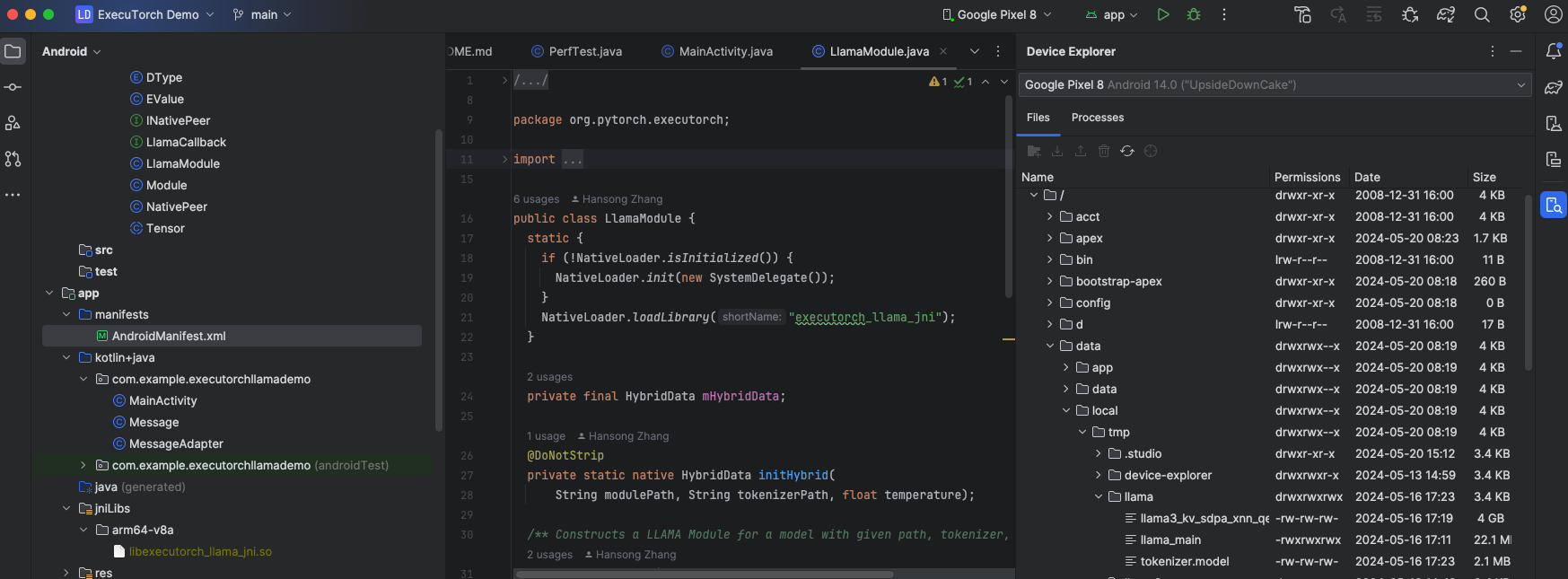 Figure 1. Android Studio Device Explorer
Figure 1. Android Studio Device Explorer
- Upload the files.
If the files are not on the device, use the device explorer to copy them.
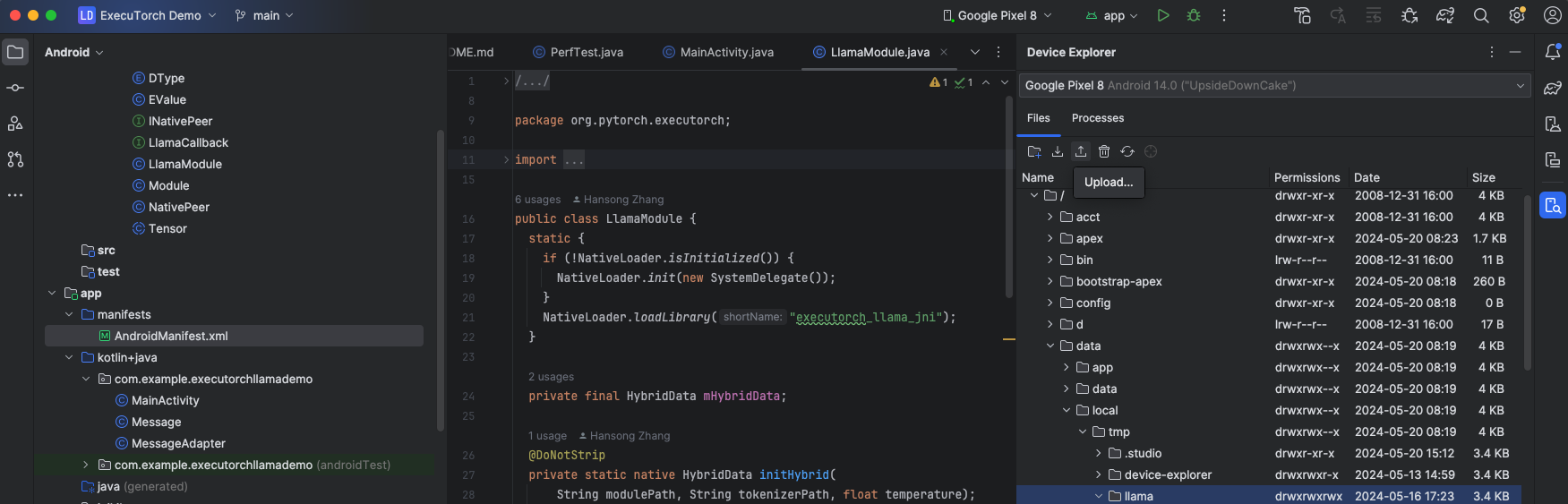 Figure 2. Android Studio upload files using Device Explorer
Figure 2. Android Studio upload files using Device Explorer
Build the Android Package Kit
Option 1: Using Android Studio
This is the recommended option.
Open Android Studio and select Open an existing Android Studio project and navigate to open
examples/demo-apps/android/LlamaDemo.Run the app (^R). This builds and launches the app on the phone.
Option 2: Command line
Without Android Studio UI, you can run gradle directly to build the app. You need to set up the Android SDK path and invoke gradle.
export ANDROID_HOME=<path_to_android_sdk_home>
pushd examples/demo-apps/android/LlamaDemo
./gradlew :app:installDebug
popd
You should now see a running app on your phone that looks like this: