Set up your Android Studio Project
Start by creating a new Android Studio project.
Open Android Studio, click New Project, and select Game Activity (C++) as shown below:
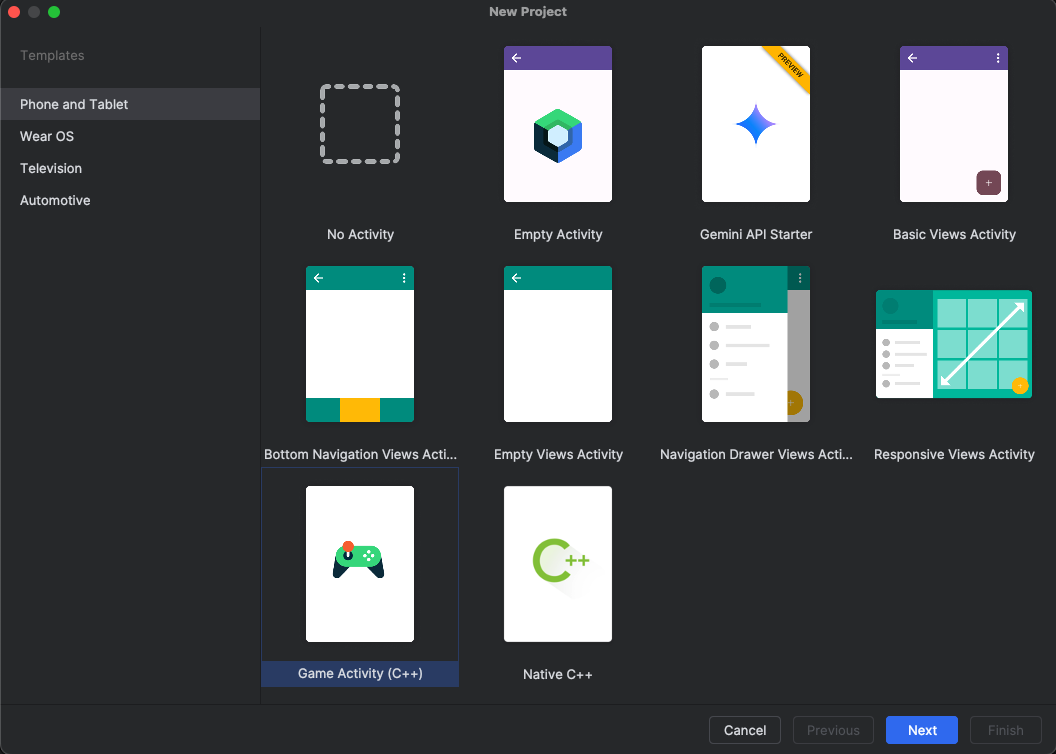 Figure 4: New C++ Game Activity
Figure 4: New C++ Game Activity
- Set the Name field to dawnwebgpu.
- Click Next to continue.
- Finish setting up the new project by accepting all the default selections until the project is created.
The project is created in ~/AndroidStudioProjects.
About the Game Activity
GameActivity is a Jetpack library designed to assist Android games in processing app cycle commands, input events, and text input in the application’s C/C++ code.
GameActivity is a direct descendant of NativeActivity and shares a similar architecture:
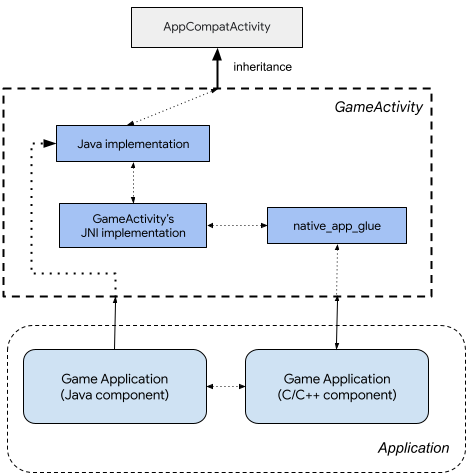 Figure 5: Game Activity Architecture
Figure 5: Game Activity Architecture
With GameActivity, you can focus on game development and avoid spending excessive amounts of time dealing with the Java Native Interface (JNI) code.
GameActivity performs the following functions:
- It interacts with the Android framework through the Java-side component.
- It passes app cycle commands, input events, and input text to the native side.
- It renders into a SurfaceView, making it easier for games to interact with other UI components.
You can find more information about Android Game Activity and its capabilities in the Game Activity Documentation .
Download project source files
The process of creating a WebGPU application involves adding a number of files from GitHub to your Game Activity project.
The objective of this part of the Learning Path is to show you how to take the Game Activity template and modify it to become a WebGPU application.
To get started, open a terminal, create a new directory, and download the project files:
mkdir ~/webgpu-files ; cd ~/webgpu-files
wget https://github.com/varunchariArm/Android_DawnWebGPU/archive/refs/heads/main.zip
Unzip the project files:
unzip main.zip
You now have a directory named Android_DawnWebGPU-main in the webgpu-files directory.
During the following sections, you will copy some of the required files from the Android_DawnWebGPU-main directory into your Game Activity project to learn how to create WebGPU applications.
Upgrade the application to include Dawn
Return to Android Studio and start work on the WebGPU application.
The Android Game Activity framework uses OpenGLES3 for graphics. You can remove this dependency and replace it with WebGPU.
Add WebGPU to the project using the following steps:
- In Android Studio, navigate to the project view, and find the app –> cpp folder.
- Open the terminal in Android Studio. You are now in the dawnwebgpu directory.
- Create a new directory and download the WebGPU header file from GitHub.
- Run the commands below to download the
webgpu.hppheader file:
mkdir -p app/src/main/cpp/webgpu/include/webgpu
cd app/src/main/cpp/webgpu/include/webgpu
cp ~/webgpu-files/Android_DawnWebGPU-main/app/src/main/cpp/webgpu/include/webgpu/webgpu.hpp .
cd ../..
Next, copy the remaining WebGPU files to your project.
cp ~/webgpu-files/Android_DawnWebGPU-main/app/src/main/cpp/webgpu/CMakeLists.txt .
cp ~/webgpu-files/Android_DawnWebGPU-main/app/src/main/cpp/webgpu/FetchDawn.cmake .
cp ~/webgpu-files/Android_DawnWebGPU-main/app/src/main/cpp/webgpu/fetch_dawn_dependencies.py .
cp ~/webgpu-files/Android_DawnWebGPU-main/app/src/main/cpp/webgpu/webgpu.cmake .
cd ..
Notice that FetchDawn.cmake uses a stable chromium/6536 branch of Dawn repository.
WebGPU is a constantly evolving standard and hence its implementation, Dawn is also under active development. For sake of stability, we have chosen a stable branch for our development. Updating to latest or different branch may cause breakage.
To add Dawn to our application, there are two options:
- Create a shared/static library from the Dawn source and use it in application.
- Download the source as a dependency and build it as part of the project build.
You will use the second option here, since it provides more flexibility for debug.
The files webgpu/webgpu.cmake and CMakeLists.txt facilitate downloading and building WebGPU with Dawn implementation and integrating Dawn into the project.
Add WebGPU to the project
WebGPU is added to the project in the file CMakeLists.txt.
Copy the updated file by running the command:
cp ~/webgpu-files/Android_DawnWebGPU-main/app/src/main/cpp/CMakeLists.txt .
Review CMakeLists.txt and see that the options, include, and add_subdirectory are added from the original Game Activity file.
#Set Dawn build options
option(DAWN_FETCH_DEPENDENCIES "" ON)
option(DAWN_USE_GLFW "" ON)
option(DAWN_SUPPORTS_GLFW_FOR_WINDOWING "" OFF)
option(DAWN_USE_X11 "" OFF)
option(ENABLE_PCH "" OFF)
include(utils.cmake)
add_subdirectory(webgpu)
Also look at the CMakeLists.txt file and see that the target_link_libraries is changed to remove the WebGL components and add the webgpu libraries.
# Configure libraries CMake uses to link your target library.
target_link_libraries(dawnwebgpu
# The game activity
game-activity::game-activity
# webgpu dependency
webgpu
jnigraphics
android
log)
The webgpu.hpp header file acts like an interface, exposing all the WebGPU functions and variables to the main Application.
Navigate to the next section to continue building the WebGPU application.