The first step is to prepare a development environment with the required software:
- Android Studio.
- Arm Performance Studio.
- Python 3.10 or later.
You can use any computer and operating system that supports this software.
Install Android Studio and the Android NDK
Download and install the latest version of Android Studio .
Start Android Studio.
Open the Settings dialog.
Navigate to Languages & Frameworks, then select Android SDK.
In the SDK Platforms tab, select the checkbox Android 14.0 (“UpsideDownCake”).
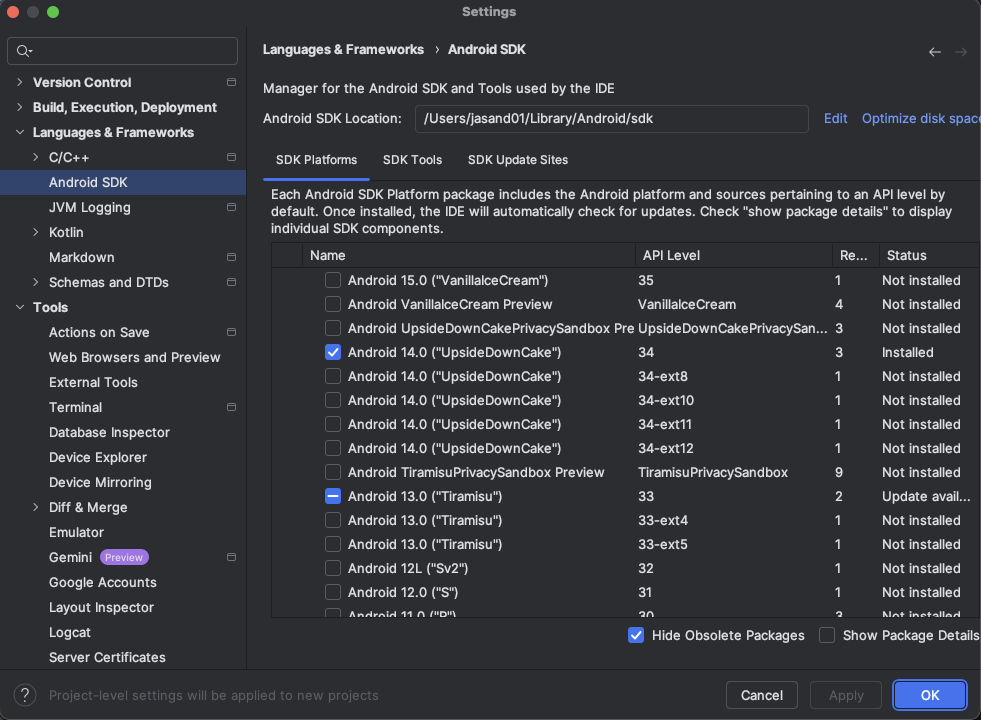 Figure 2: SDK Platforms
Figure 2: SDK Platforms
In the SDK Tools tab, select the following:
- Android SDK Build-Tools 35.
- NDK (Side by side).
- CMake.
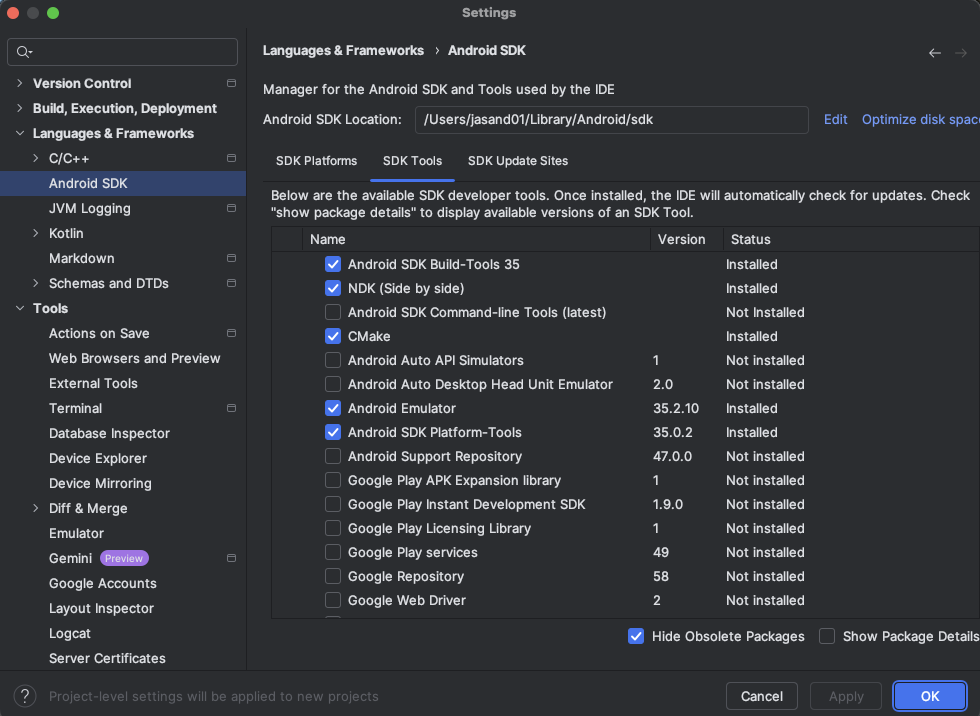 Figure 3: SDK Tools
Figure 3: SDK Tools
Click OK to install and update the selected components.
Install Arm Performance Studio
Profiling is an important step in the Android application development cycle.
The default profiler in Android Studio is great to profile CPU-related metrics, but it does not provide GPU details.
Arm Performance Studio is a comprehensive profiling tool to profile both CPUs and GPUs.
One of the components of Performance Studio is Streamline. Streamline captures data from multiple sources, including:
- Program Counter (PC) samples from running application threads.
- Samples from the hardware Performance Monitoring Unit (PMU) counters in Arm CPUs, Arm Mali GPUs, and Arm Immortalis GPUs.
- Thread-scheduling information from the Linux kernel.
- Software-generated annotations and counters from running applications.
Install Arm Performance Studio using the Arm Performance Studio Install Guide .
To learn more about Arm Performance Studio and Streamline, see Get started with Arm Performance Studio for mobile .
Android Studio and Arm Performance Studio are now installed, and you are ready to create a WebGPU Android application.