Get started with Arm Performance Studio
Introduction
What is Arm Performance Studio?
Setup tasks
Arm Streamline example capture
Streamline with your application
Performance Advisor example report
Performance Advisor with your application
Frame Advisor
RenderDoc for Arm GPUs
Mali Offline Compiler
Supporting tools
Next Steps
Get started with Arm Performance Studio
This learning path explores Streamline for Android application profiling on a mobile device. For other use cases, refer to the supporting materials for Arm Development Studio .
Example Streamline report
To help you understand the capabilities of Streamline, an example Streamline profile is provided with Arm Performance Studio.
To open the example profile, in Streamline, select
File>Import.Select
Import Streamline Sample Capturesand clickNext. Import Streamline Sample Captures
Import Streamline Sample CapturesSelect the Android example and click
Finish.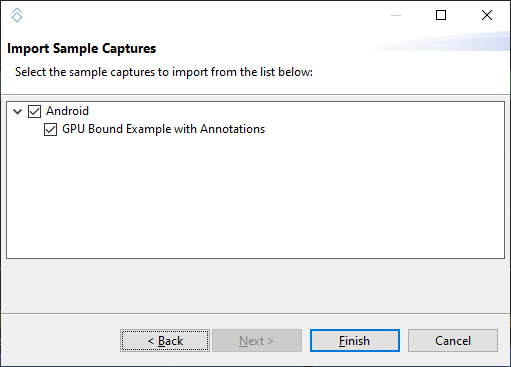 Select sample captures
Select sample capturesDouble-click on the report in
Streamline Data, then clickAnalyzewhen prompted. The report will be processed, and an interactive timeline will be shown.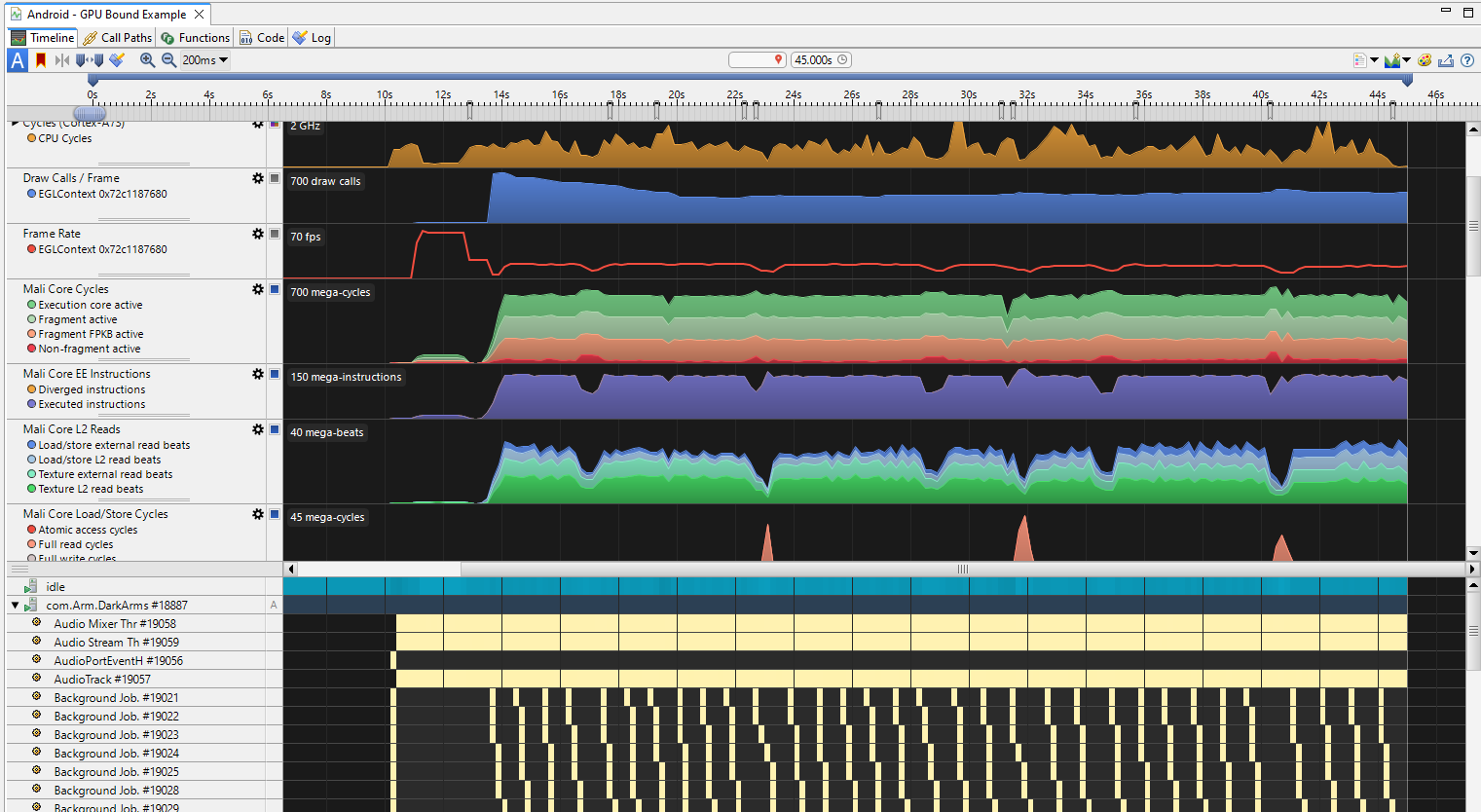 Streamline Timeline
Streamline Timeline
Analyze the results
The charts in the Timeline view show the performance counter activity captured from the device. Hover over the charts to see the values at that point in time. Use the Calipers to focus on particular windows of activity. Refer to the
Streamline User Guide
for full instructions on how to use the features in the Timeline view.
Understanding the output of Streamline is key to the usefulness of Streamline. Android performance triage with Streamline describes how to understand the capture from a number of points of view, depending on what information you are trying to extract from it.