Get started with Arm Performance Studio
Introduction
What is Arm Performance Studio?
Setup tasks
Arm Streamline example capture
Streamline with your application
Performance Advisor example report
Performance Advisor with your application
Frame Advisor
RenderDoc for Arm GPUs
Mali Offline Compiler
Supporting tools
Next Steps
Get started with Arm Performance Studio
Frame Advisor offers in-depth frame-based analysis for mobile graphics in Android applications. By capturing the API calls and rendering processes of a specific frame, you can identify potential performance bottlenecks that may be causing slowdowns in your application.
Prerequisites
Build your application, and setup the Android device as described in Setup tasks .
Connect to the device
Open Frame Advisor and select
New traceto start a new trace.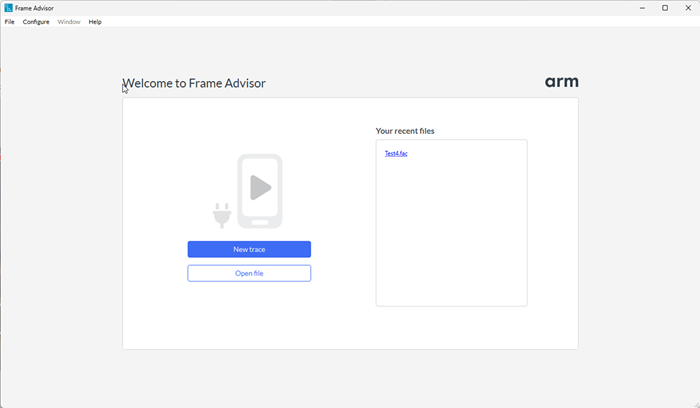
Select your device, and the application that you want to capture frames from.
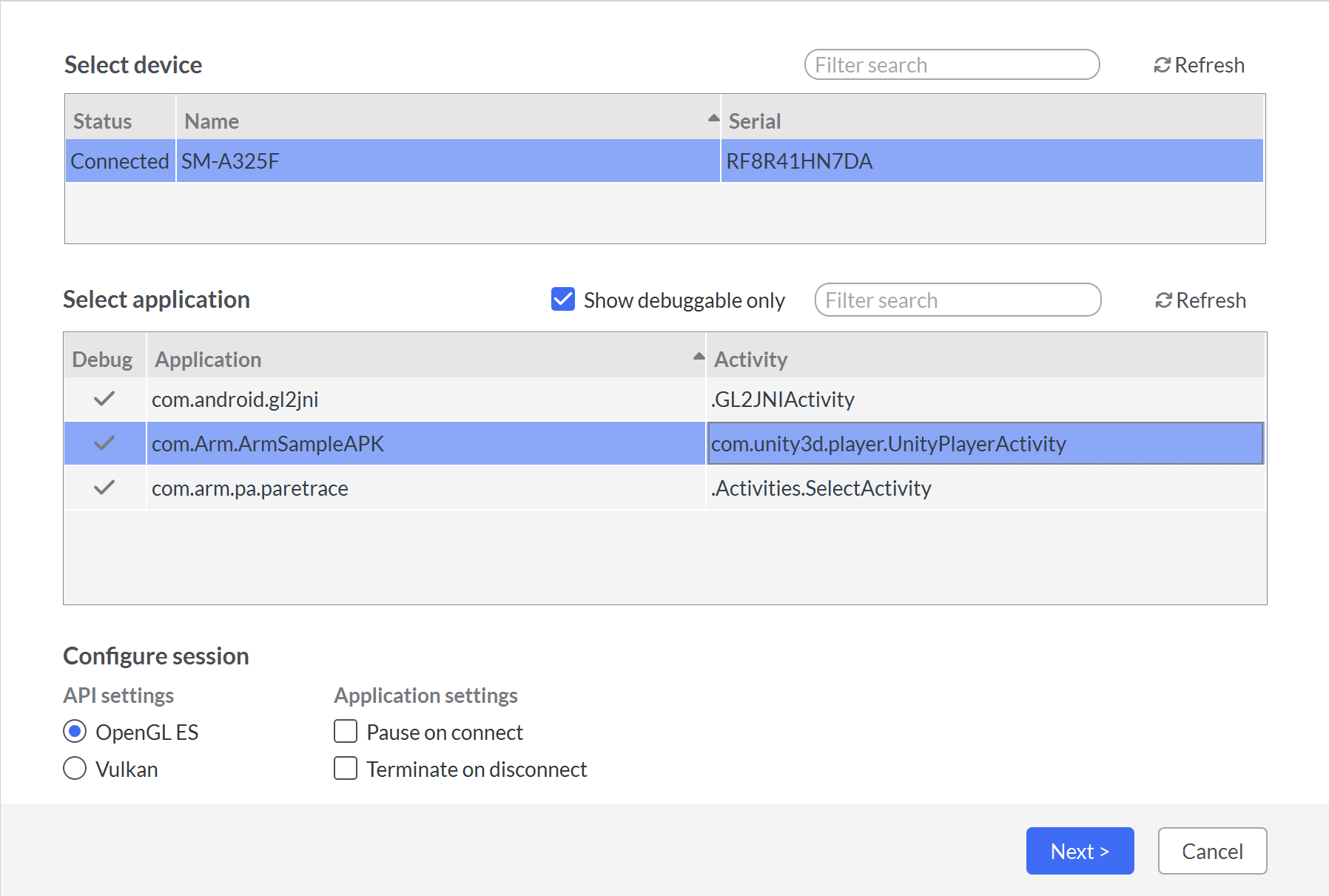
If your application uses the Vulkan API, change the selection in the API settings to
Vulkan.Click
Nextto continue.Unless you chose the
Pause on connectoption in theDevice connectionscreen, the application starts automatically on the device.
Capture a frame burst
The
Capturescreen provides options for your capture session.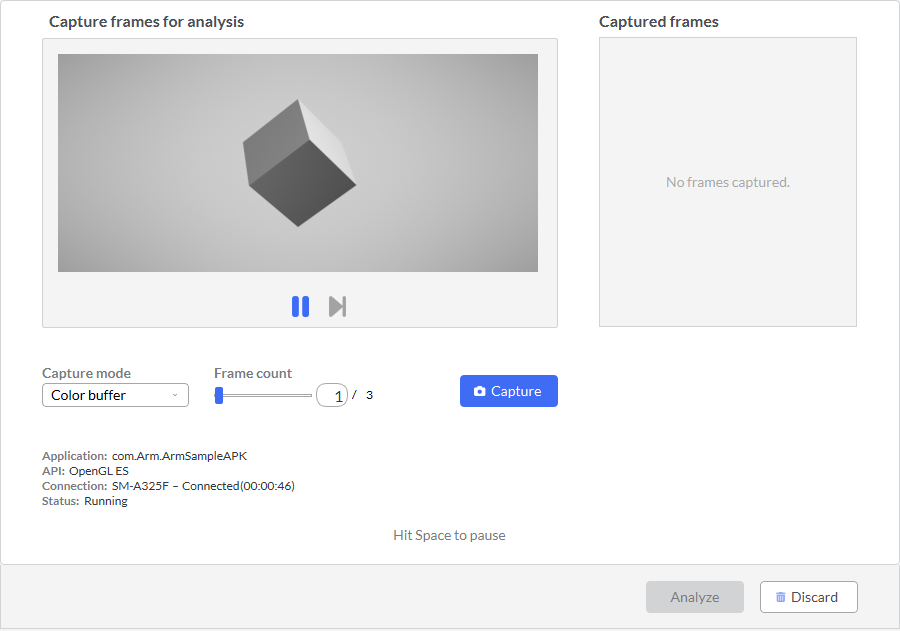
When you approach the part of your game where the problem occurs, click
Pauseand use theStepbutton to focus in just before it.You can capture one frame burst of up to 3 consecutive frames. Adjust the
Frame countas required.Click the
Capturebutton to start capturing the frame burst. Wait for the capture to complete. This may take several seconds.Click
Analyzeto see the results. It may take a few minutes to analyze the data.
Analyze the capture
Frame Advisor presents the captured data in the Analysis screen. See your captured frames in the Frame Hierarchy view.
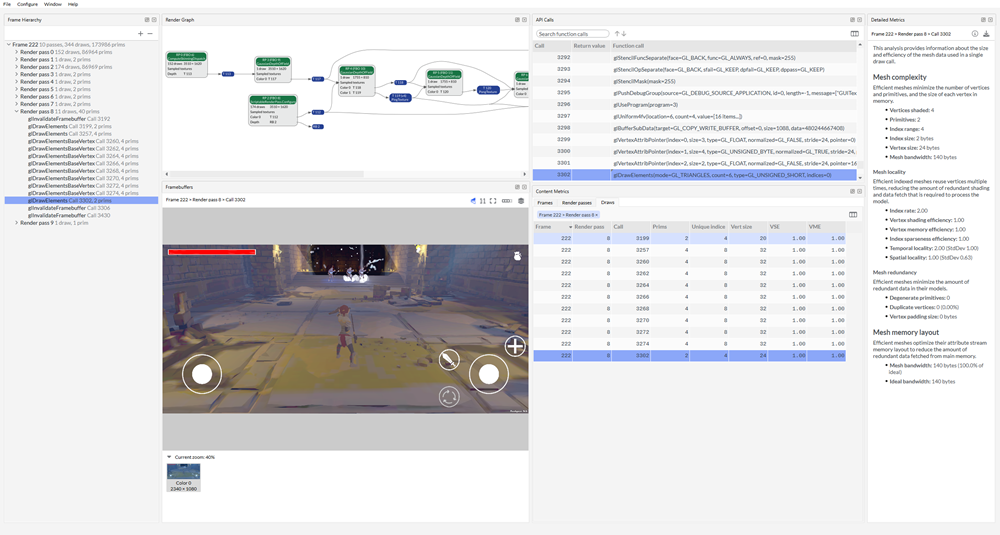
Explore each frame to evaluate how efficiently they were rendered on the device.
Look at the Render Graph to see how the frame was constructed.
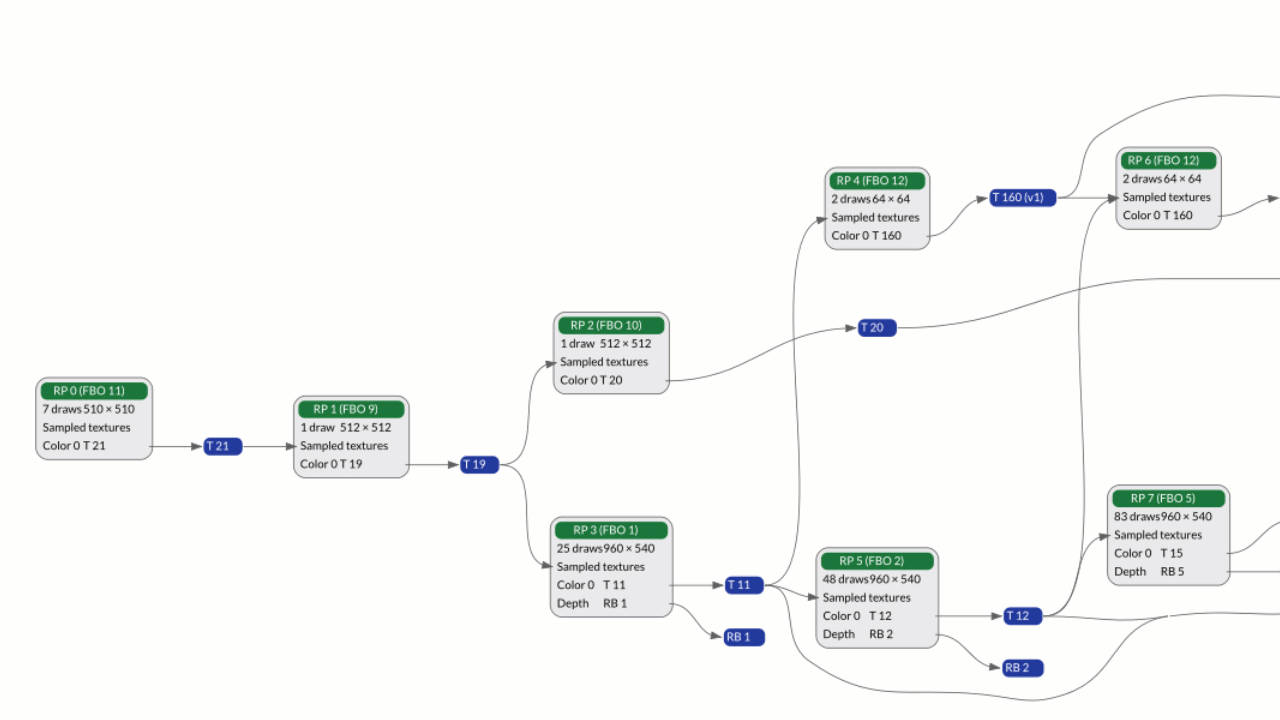
Evaluate the render graph to look for render passes or input or output attachments that aren’t used in the final output, and could be removed, saving processing power and bandwidth.
Expand a frame in the
Frame Hierarchyview, to see the render passes and draw calls within it. Step through the draw calls and watch the scene being built up in theFramebuffersview with each draw. Look for draw calls that could be eliminated, such as those that do not contribute anything to the final output. Look for identical draw calls that could be batched together into one draw.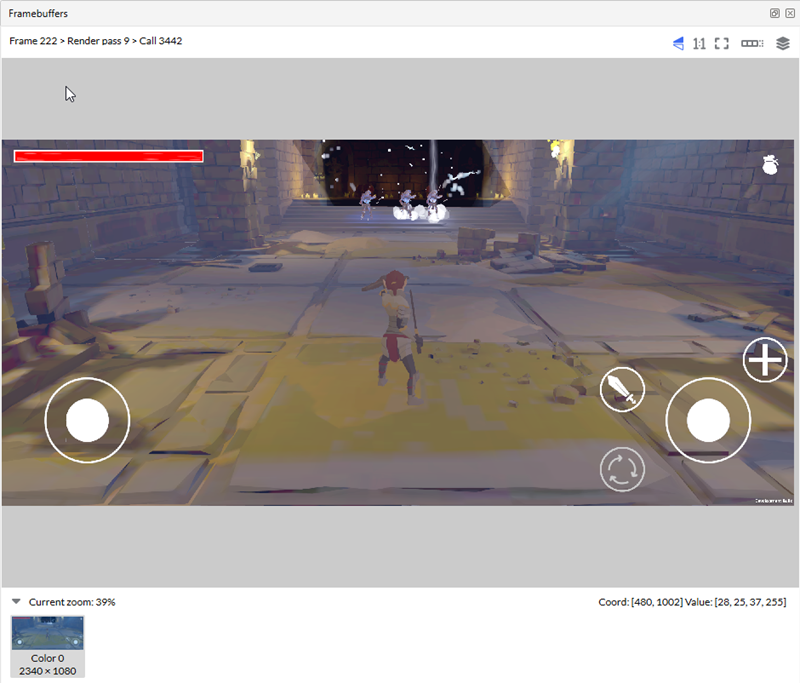
In the
Content Metricsview, sort draw calls by the number of primitives to find the most expensive objects. See whether these objects could be simplified.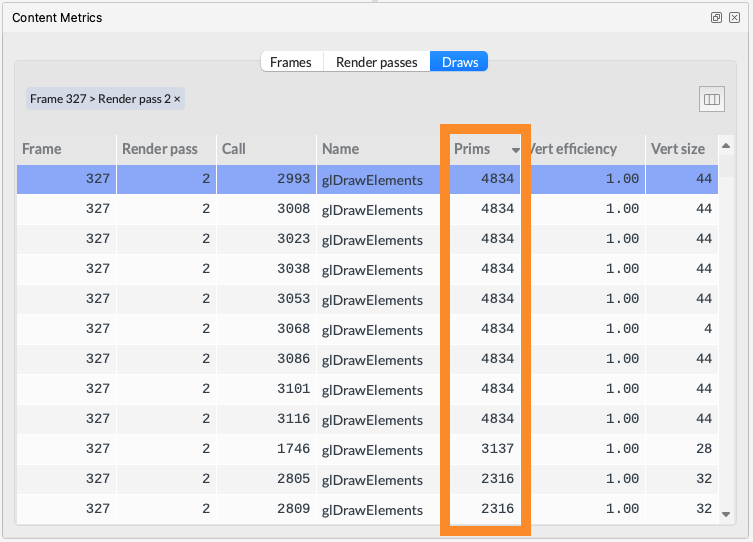
For an expensive object, check the
Detailed Metricsview to see how efficiently the object’s mesh is being rendered to the screen. Look for objects with duplicated vertices, or those that do not efficiently reuse indices.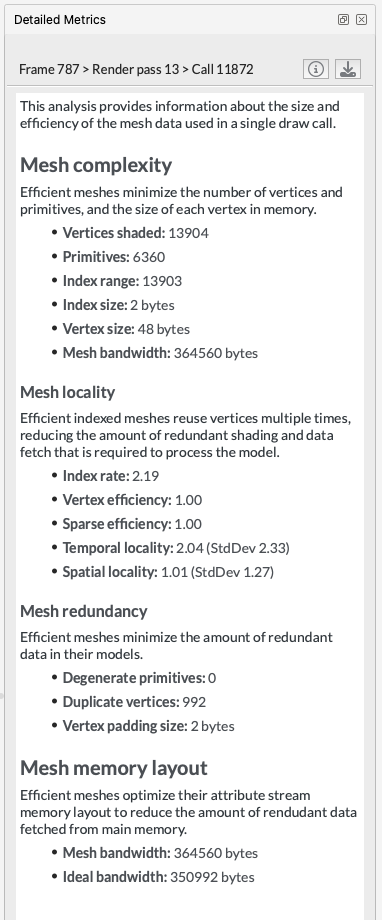
Watch this video tutorial to see how to capture and analyze a problem frame with Frame Advisor.