Tune network workloads on Arm-based bare-metal instances
Introduction
Set up Tomcat
Establish baseline performance
Tune performance with NIC queue counts
NUMA-based tuning
IOMMU-based tuning
Summary
Next Steps
Tune network workloads on Arm-based bare-metal instances
Overview
Tomcat is a common client–server web workload that serves HTTP/HTTPS requests. In this section, you will set up a benchmarking environment using Apache Tomcat (server) and wrk2 (client) to generate load and measure performance on an Arm-based bare‑metal instance. This Learning Path was validated on an AWS c8g.metal‑48xl instance running Ubuntu 24.04.
Set up the Tomcat benchmark server
Apache Tomcat is an open‑source Java Servlet container for running Java web applications, handling HTTP requests, and serving dynamic content. It supports Servlet, JSP, and WebSocket.
Install the Java Development Kit (JDK)
Install OpenJDK 21 on your Arm‑based Ubuntu 24.04 bare‑metal instance:
sudo apt update
sudo apt install -y openjdk-21-jdk
Install Tomcat
Download and extract Tomcat:
wget -c https://dlcdn.apache.org/tomcat/tomcat-11/v11.0.10/bin/apache-tomcat-11.0.10.tar.gz
tar xzf apache-tomcat-11.0.10.tar.gz
Alternatively, you can build Tomcat from source .
Enable access to Tomcat examples
To access the built‑in examples from your local network or external IP, modify the context.xml file and update RemoteAddrValve to allow your clients.
The file is located at:
~/apache-tomcat-11.0.10/webapps/examples/META-INF/context.xml
Replace the existing value:
<Valve className="org.apache.catalina.valves.RemoteAddrValve" allow="127\.\d+\.\d+\.\d+|::1|0:0:0:0:0:0:0:1" />
With:
<Valve className="org.apache.catalina.valves.RemoteAddrValve" allow=".*" />
Allowing .* permits access from all IP addresses and should be used only in isolated lab environments. Restrict this setting to trusted CIDR ranges for production or shared networks.
Start the Tomcat server
For maximum performance, ensure the per‑process limit for open file descriptors is sufficient.
Start the server:
ulimit -n 65535 && ~/apache-tomcat-11.0.10/bin/startup.sh
You should see output similar to:
Using CATALINA_BASE: /home/ubuntu/apache-tomcat-11.0.10
Using CATALINA_HOME: /home/ubuntu/apache-tomcat-11.0.10
Using CATALINA_TMPDIR: /home/ubuntu/apache-tomcat-11.0.10/temp
Using JRE_HOME: /usr
Using CLASSPATH: /home/ubuntu/apache-tomcat-11.0.10/bin/bootstrap.jar:/home/ubuntu/apache-tomcat-11.0.10/bin/tomcat-juli.jar
Using CATALINA_OPTS:
Tomcat started.
Confirm server access
Replace ${tomcat_ip} with the public or private IP address of your Arm server and open:
http://${tomcat_ip}:8080/examples
You should see the Tomcat welcome page and examples, as shown below:
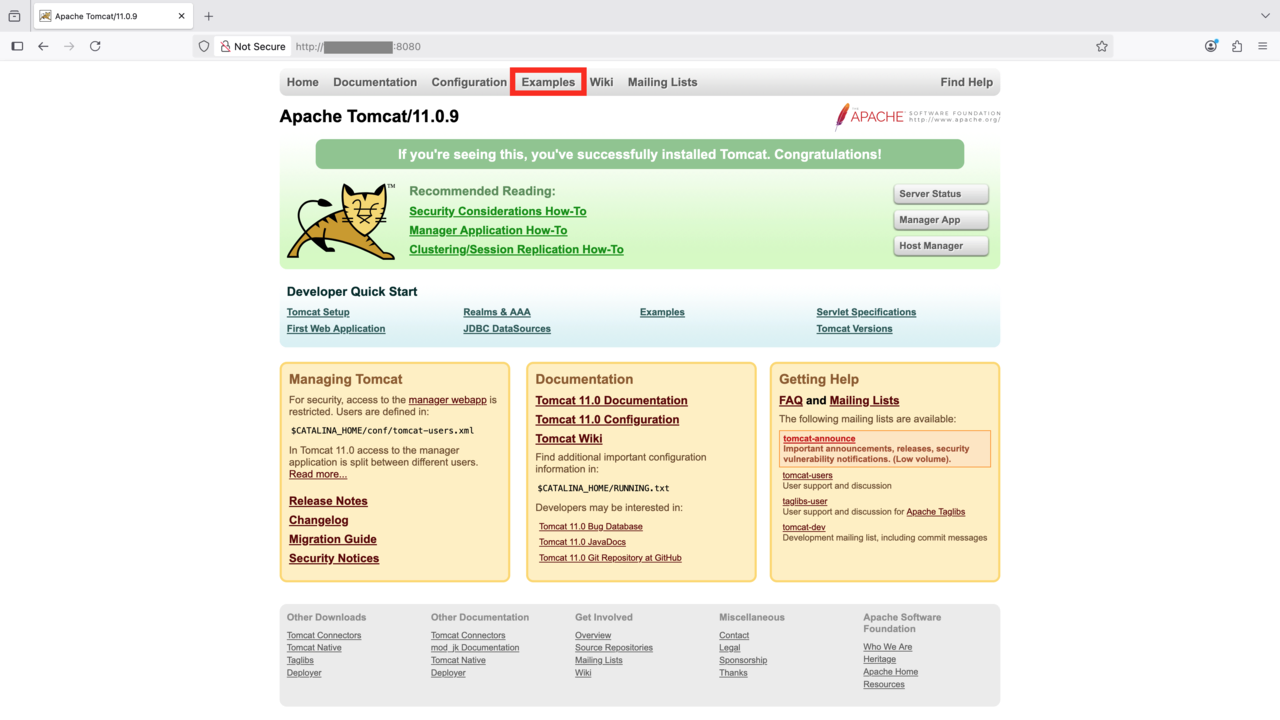 Apache Tomcat homepage
Apache Tomcat homepage
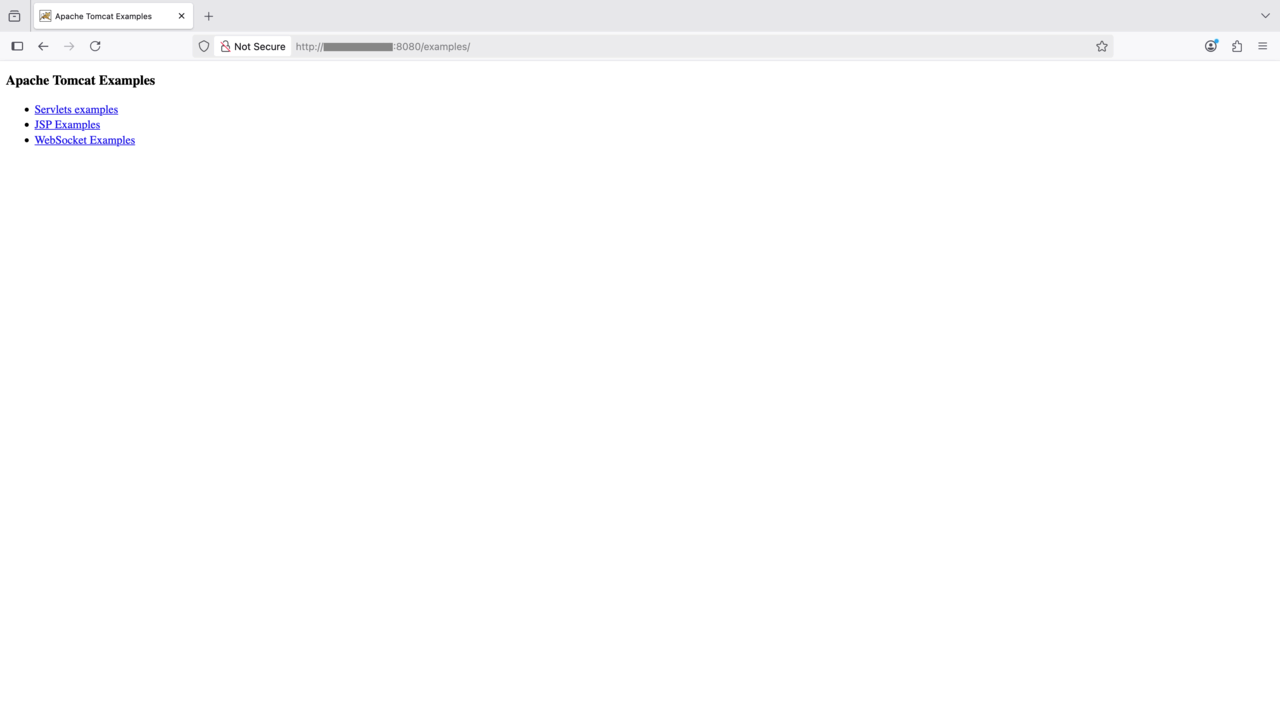 Apache Tomcat examples
Apache Tomcat examples
Ensure port 8080 is open in the security group or firewall for your Arm‑based Linux machine.
Set up the benchmarking client using wrk2
Wrk2
is a high-performance HTTP benchmarking tool specialized in generating constant throughput loads and measuring latency percentiles for web services. wrk2 is an enhanced version of wrk that provides accurate latency statistics under controlled request rates, ideal for performance testing of HTTP servers.
Currently, wrk2 is only supported on x86_64 machines. Run the client steps below on a bare‑metal x86_64 server running Ubuntu 24.04.
Install dependencies
Install the required packages:
sudo apt-get update
sudo apt-get install -y build-essential libssl-dev git zlib1g-dev
Clone and build wrk2
Clone the repository and compile the tool:
git clone https://github.com/giltene/wrk2.git
cd wrk2
make
Move the binary to a directory in your system’s PATH:
sudo cp wrk /usr/local/bin
Run the benchmark
As with Tomcat, set a high open‑files limit to avoid hitting FD caps during the run.
Benchmark the HelloWorld servlet running on Tomcat:
ulimit -n 65535 && wrk -c32 -t16 -R50000 -d60 http://${tomcat_ip}:8080/examples/servlets/servlet/HelloWorldExample
Flags explained:
-c32— 32 open connections-t16— 16 threads-R50000— constant 50,000 requests/second-d60— run for 60 seconds
You should see output similar to:
Running 1m test @ http://172.31.46.193:8080/examples/servlets/servlet/HelloWorldExample
16 threads and 32 connections
Thread calibration: mean lat.: 3.381ms, rate sampling interval: 10ms
Thread calibration: mean lat.: 3.626ms, rate sampling interval: 10ms
Thread calibration: mean lat.: 3.020ms, rate sampling interval: 10ms
Thread calibration: mean lat.: 3.578ms, rate sampling interval: 10ms
Thread calibration: mean lat.: 3.166ms, rate sampling interval: 10ms
Thread calibration: mean lat.: 3.275ms, rate sampling interval: 10ms
Thread calibration: mean lat.: 3.454ms, rate sampling interval: 10ms
Thread calibration: mean lat.: 3.655ms, rate sampling interval: 10ms
Thread calibration: mean lat.: 3.334ms, rate sampling interval: 10ms
Thread calibration: mean lat.: 3.089ms, rate sampling interval: 10ms
Thread calibration: mean lat.: 3.365ms, rate sampling interval: 10ms
Thread calibration: mean lat.: 3.382ms, rate sampling interval: 10ms
Thread calibration: mean lat.: 3.342ms, rate sampling interval: 10ms
Thread calibration: mean lat.: 3.349ms, rate sampling interval: 10ms
Thread calibration: mean lat.: 3.023ms, rate sampling interval: 10ms
Thread calibration: mean lat.: 3.275ms, rate sampling interval: 10ms
Thread Stats Avg Stdev Max +/- Stdev
Latency 1.02ms 398.88us 4.24ms 66.77%
Req/Sec 3.30k 210.16 4.44k 70.04%
2999776 requests in 1.00m, 1.56GB read
Requests/sec: 49996.87
Transfer/sec: 26.57MB