Deploy Apache Spark on Google Axion processors
Introduction
Getting started with Apache Spark on Google Axion C4A (Arm Neoverse-V2)
How to create a Google Axion C4A Arm virtual machine on GCP
How to deploy Apache Spark on Google Axion C4A Arm virtual machines
Apache Spark baseline testing on Google Axion C4A Arm VM
Apache Spark performance benchmarks on Arm64 and x86_64 in Google Cloud
Next Steps
Deploy Apache Spark on Google Axion processors
Introduction
Getting started with Apache Spark on Google Axion C4A (Arm Neoverse-V2)
How to create a Google Axion C4A Arm virtual machine on GCP
How to deploy Apache Spark on Google Axion C4A Arm virtual machines
Apache Spark baseline testing on Google Axion C4A Arm VM
Apache Spark performance benchmarks on Arm64 and x86_64 in Google Cloud
Next Steps
How to create a Google Axion C4A Arm VM on Google Cloud
In this section, you learn how to provision a Google Axion C4A Arm virtual machine on Google Cloud Platform (GCP) using the c4a-standard-4 (4 vCPUs, 16 GB memory) machine type in the Google Cloud Console.
For background on GCP setup, see the Learning Path Getting started with Google Cloud Platform .
Create a Google Axion C4A Arm VM in Google Cloud Console
To create a virtual machine based on the C4A Arm architecture:
Navigate to the Google Cloud Console .
Go to Compute Engine > VM Instances and select Create Instance.
Under Machine configuration:
- Enter details such as Instance name, Region, and Zone.
- Set Series to
C4A. - Select a machine type such as
c4a-standard-4.
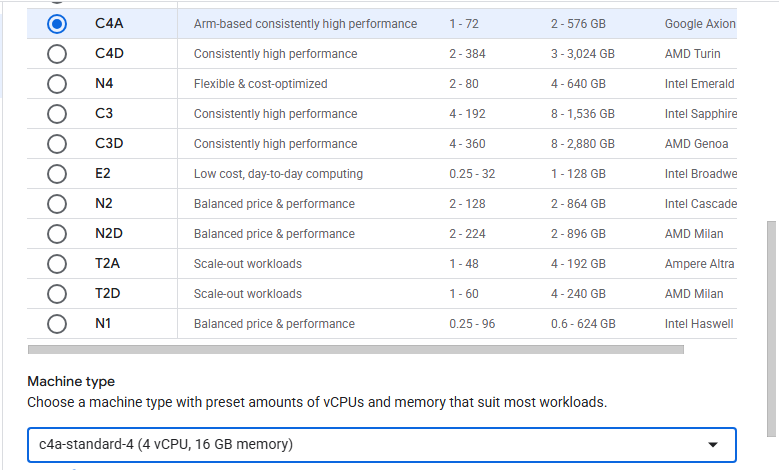 Google Cloud Console – creating a Google Axion C4A Arm virtual machine
Google Cloud Console – creating a Google Axion C4A Arm virtual machineUnder OS and Storage, select Change, then choose an Arm64-based OS image.
For this Learning Path, use Red Hat Enterprise Linux 9. Ensure you select the Arm image variant. Click Select.Under Networking, enable Allow HTTP traffic.
Click Create to launch the instance.