Debug Neoverse N2 Reference Design with Arm Development Studio
Introduction
Set up environment
Debugging SCP
Debugging BL1
Debugging BL31
Debugging BL33 / UEFI
Review
Next Steps
Debug Neoverse N2 Reference Design with Arm Development Studio
Debugging BL33 / UEFI
Adding symbol files for UEFI requires you to boot the FVP once without debugging, so that you can retrieve the symbol file locations and memory addresses.
After booting the FVP, notice that in the Non-secure AP console output, the UEFI load system helpfully shows where each driver is relocated to. The UEFI load system pre-formats the output into add-symbol-file directives that can be copy-and-pasted.
The log files are stored in:
/<workspace>/rd-infra/model-scripts/rdinfra/platforms/rdn2/rdn2
As we focus on the uart-0-nsec console, we can use grep to find all the symbol files.
grep add-symbol-file refinfra-*-uart-0-nsec-*
 Figure 1. Grep UART logs
Figure 1. Grep UART logs
We can then copy these lines and append them to the list of symbol files, as before.
UEFI runs in EL2, so modify the end of each line to be EL2:<address>.
 Figure 3. Add uefi symbol files
Figure 3. Add uefi symbol files
Once the debugger is connected, see the functions tab. Here you can search for functions to set breakpoints. For example, let’s set a breakpoint at the entry point to PEI.
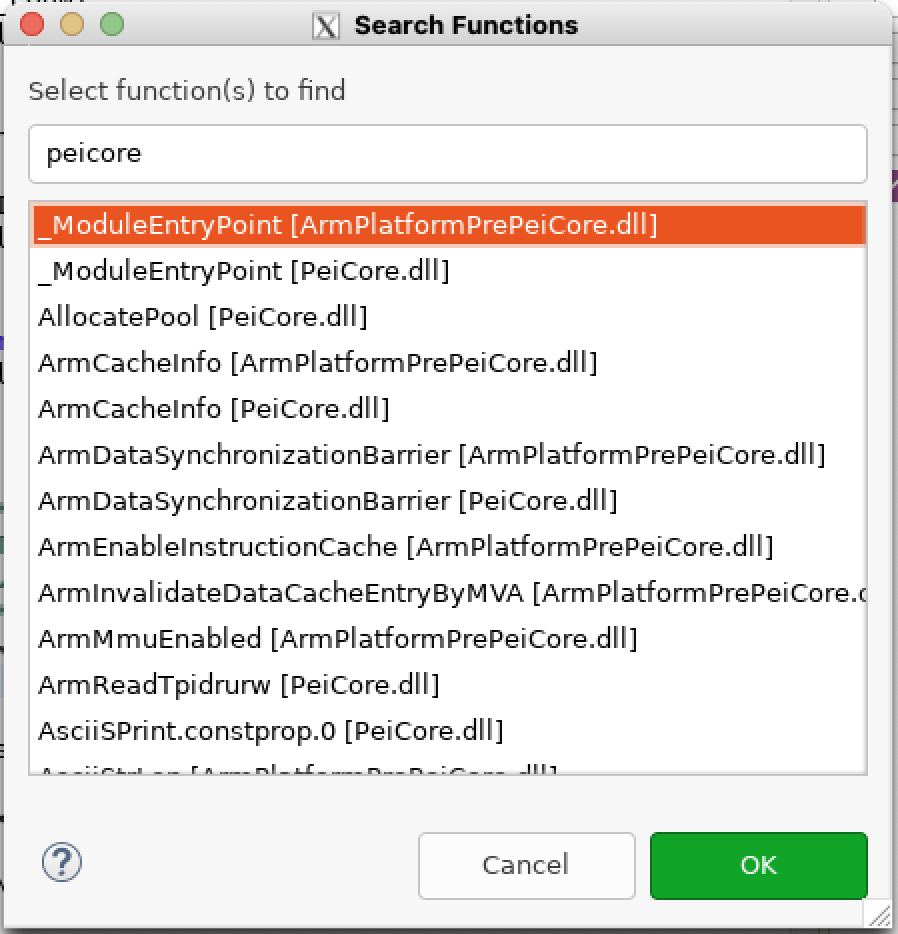 Figure 4. PeiCore functions
Figure 4. PeiCore functions
You can see that it has stopped at the breakpoint.
If using Arm Development Studio version <2023.1
Older versions of Arm Development Studio have Beta support for DWARF 5 formats. EDK2 builds the debug files in DWARF 5 format.
In order to load the debug files properly, follow the instructions here .
These instructions state that you must enable the LLVM DWARF parser to use DWARF 5 format. To enable the LLVM DWARF parser, do the following.
- Select Window > Preferences.
- Then, in the Preferences dialog box, navigate to Arm DS > Debugger > DWARF Parser.
- Select the Use LLVM DWARF parser checkbox and click Apply and Close.
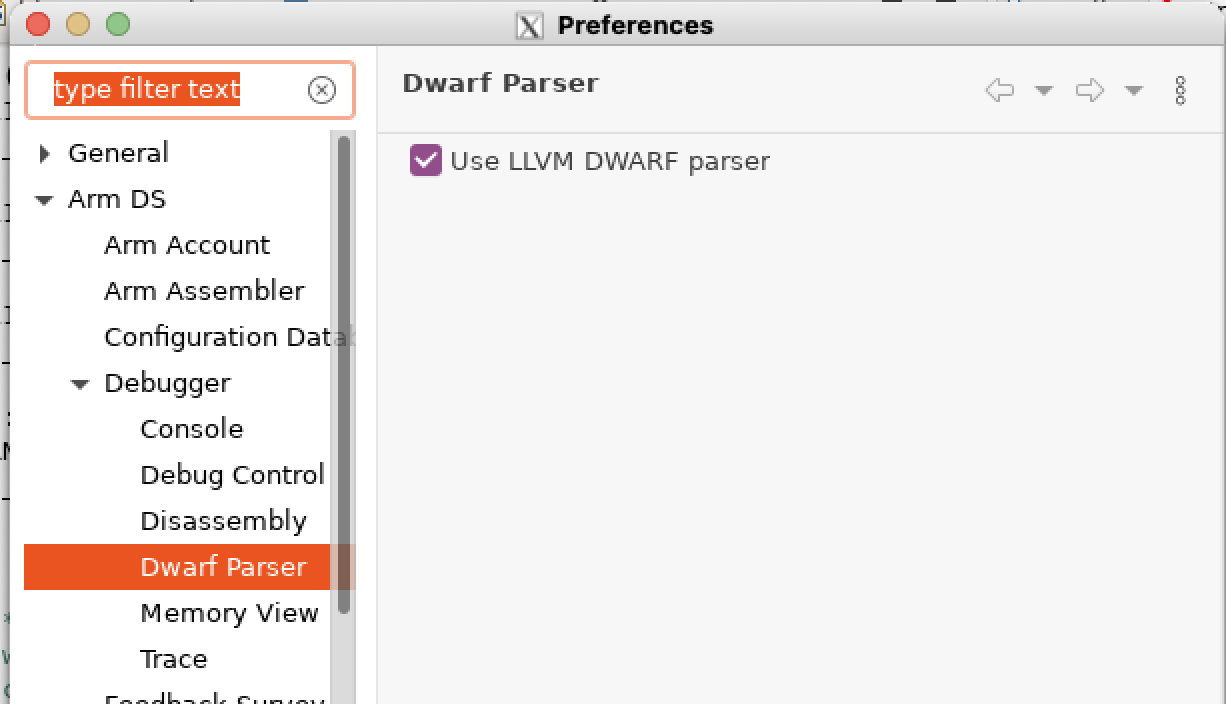 Figure 5. Enable LLVM
Figure 5. Enable LLVM