Configure PHP-FPM baseline
In this section, you’ll configure PHP-FPM (FastCGI Process Manager) on a SUSE Linux Arm-based Google Cloud Axion C4A virtual machine. You’ll set up the PHP-FPM pool and verify the FastCGI configuration. Next, you’ll connect PHP-FPM to Apache. These steps confirm that your Arm server is ready for dynamic PHP workloads.
Set up the PHP-FPM pool
PHP-FPM (FastCGI Process Manager) runs PHP scripts in dedicated worker processes, independent of the web server. You’ll notice better performance, stronger security, and improved fault isolation when you use multi-core Arm-based processors like Google Cloud Axion C4A VMs.
A pool is a group of PHP worker processes that serve FastCGI requests. You can use separate pools for different applications or virtual hosts to control resources more effectively.
Copy the default configuration
If your PHP-FPM configuration files don’t exist yet (for example, after a minimal installation in this Learning Path), copy the defaults into place using the commands below:
sudo cp /etc/php8/fpm/php-fpm.d/www.conf.default /etc/php8/fpm/php-fpm.d/www.conf
sudo cp /etc/php8/fpm/php-fpm.conf.default /etc/php8/fpm/php-fpm.conf
These commands do the following:
- Create a default pool configuration (
www.conf) to control how PHP-FPM spawns and manages worker processes - Restore the main FPM service configuration (
php-fpm.conf) if it’s missing
Edit the PHP-FPM configuration
Open the PHP-FPM pool configuration file in a text editor:
sudo vi /etc/php8/fpm/php-fpm.d/www.conf
Locate the following line:
listen = 127.0.0.1:9000
Replace it with the following configuration to use a Unix socket instead of a TCP port:
listen = /run/php-fpm/www.sock
listen.owner = wwwrun
listen.group = www
listen.mode = 0660
This table gives you an explanation of each directive:
| Directive | Description |
|---|---|
| listen = /run/php-fpm/ www.sock | Configures PHP-FPM to communicate with Apache using a local Unix socket instead of a TCP port (127.0.0.1:9000). This reduces network overhead and improves performance. |
| listen.owner = wwwrun | Sets the owner of the socket file to wwwrun, which is the default user that Apache runs as on SUSE systems. This ensures Apache has access to the socket. |
| listen.group = www | Assigns the group ownership of the socket to www, aligning with Apache’s default process group for proper access control. |
| listen.mode = 0660 | Defines file permissions so that both the owner (wwwrun) and group (www) can read and write to the socket. This enables smooth communication between Apache and PHP-FPM. |
Start and enable PHP-FPM service
After updating the configuration, restart the PHP-FPM service so it picks up the new settings:
sudo systemctl restart php-fpm
Then, verify that PHP-FPM is running:
sudo systemctl status php-fpm
You should see output similar to:
● php-fpm.service - The PHP FastCGI Process Manager
Loaded: loaded (/usr/lib/systemd/system/php-fpm.service; disabled; vendor preset: disabled)
Active: active (running) since Thu 2025-10-16 13:56:44 UTC; 7s ago
Main PID: 19606 (php-fpm)
Status: "Ready to handle connections"
Tasks: 3
CPU: 29ms
CGroup: /system.slice/php-fpm.service
├─ 19606 "php-fpm: master process (/etc/php8/fpm/php-fpm.conf)" "" "" "" "" "" "" "" "" "" "" "" "" "" "" "" "" "" "" ""
├─ 19607 "php-fpm: pool www" "" "" "" "" "" "" "" "" "" "" "" "" "" "" "" "" "" "" "" "" "" "" "" "" "" "" "" "" "" "" "" "" "" "" "" "" "" "" "" "">
└─ 19608 "php-fpm: pool www" "" "" "" "" "" "" "" "" "" "" "" "" "" "" "" "" "" "" "" "" "" "" "" "" "" "" "" "" "" "" "" "" "" "" "" "" "" "" "" "">
Oct 16 13:56:44 pareena-php-test systemd[1]: Starting The PHP FastCGI Process Manager...
Oct 16 13:56:44 pareena-php-test systemd[1]: Started The PHP FastCGI Process Manager.
PHP-FPM is now active and ready to process requests using its Unix socket (/run/php-fpm/www.sock).
Next, you’ll configure Apache to communicate with PHP-FPM, allowing your Arm server to process and serve dynamic PHP pages.
Install the Apache PHP8 module
If you want Apache to handle PHP execution directly (instead of using PHP-FPM), install the Apache PHP 8 module, which integrates PHP into Apache using the mod_php interface:
sudo zypper install apache2-mod_php8
Once the module is installed, restart Apache to load the new configuration:
sudo systemctl restart apache2
Next, you’ll test PHP execution by creating a simple PHP page and verifying that Apache can correctly render dynamic content.
Test PHP functionality
Now that PHP and Apache are installed, you can verify that everything is working correctly on your Arm-based VM.
Create a PHP test page
Create a simple PHP file that displays detailed information about your PHP installation:
echo "<?php phpinfo(); ?>" | sudo tee /srv/www/htdocs/info.php
This creates a file named info.php inside Apache’s web root directory (/srv/www/htdocs/). When you open this file in a browser, it displays the PHP configuration page.
Verify PHP from inside the VM
You can verify that PHP and Apache are communicating correctly by testing the web server locally using curl:
curl http://localhost/info.php
When you run the curl command, it fetches the PHP test page from the local Apache server. If PHP is configured correctly, you’ll see a large block of HTML code in the output, which is the result of the phpinfo() function. This confirms that Apache is successfully passing requests to the PHP interpreter and returning the generated HTML response.
You should see output similar to:
<!DOCTYPE html PUBLIC "-//W3C//DTD XHTML 1.0 Transitional//EN" "DTD/xhtml1-transitional.dtd">
<html xmlns="http://www.w3.org/1999/xhtml"><head>
<style type="text/css">
body {background-color: #fff; color: #222; font-family: sans-serif;}
pre {margin: 0; font-family: monospace;}
a:link {color: #009; text-decoration: none; background-color: #fff;}
a:hover {text-decoration: underline;}
table {border-collapse: collapse; border: 0; width: 934px; box-shadow: 1px 2px 3px rgba(0, 0, 0, 0.2);}
.center {text-align: center;}
.center table {margin: 1em auto; text-align: left;}
.center th {text-align: center !important;}
td, th {border: 1px solid #666; font-size: 75%; vertical-align: baseline; padding: 4px 5px;}
th {position: sticky; top: 0; background: inherit;}
h1 {font-size: 150%;}
h2 {font-size: 125%;}
h2 a:link, h2 a:visited{color: inherit; background: inherit;}
This long HTML output represents the PHP configuration page content.
Verify PHP from your browser
Now, verify that your PHP setup works correctly from outside the VM. Open a web browser on your local machine (such as Chrome, Firefox, or Edge) and enter the following URL in the address bar:
http://<YOUR_VM_PUBLIC_IP>/info.php
Replace <YOUR_VM_PUBLIC_IP> with the public IP of your Google Cloud Axion C4A Arm VM.
If your configuration is correct, your browser displays the PHP Info page. This page shows detailed information about your PHP environment, including version, build options, and loaded modules, as shown below:
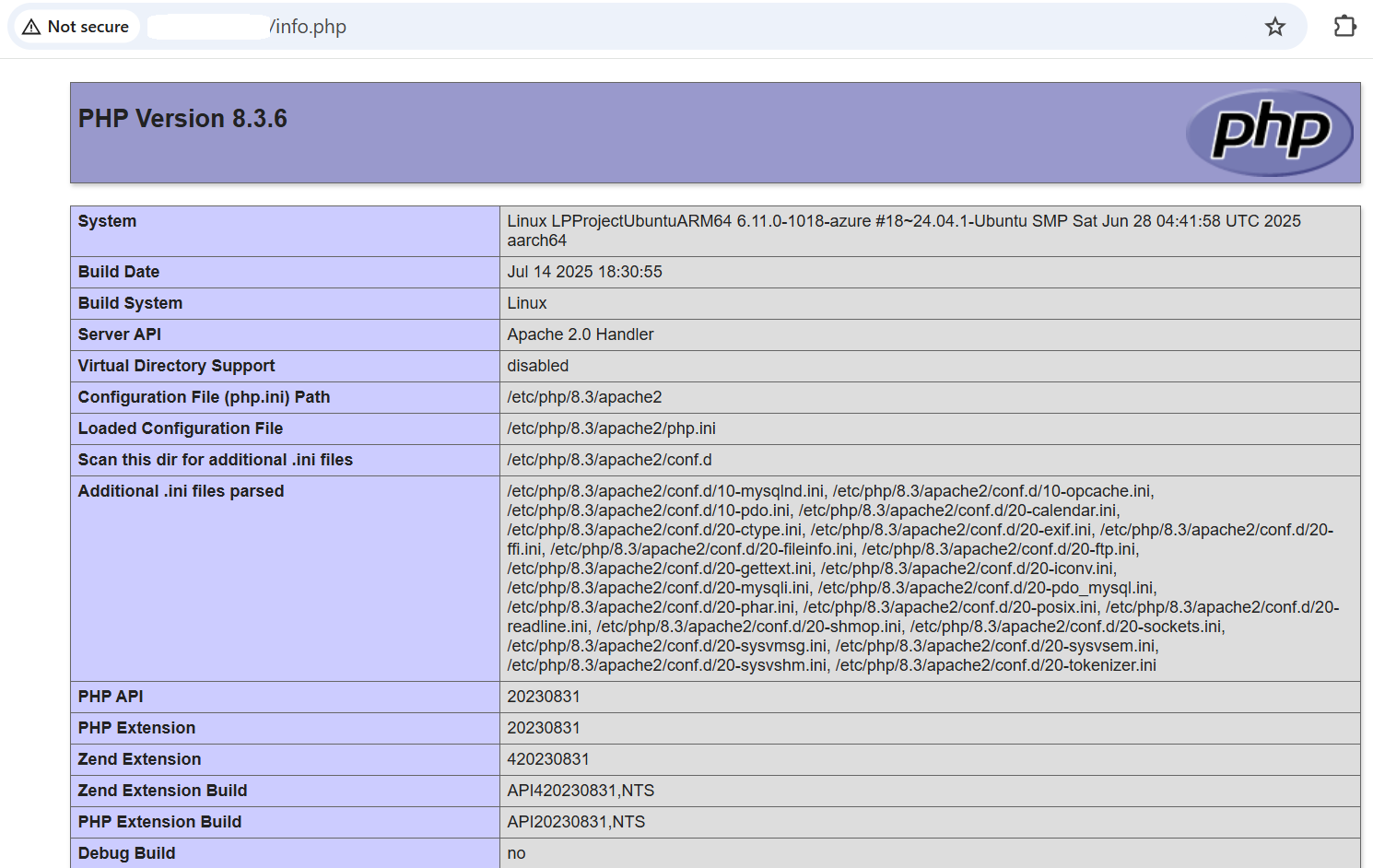 PHP info page in browser on Google Cloud Axion C4A Arm VM
PHP info page in browser on Google Cloud Axion C4A Arm VM
Successfully loading the PHP Info page in your browser confirms that your PHP and Apache environment on Google Cloud Axion C4A Arm is configured and functioning properly.
What’s next?
You’ve validated your PHP baseline setup on an Arm-based Google Cloud VM. You’re ready to move on to benchmarking and performance testing for your PHP workloads on Arm.
Next, you’ll learn how to measure PHP performance on Google Cloud Axion C4A Arm VMs. You’ll use benchmarking tools to evaluate throughput, latency, and resource utilization. This helps you optimize your PHP environment for production workloads and identify areas for improvement.