Deploy NGINX on Azure Cobalt 100 Arm-based virtual machines
Introduction
Overview of Azure Cobalt 100 and NGINX
Create an Arm-based Azure VM with Cobalt 100
Install NGINX
NGINX Baseline Testing
NGINX Benchmarking
Next Steps
Deploy NGINX on Azure Cobalt 100 Arm-based virtual machines
Set up your development environment
There is more than one way to create an Arm-based Cobalt 100 virtual machine:
- The Microsoft Azure portal
- The Azure CLI
- Your preferred infrastructure as code (IaC) tool
In this Learning Path, you will use the Azure portal to create a virtual machine with the Arm-based Azure Cobalt 100 processor.
You will focus on the general-purpose virtual machines in the D-series. For further information, see the Microsoft Azure guide for the Dpsv6 size series .
While the steps to create this instance are included here for convenience, for further information on setting up Cobalt on Azure, see Deploy a Cobalt 100 virtual machine on Azure Learning Path .
Create an Arm-based Azure virtual machine
Creating a virtual machine based on Azure Cobalt 100 is similar to creating any other virtual machine on Azure.
To get started, launch the Azure portal and navigate to Virtual Machines. Then follow these steps:
- Select Create, then select Virtual machine from the drop-down list.
- In the Basics tab, fill in information about the instance such as Virtual machine name and Region.
- Select the image for your virtual machine (for example, Ubuntu Pro 24.04 LTS) and select Arm64 as the VM architecture.
- In the Size field, select See all sizes, select the D-series v6 family of virtual machines, then select D4ps_v6.
 Selecting the D-series v6 family of virtual machines
Selecting the D-series v6 family of virtual machines
- Now select SSH public key as the authentication type. Azure can generate an SSH key pair for you and store it for future use. It is a fast, simple, and secure way to connect to your virtual machine.
- Enter the Administrator username for your VM.
- Select Generate new key pair, then select RSA SSH format as the SSH key type. RSA can offer better security with keys longer than 3072 bits.
- Give a Key pair name to your SSH key.
- In Inbound port rules, select HTTP (80) and SSH (22) as the inbound ports. The default port for NGINX when handling standard web traffic (HTTP) is 80.
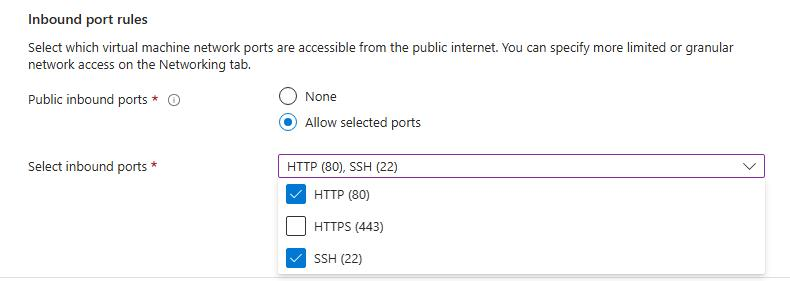 Allowing inbound port rules
Allowing inbound port rules
Now select the Review and create tab and review the configuration for your virtual machine. It should look like the following:
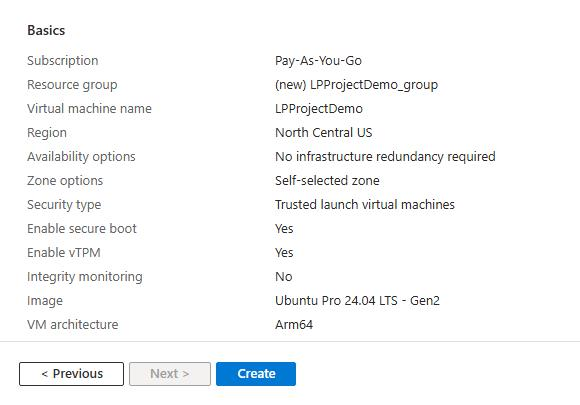 Reviewing and creating an Azure Cobalt 100 Arm64 VM
Reviewing and creating an Azure Cobalt 100 Arm64 VM
When you have made your selection, select Create, then Download private key and create resources.
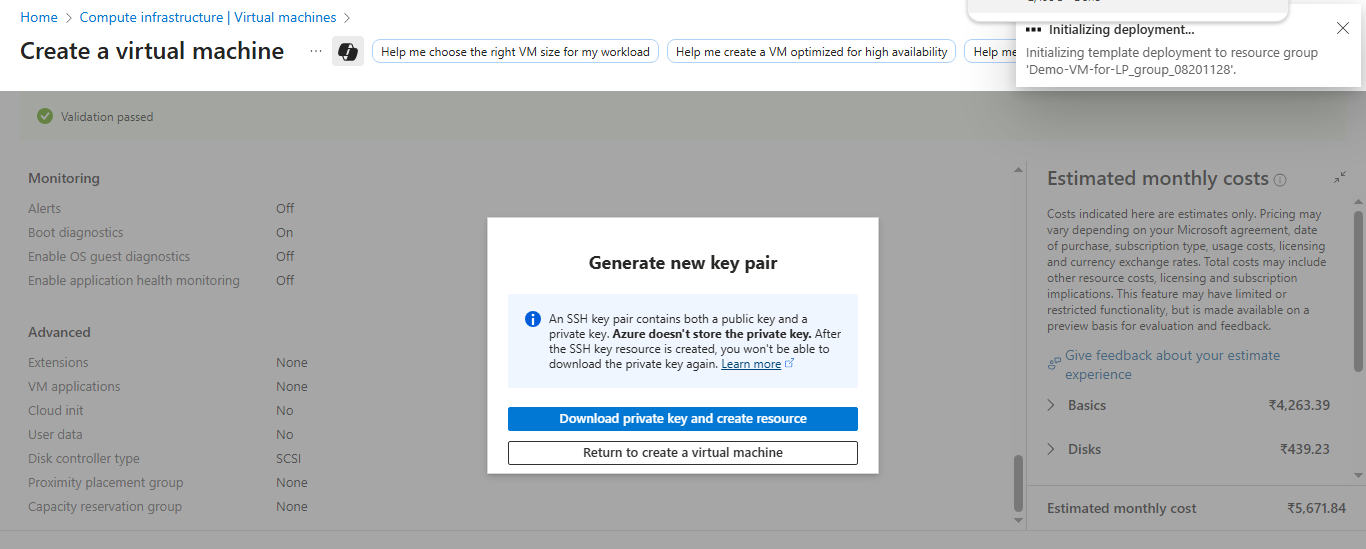 Downloading private key and creating resources
Downloading private key and creating resources
Your virtual machine should soon be ready and start running. You can SSH into the virtual machine using the private key and the Public IP details.
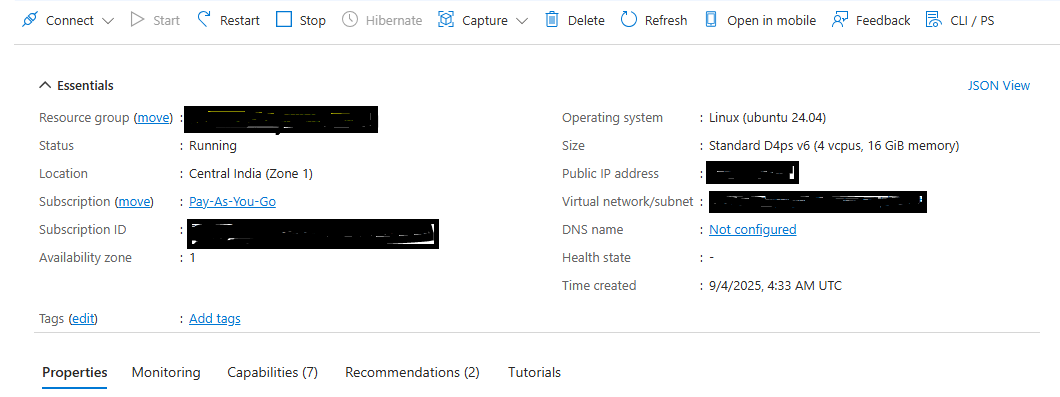 VM deployment confirmation in Azure portal
VM deployment confirmation in Azure portal
To find out more about Arm-based virtual machines on Azure, see the section Getting Started with Microsoft Azure within the Learning Path Get started with Arm-based cloud instances .