Run a .NET Aspire application on Arm-based VMs on AWS and GCP
Introduction
.NET Aspire
Create a project and then an application
Run the application
Modify the Project
Deploy to AWS EC2
Deploy to GCP
Next Steps
Run a .NET Aspire application on Arm-based VMs on AWS and GCP
Using the dashboard
The application will issue a certificate. Before you run the application, add support to trust the HTTPS development certificate by running:
dotnet dev-certs https --trust
Now run the project:
cd .\NetAspire.Arm\
dotnet run --project NetAspire.Arm.AppHost
The output should look like the text below:
Building...
info: Aspire.Hosting.DistributedApplication[0]
Aspire version: 8.2.2+5fa9337a84a52e9bd185d04d156eccbdcf592f74
info: Aspire.Hosting.DistributedApplication[0]
Distributed application starting.
info: Aspire.Hosting.DistributedApplication[0]
Application host directory is: /Users/db/Repos/NetAspire.Arm/NetAspire.Arm.AppHost
info: Aspire.Hosting.DistributedApplication[0]
Now listening on: https://localhost:17222
info: Aspire.Hosting.DistributedApplication[0]
Login to the dashboard at https://localhost:17222/login?t=81f99566c9ec462e66f5eab5aa9307b0
Click on the link generated for the dashboard.
In this case, it is: https://localhost:17222/login?t=81f99566c9ec462e66f5eab5aa9307b0 .
This directs you to the application dashboard, as Figure 1 shows:
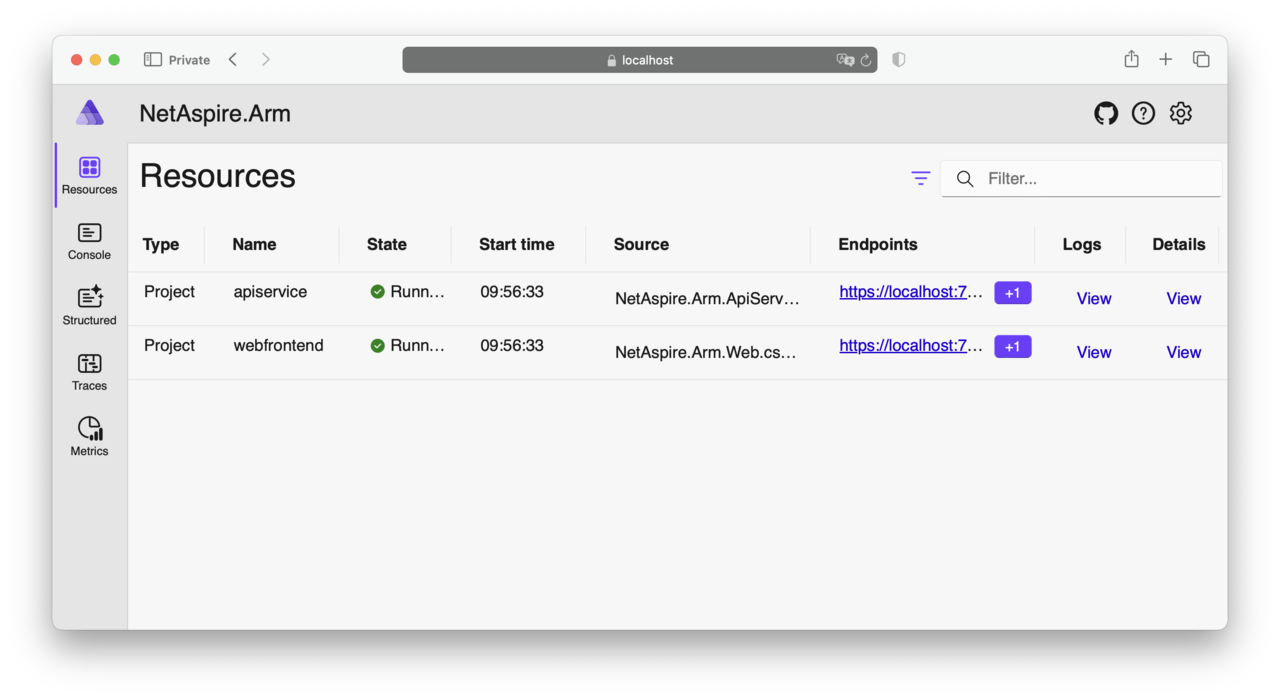 Figure 1: Application Dashboard.
Figure 1: Application Dashboard.
On the dashboard, locate and click the endpoint link for NetAspire.Arm.Web.
This takes you to the Blazor-based web application. In the Blazor app, navigate to the Weather section to access and display data retrieved from the WeatherForecast API:
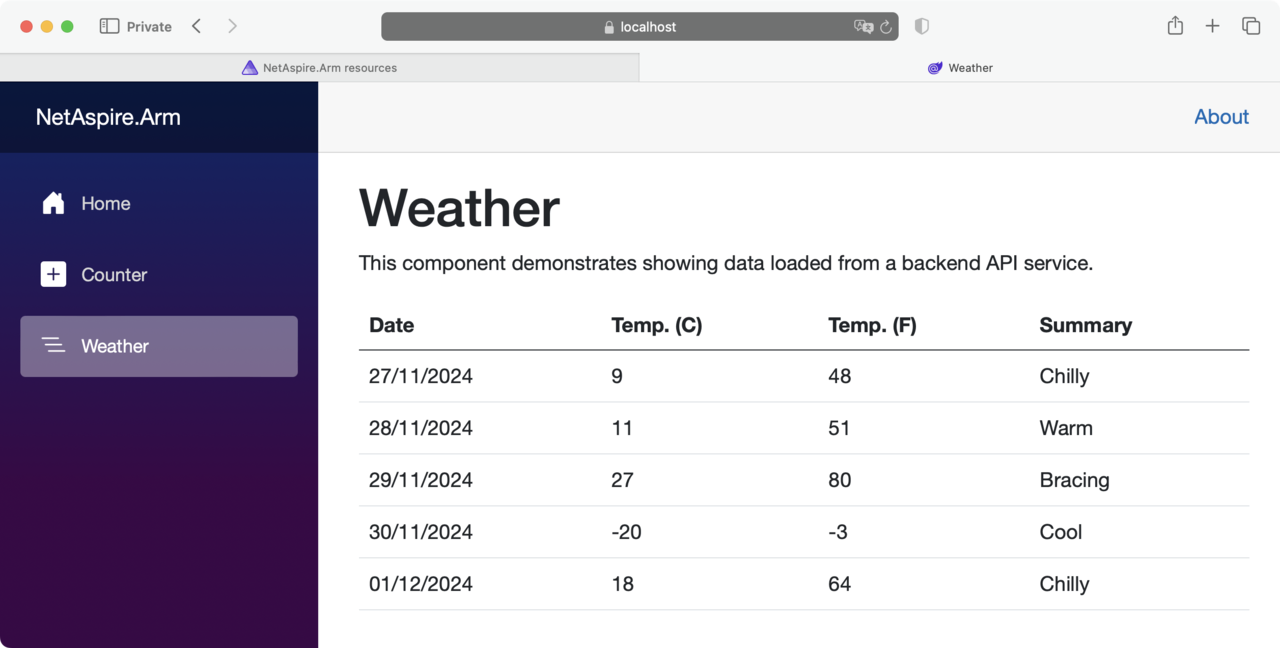 Figure 2: Data Displayed from WeatherForecast API.
Figure 2: Data Displayed from WeatherForecast API.
Now return to the dashboard, and select the Traces option. This section provides detailed telemetry tracing, allowing you to view the flow of requests, track service dependencies, and analyze performance metrics for your application:
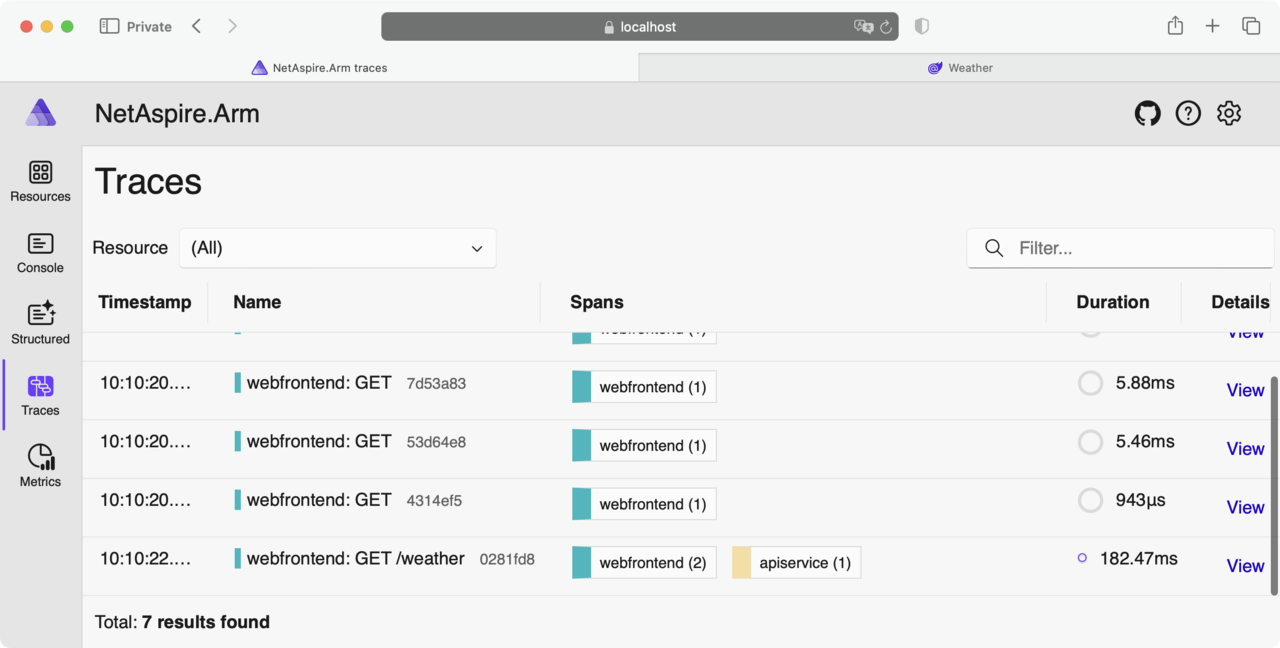 Figure 3: Traces.
Figure 3: Traces.
By following these steps, you can explore the key components of the .NET Aspire application, including its dashboard, data interaction through APIs, and telemetry tracing capabilities.