Deploy MySQL on Microsoft Azure Cobalt 100 processors
Prerequisites and setup
There are several common ways to create an Arm-based Cobalt 100 virtual machine, and you can choose the method that best fits your workflow or requirements:
- The Azure Portal
- The Azure CLI
- An infrastructure as code (IaC) tool
In this section, you will launch the Azure Portal to create a virtual machine with the Arm-based Azure Cobalt 100 processor.
This Learning Path focuses on general-purpose virtual machines in the Dpsv6 series. For more information, see the Microsoft Azure guide for the Dpsv6 size series .
While the steps to create this instance are included here for convenience, you can also refer to the Deploy a Cobalt 100 virtual machine on Azure Learning Path .
Create an Arm-based Azure virtual machine
Creating a virtual machine based on Azure Cobalt 100 is no different to creating any other virtual machine in Azure. Follow the steps below to create an Azure virtual machine:
- Launch the Azure portal and navigate to Virtual Machines.
- Select Create, and select Virtual Machine from the drop-down list.
- Inside the Basic tab, fill in the instance details such as Virtual machine name and Region.
- Select the image for your virtual machine (for example, Ubuntu Pro 24.04 LTS) and select Arm64 as the VM architecture.
- In the Size field, select See all sizes and select the D-Series v6 family of virtual machines.
- Select D4ps_v6 from the list as shown in the diagram below:
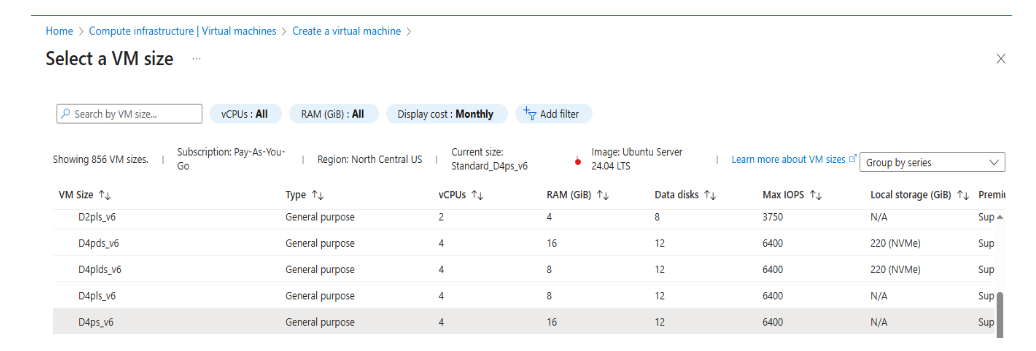 Select the D-Series v6 family of virtual machines
Select the D-Series v6 family of virtual machines
- For Authentication type, select SSH public key.
Note Azure generates an SSH key pair for you and lets you save it for future use. This method is fast, secure, and easy for connecting to your virtual machine.
- Fill in the Administrator username for your VM.
- Select Generate new key pair, and select RSA SSH Format as the SSH Key Type.
Note RSA offers better security with keys longer than 3072 bits.
- Give your SSH key a key pair name.
- In the Inbound port rules, select HTTP (80) and SSH (22) as the inbound ports, as shown below:
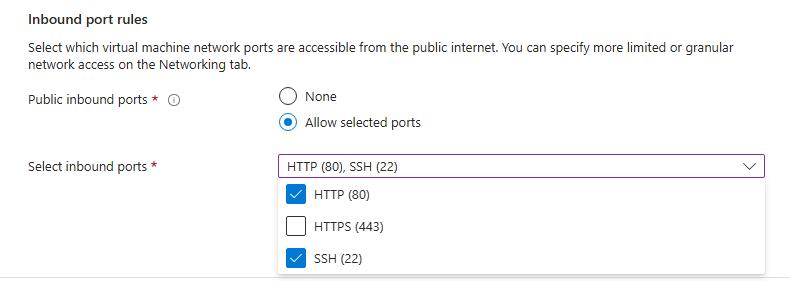 Allow inbound port rules
Allow inbound port rules
- Now select the Review + Create tab and review the configuration for your virtual machine. It should look like the following:
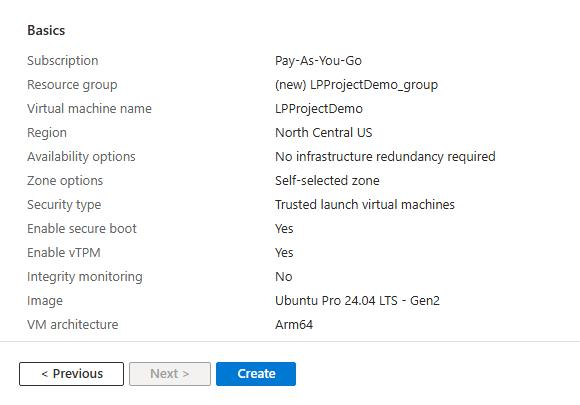 Review and create an Azure Cobalt 100 Arm64 VM
Review and create an Azure Cobalt 100 Arm64 VM
- When you are happy with your selection, select the Create button and then Download Private key and Create Resource button.
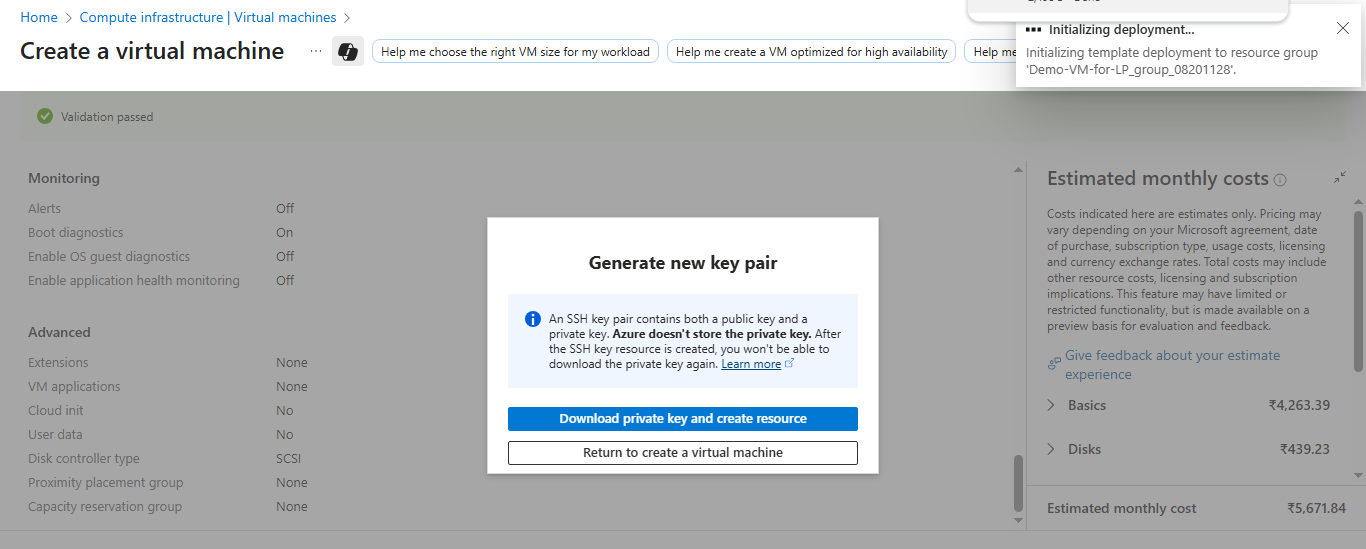 Download private key and create resource
Download private key and create resource
Your virtual machine should be ready and running in a few minutes. You can SSH into the virtual machine using the private key, along with the public IP details.
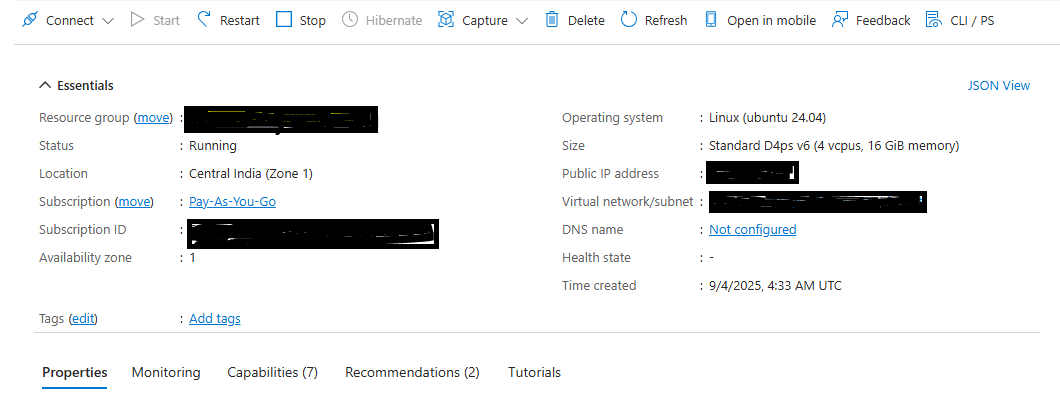 VM deployment confirmation in Azure portal
VM deployment confirmation in Azure portal
To learn more about Arm-based virtual machine in Azure, see “Getting Started with Microsoft Azure” in Get started with Arm-based cloud instances .
Your Azure Cobalt 100 Arm64 virtual machine is now ready. Continue to the next step to install and configure MySQL.