Run MongoDB on Arm-based Azure Cobalt 100 instances
Introduction
What are Cobalt 100 and MongoDB?
Create an Arm-based cloud virtual machine using Cobalt 100
Install MongoDB and Mongosh
MongoDB Baseline Testing
Monitor MongoDB with mongotop
Monitor MongoDB with mongostat
Monitor MongoDB with mongostat
Next Steps
Run MongoDB on Arm-based Azure Cobalt 100 instances
Introduction
There are several ways to create an Arm-based Cobalt 100 virtual machine:
- The Azure console
- The Azure CLI
- An infrastructure as code (IaC) tool
In this section, you will use the Azure console to create a virtual machine with the Arm-based Azure Cobalt 100 processor.
This Learning Path focuses on the general-purpose virtual machines in the Dpsv6 series. For further information, see the Microsoft Azure Dpsv6 sizes series guide .
While the steps to create this instance are included here for convenience, you can also refer to the Deploy a Cobalt 100 virtual machine on Azure Learning Path .
Create an Arm-based Azure virtual machine
Creating a virtual machine on Azure Cobalt 100 is similar to creating any other virtual machine in Azure. To create an Azure virtual machine, open the Azure portal and navigate to Virtual machines.
Now follow these steps:
- Select Create, then select Virtual machine from the drop-down list.
- In the Basics tab, enter the instance details such as Virtual machine name and Region.
- Choose the image for your virtual machine (for example, Ubuntu Pro 24.04 LTS) and select Arm64 as the VM architecture.
- In the Size field, select See all sizes and select the D-series v6 family of virtual machines. Select D4ps_v6 from the list.
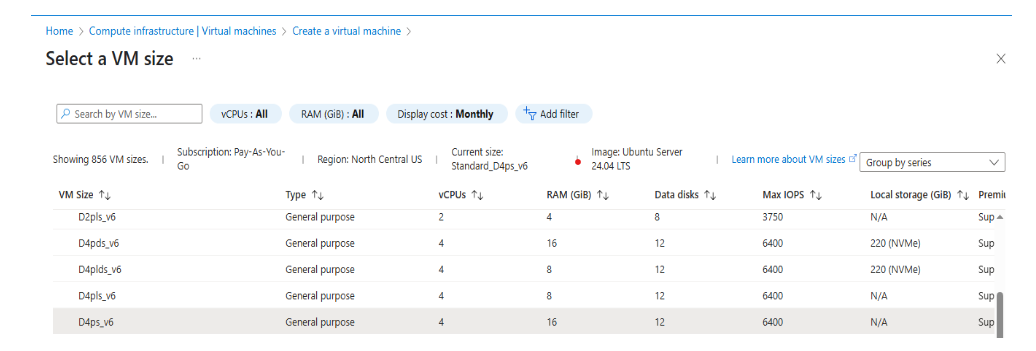 Select a VM size
Select a VM size
- Next, select SSH public key as the Authentication type. Azure can generate an SSH key pair for you and store it for future use. This is a fast, simple, and secure way to connect to your virtual machine.
- Enter the Administrator username for your VM.
- Select Generate new key pair, and select RSA SSH format as the SSH key type. RSA could offer better security with keys longer than 3072 bits. Give a Key pair name to your SSH key.
- In Inbound port rules, select HTTP (80) and SSH (22) as the inbound ports:
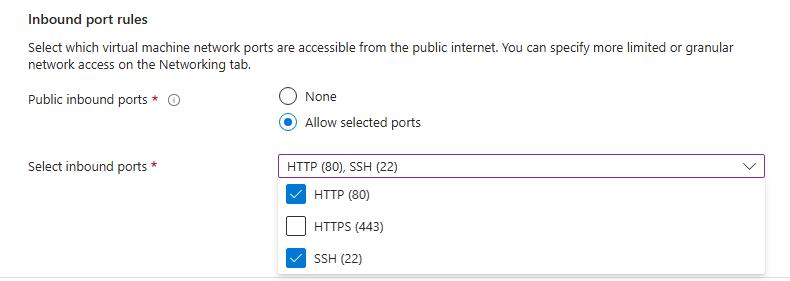 Allow inbound port rules
Allow inbound port rules
Select the Review and create tab and confirm your configuration. It should look similar to the following:
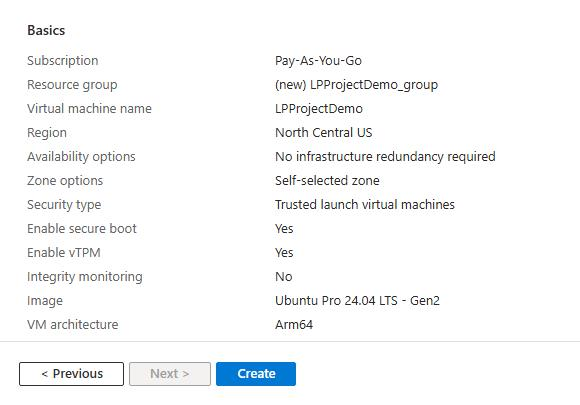 Review and create an Azure Cobalt 100 Arm64 VM
Review and create an Azure Cobalt 100 Arm64 VM
When you are satisfied with your selections, select Create, then select Download private key and create resource.
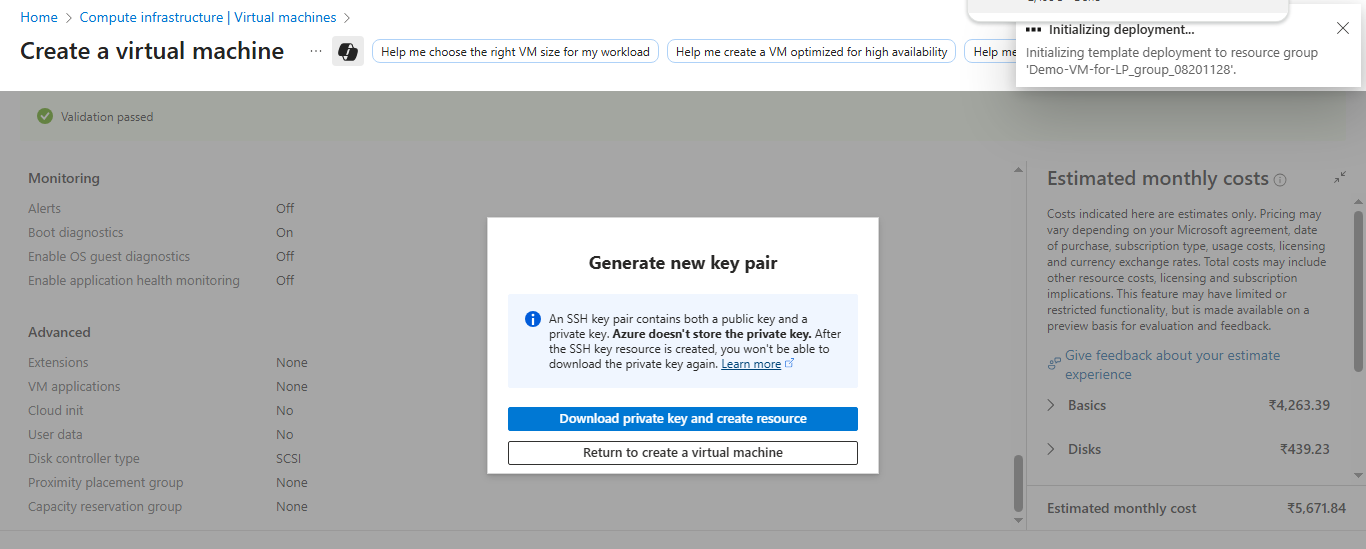 Download private key and create resource
Download private key and create resource
After deployment, your virtual machine will be running. Use the private key and the Public IP to connect over SSH.
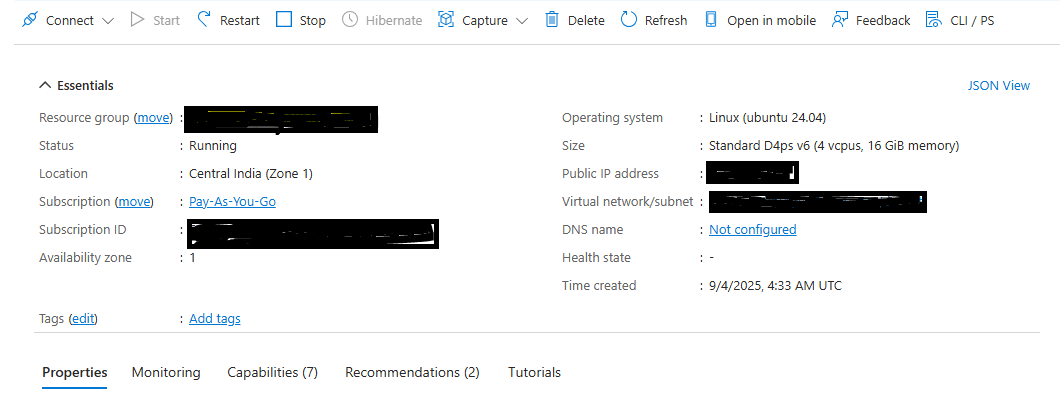 VM deployment confirmation in Azure portal
VM deployment confirmation in Azure portal
With the virtual machine ready, proceed to the next section to deploy MongoDB on your running instance.