Deploy Golang on Azure Cobalt 100 on Arm
Introduction
Overview
Create an Azure Cobalt 100 Arm64 virtual machine for Golang deployment
Install and configure Golang on Azure Cobalt 100 Arm64
Perform Golang baseline testing and web server deployment on Azure Cobalt 100
Run performance tests using go test -bench
Next Steps
Deploy Golang on Azure Cobalt 100 on Arm
Baseline testing: run a Go web server on Azure Arm64
Validate your Go development environment by building and deploying a complete web application. This baseline test confirms that compilation, networking, and runtime execution work correctly on your Ubuntu Pro 24.04 LTS Arm64 virtual machine powered by Azure Cobalt 100 processors.
Initialize Go Web Project
Create a dedicated project directory for your Go web application:
mkdir goweb && cd goweb
Create an HTML page with Bootstrap styling
Next, create a simple web page that your Go server will serve. Open an editor and create index.html:
nano index.html
Add the following HTML code with Bootstrap styling and Azure Cobalt 100 branding:
<!DOCTYPE html>
<html lang="en">
<head>
<meta charset="UTF-8">
<meta name="viewport" content="width=device-width, initial-scale=1.0">
<title>Go Web on Azure ARM64</title>
<link href="https://cdn.jsdelivr.net/npm/bootstrap@5.3.2/dist/css/bootstrap.min.css" rel="stylesheet">
<style>
body {
background: linear-gradient(135deg, #6dd5fa, #2980b9);
color: white;
min-height: 100vh;
display: flex;
align-items: center;
justify-content: center;
text-align: center;
}
.card {
background: rgba(255, 255, 255, 0.9);
color: #333;
border-radius: 20px;
box-shadow: 0 4px 15px rgba(0,0,0,0.2);
}
</style>
</head>
<body>
<div class="container">
<div class="card p-5">
<h1 class="mb-3"> Go Web on Azure Arm64</h1>
<p class="lead">This page is powered by Golang running on the Microsoft Azure Cobalt 100 processors.</p>
<a href="/api/hello" class="btn btn-primary mt-3">Test API Endpoint</a>
</div>
</div>
</body>
</html>
Now, let’s create the Go program that will serve your static HTML page and expose a simple API endpoint.
Open an editor and create main.go:
nano main.go
Paste the following code into the main.go file. This sets up a basic web server that serves files from the current folder, including the index.html you just created. When it runs, it will print a message showing the server address.
Paste the following code into main.go:
package main
import (
"encoding/json"
"log"
"net/http"
"time"
)
func main() {
// Serve index.html for root
http.HandleFunc("/", func(w http.ResponseWriter, r *http.Request) {
if r.URL.Path == "/" {
http.ServeFile(w, r, "index.html")
return
}
http.FileServer(http.Dir(".")).ServeHTTP(w, r)
})
// REST API endpoint for JSON response
http.HandleFunc("/api/hello", func(w http.ResponseWriter, r *http.Request) {
w.Header().Set("Content-Type", "application/json")
json.NewEncoder(w).Encode(map[string]string{
"message": "Hello from Go on Azure ARM64!",
"time": time.Now().Format(time.RFC1123),
})
})
log.Println("Server running on http://0.0.0.0:80")
log.Fatal(http.ListenAndServe(":80", nil))
}
Deploy and Start the Web Server
Compile and launch your Go web server on Azure Cobalt 100:
sudo /usr/local/go/bin/go run main.go
Expected output confirming successful startup:
2025/08/19 04:35:06 Server running on http://0.0.0.0:80
Configure Ubuntu Firewall for HTTP Access
Ubuntu Pro 24.04 LTS uses UFW (Uncomplicated Firewall) to manage network access. Even with Azure Network Security Group (NSG) rules configured, the VM-level firewall requires explicit HTTP access configuration.
Run the following commands to allow HTTP traffic on port 80:
sudo ufw allow 80/tcp
sudo ufw enable
After enabling UFW and allowing traffic on port 80, confirm that the firewall is now configured correctly by running:
sudo ufw status
You should see output similar to:
Status: active
To Action From
-- ------ ----
80/tcp ALLOW Anywhere
80/tcp (v6) ALLOW Anywhere (v6)
If UFW is already active, sudo ufw enable might warn you about disrupting SSH. Proceed only if you understand the impact, or use an Azure VM serial console as a recovery option.
Open the site in a browser
Print your VM’s public URL:
echo "http://$(curl -s ifconfig.me)/"
Open this URL in your browser. You should see the styled HTML landing page served by your Go application.
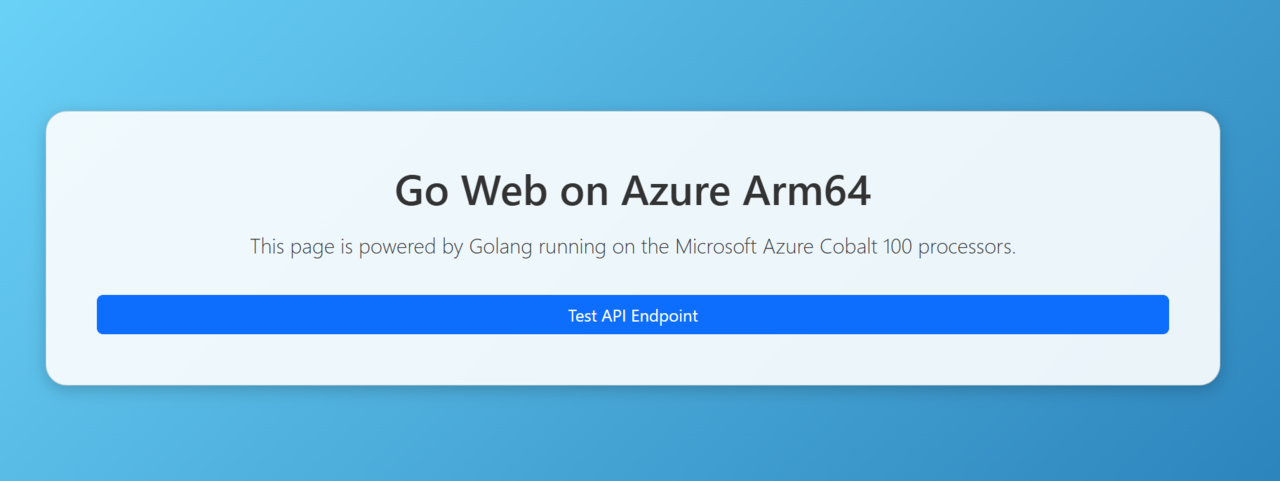 Go web server running on Azure Cobalt 100 Arm64
Go web server running on Azure Cobalt 100 Arm64
Baseline Testing Complete
Successfully reaching this page confirms:
- Go toolchain is properly installed and configured
- Development environment is ready for Arm64 compilation
- Network connectivity and firewall configuration are correct
- Runtime performance is functioning on Azure Cobalt 100 processors
Your Azure Cobalt 100 virtual machine is now ready for advanced Go application development and performance benchmarking.