Benchmark Go performance with Sweet and Benchstat
Introduction
Overview
Launch an Arm-based c4a-standard-4 instance
Launch an Intel Emerald Rapids c4-standard-8 instance
Install Go, Sweet, and Benchstat
Benchmark types and metrics
Manually run benchmarks
Manually run Benchstat
Install the automated benchmark and Benchstat runner
Run the automated benchmark and Benchstat runner
Next Steps
Benchmark Go performance with Sweet and Benchstat
Introduction
Overview
Launch an Arm-based c4a-standard-4 instance
Launch an Intel Emerald Rapids c4-standard-8 instance
Install Go, Sweet, and Benchstat
Benchmark types and metrics
Manually run benchmarks
Manually run Benchstat
Install the automated benchmark and Benchstat runner
Run the automated benchmark and Benchstat runner
Next Steps
In this section, you’ll download the benchmark results you ran manually in previous steps from each VM. You will use these results to understand how sweet and benchstat work together.
Download benchmark results from each VM
Start by retrieving the results generated by Sweet from your earlier benchmark runs.
Locate results
Change directory to the results/markdown directory and list the files to see the arm-benchmarks.result file:
cd results/markdown
ls -d $PWD/*
Copy result path
Copy the absolute pathname of arm-benchmarks.result. You’ll need this to initiate the download.
Download results
Select DOWNLOAD FILE in your GCP terminal interface. Paste the absolute pathname you copied into the dialog and confirm the download. This downloads the benchmark results to your local machine.
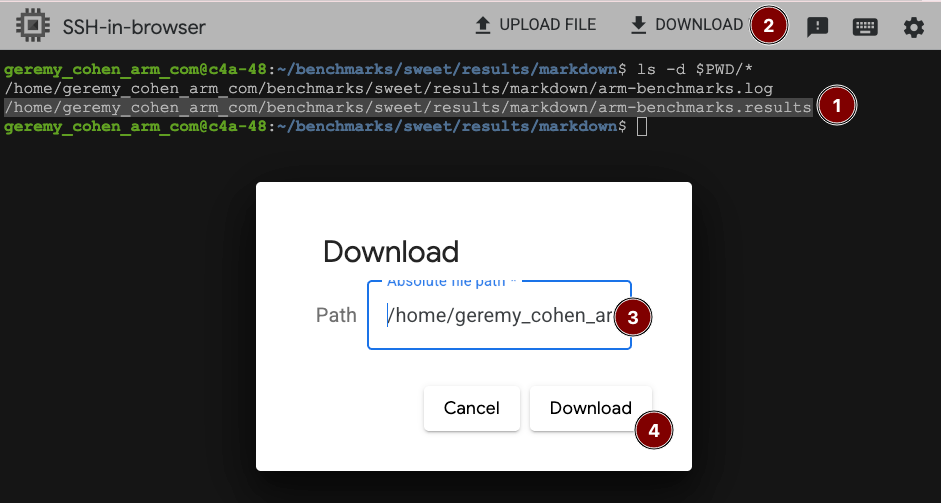 Download the results
Download the results
Rename the file
After downloading the file to your local machine, rename it to c4a.result to distinguish it from the x86 results you’ll download next. This naming convention helps you clearly identify which architecture each result came from. You’ll know the download was successful if you see the file named c4a.result in your Downloads folder and receive a confirmation in your browser.
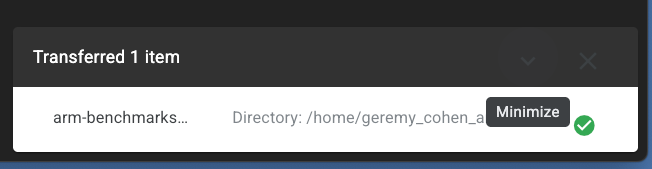 A successful download
A successful download
Repeat for the second VM
Repeat the same process with your c4 (x86) VM. Use the same results/markdown directory and download the arm-benchmarks.result file. This time, rename it to c4.result after downloading.
Now that you have the results from both VMs, in the next section, you’ll learn how to use Benchstat to analyze these results and understand the performance differences between the two architectures.