Benchmark Go performance with Sweet and Benchstat
Introduction
Overview
Launch an Arm-based c4a-standard-4 instance
Launch an Intel Emerald Rapids c4-standard-8 instance
Install Go, Sweet, and Benchstat
Benchmark types and metrics
Manually run benchmarks
Manually run Benchstat
Install the automated benchmark and Benchstat runner
Run the automated benchmark and Benchstat runner
Next Steps
Benchmark Go performance with Sweet and Benchstat
Introduction
Overview
Launch an Arm-based c4a-standard-4 instance
Launch an Intel Emerald Rapids c4-standard-8 instance
Install Go, Sweet, and Benchstat
Benchmark types and metrics
Manually run benchmarks
Manually run Benchstat
Install the automated benchmark and Benchstat runner
Run the automated benchmark and Benchstat runner
Next Steps
In this section, you’ll launch the first of two VMs used for benchmarking Go applications: the Arm-based c4a-standard-4 instance on Google Cloud, (referred to as “c4a”).
Create the c4a-standard-4 instance
Go to the Google Cloud console: https://console.cloud.google.com/welcome .
In the search bar at the top, start typing vm, then select VM instances when it appears.
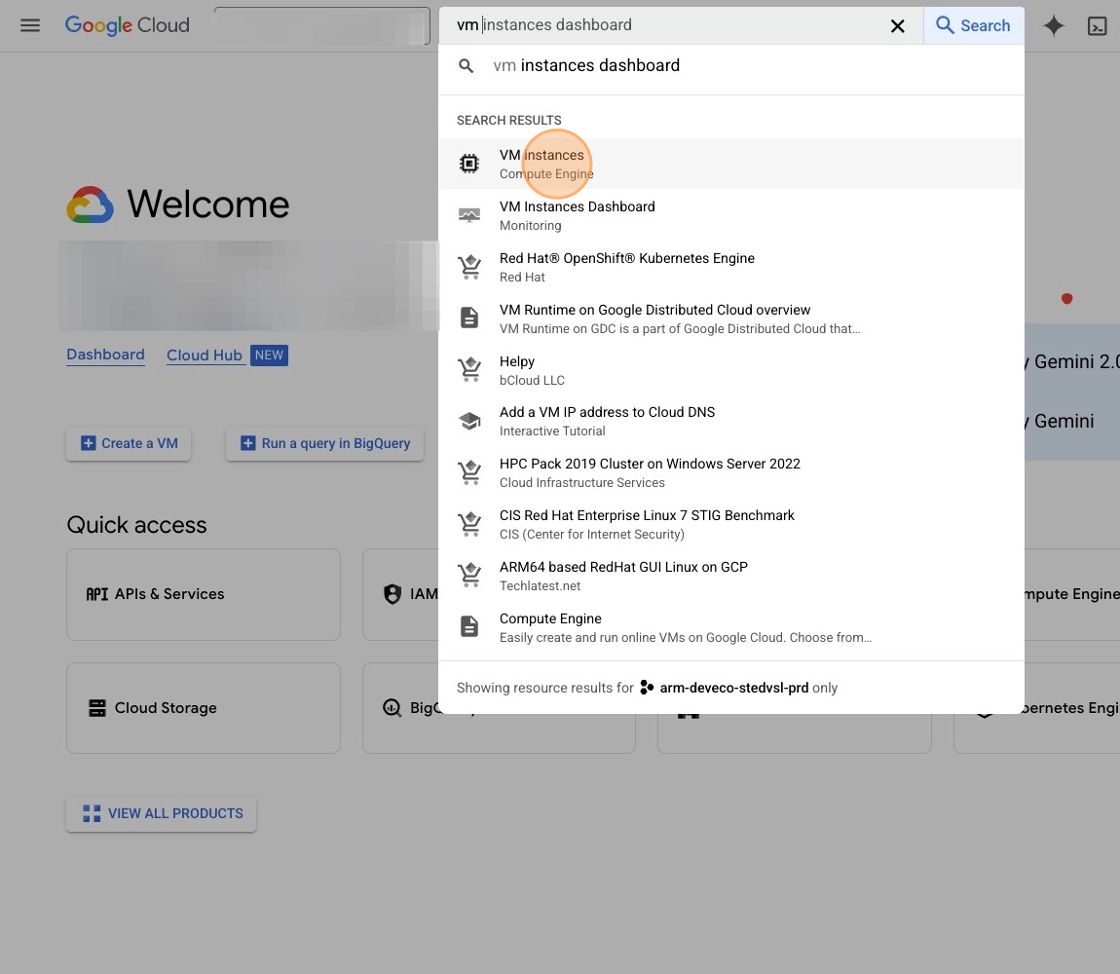 Select VM instances
Select VM instances
On the VM instances page, click Create instance.
 Select Create instance
Select Create instance
In the Name field, enter the name of the instance - here it should be c4a.
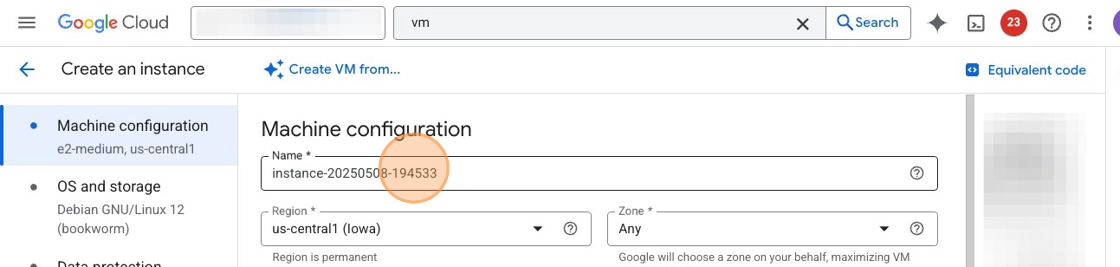 Enter name of the instance
Enter name of the instance
Now select the machine series by scrolling down to the Machine series section, and selecting the C4A radio button.
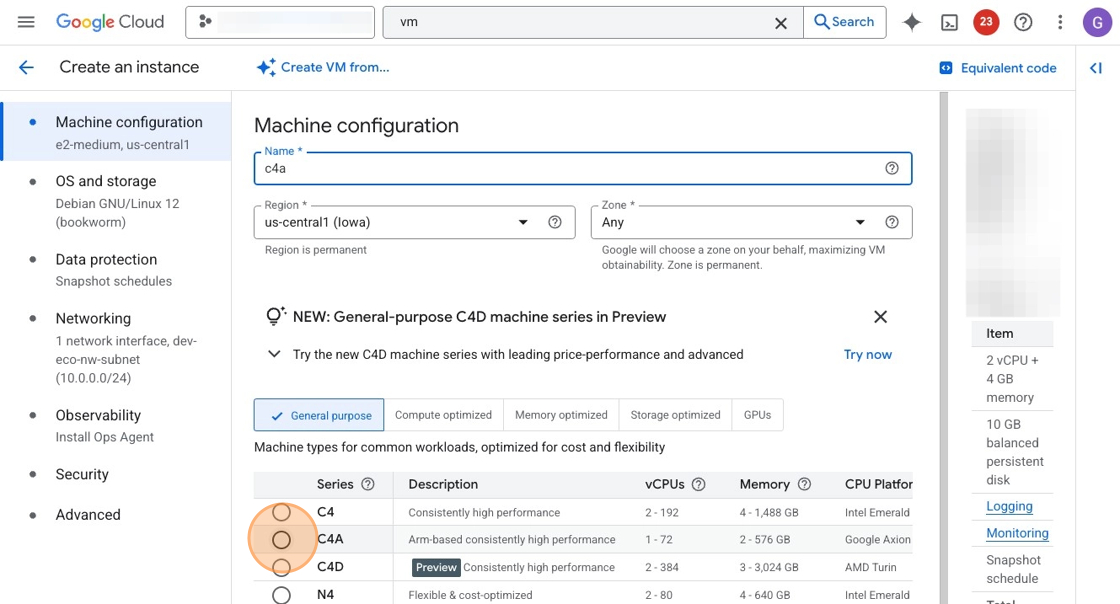 Select C4A radio button
Select C4A radio button
To view machine types, scroll down to the Machine type dropdown, and select it to show all available options.
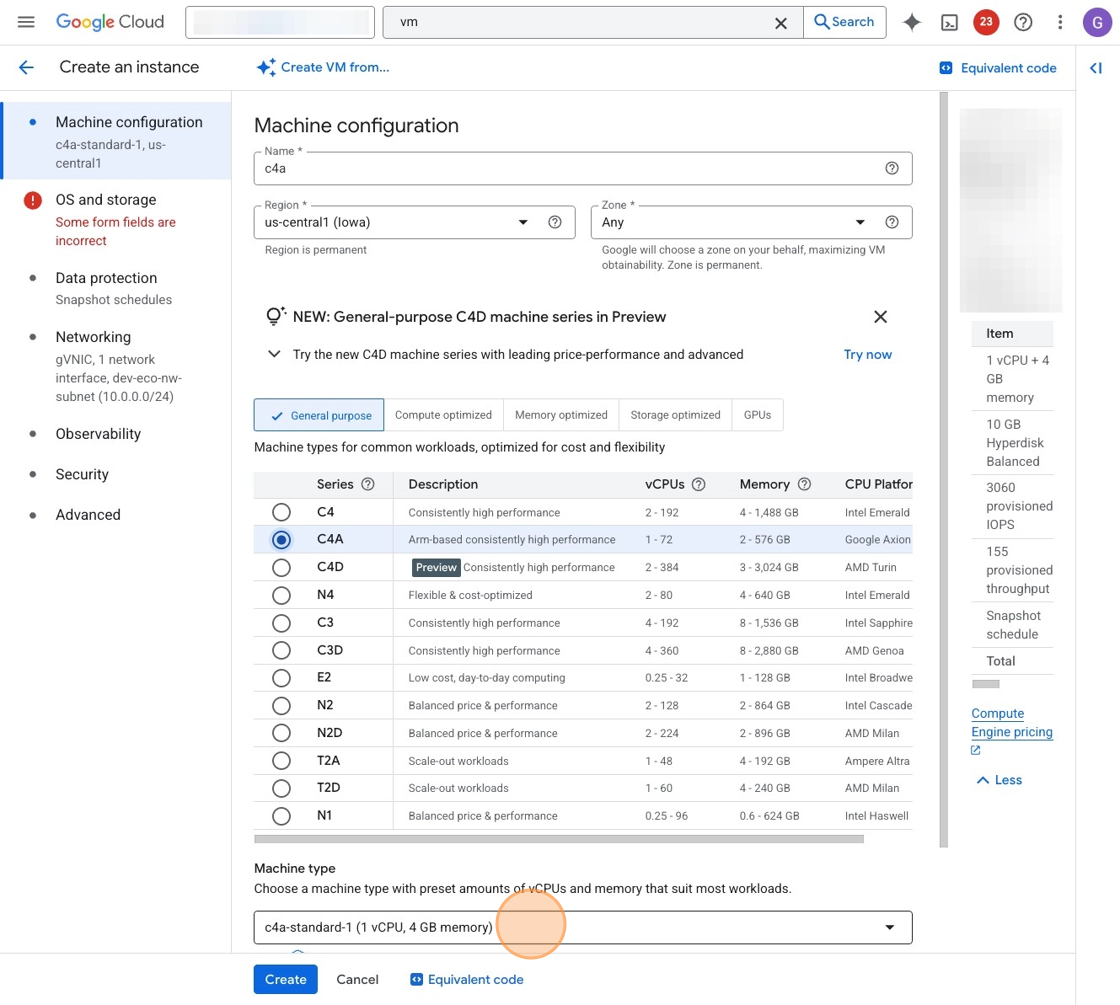 Select Machine type dropdown
Select Machine type dropdown
Now choose machine size by selecting c4a-standard-4 under the Standard tab.
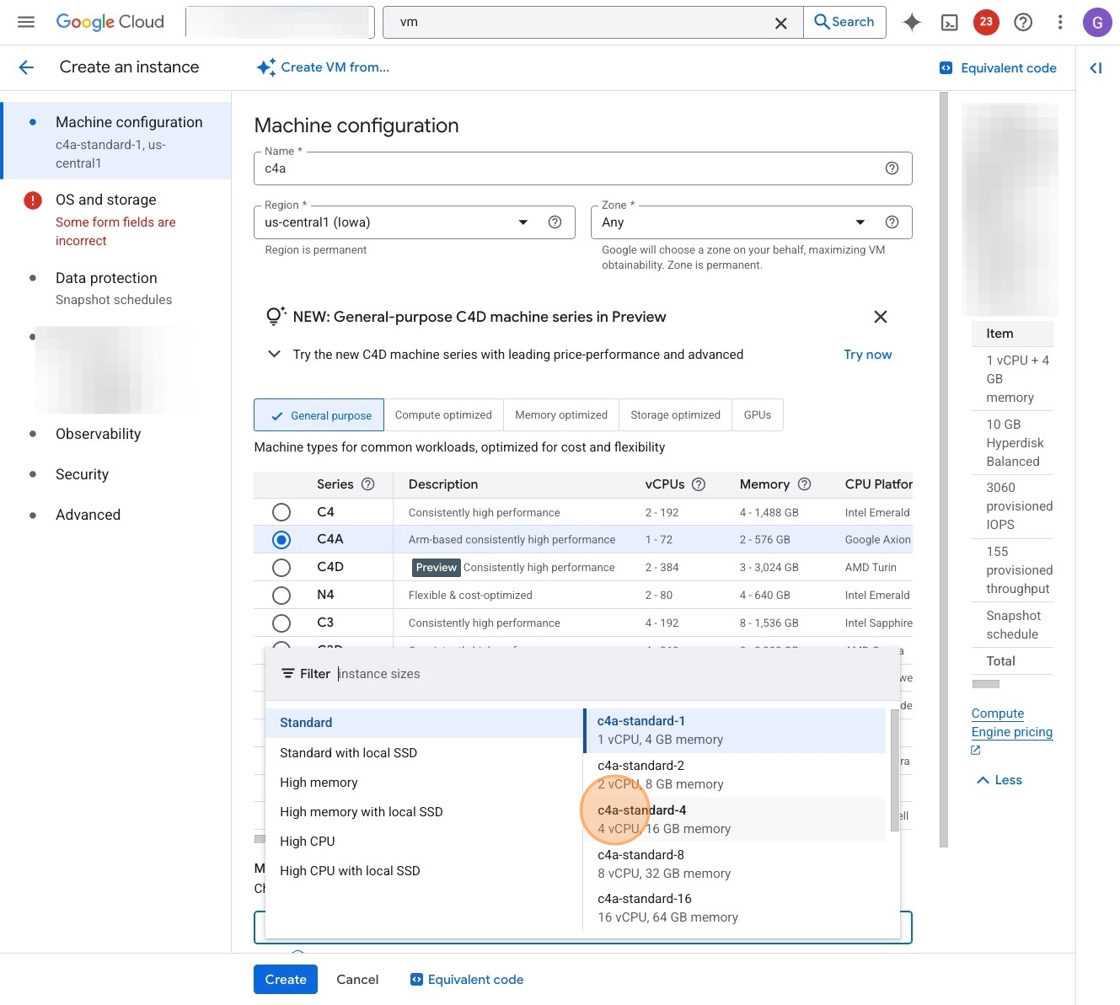 Select machine size
Select machine size
To configure storage, select the OS and Storage tab.
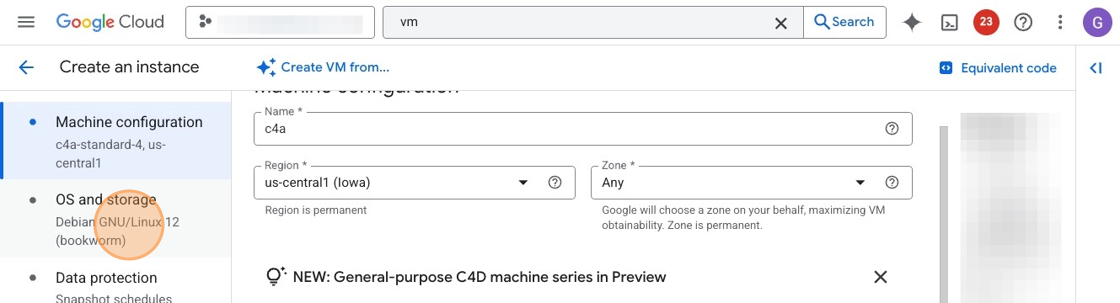 Configure storage
Configure storage
To modify storage settings, select Change.
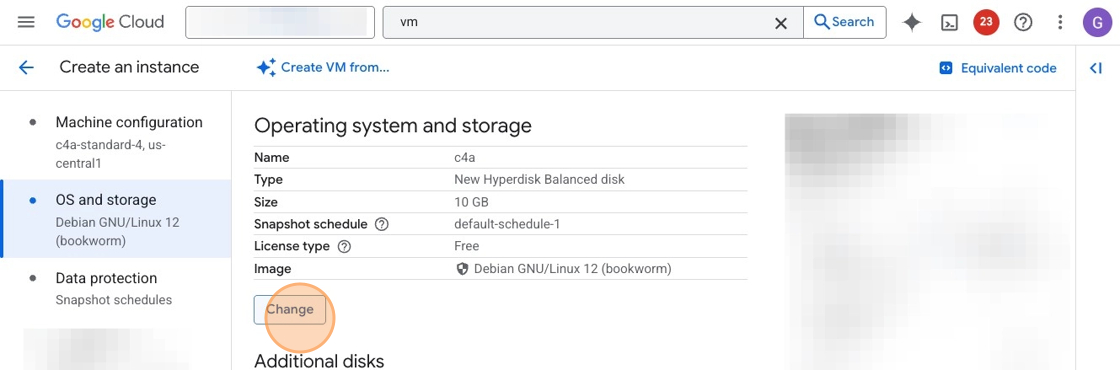 Modify storage settings
Modify storage settings
To set disk size, select the Size (GB) field and enter “1000” for the value.
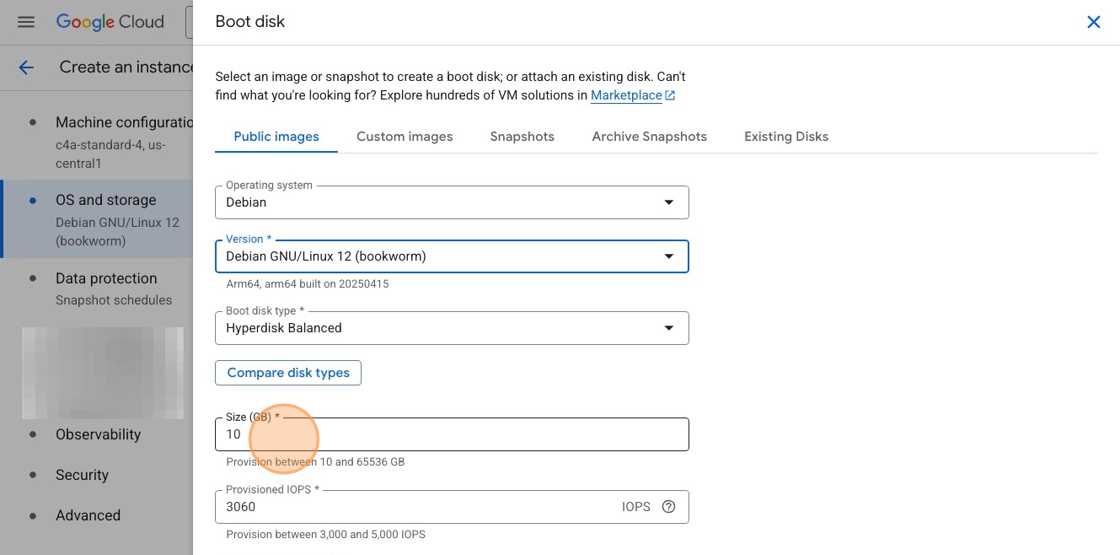 Enter value in the Size (GB) field
Enter value in the Size (GB) field
Now confirm storage settings by selecting Select to continue.
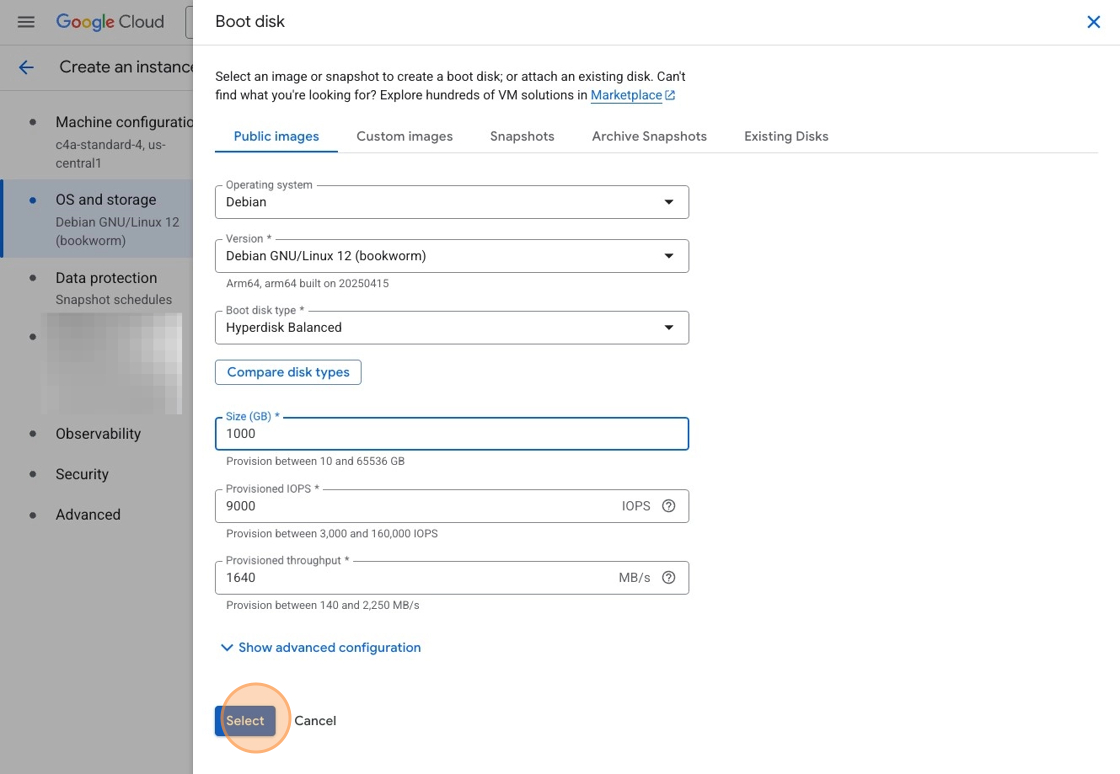 Confirm the selection of settings with the Select button
Confirm the selection of settings with the Select button
To launch the instance, select Create to bring up the instance.
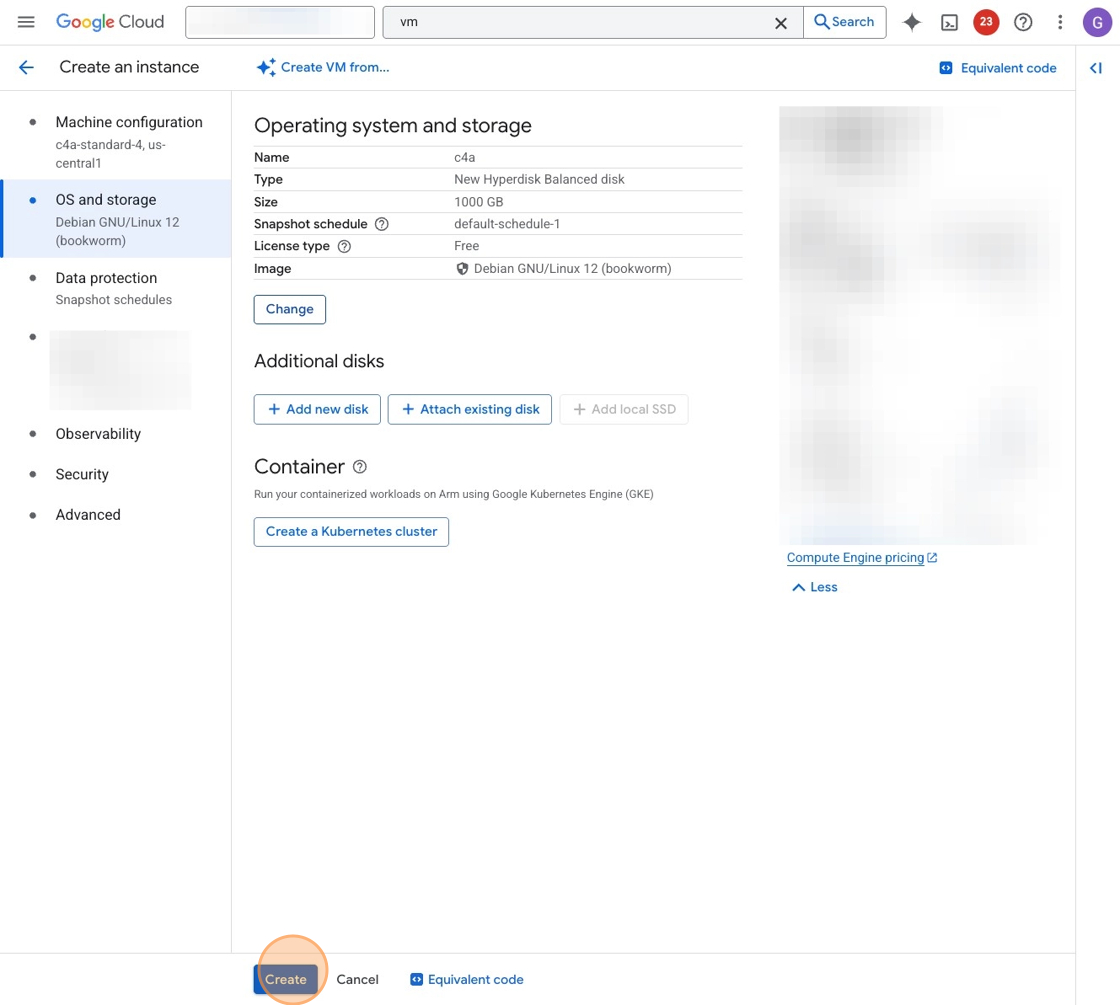 Select the Create button to launch the instance
Select the Create button to launch the instance
After a few seconds, your c4a instance is up and running, and you are ready to continue to the next section.
In the next section, you’ll launch the second VM, an Intel-based Emerald Rapids c4-standard-8 (referred to as “c4”), which serves as the comparison system for benchmarking.