Benchmark Go performance with Sweet and Benchstat
Introduction
Overview
Launch an Arm-based c4a-standard-4 instance
Launch an Intel Emerald Rapids c4-standard-8 instance
Install Go, Sweet, and Benchstat
Benchmark types and metrics
Manually run benchmarks
Manually run Benchstat
Install the automated benchmark and Benchstat runner
Run the automated benchmark and Benchstat runner
Next Steps
Benchmark Go performance with Sweet and Benchstat
Introduction
Overview
Launch an Arm-based c4a-standard-4 instance
Launch an Intel Emerald Rapids c4-standard-8 instance
Install Go, Sweet, and Benchstat
Benchmark types and metrics
Manually run benchmarks
Manually run Benchstat
Install the automated benchmark and Benchstat runner
Run the automated benchmark and Benchstat runner
Next Steps
In this section, you’ll set up the second benchmarking system: an Intel-based Emerald Rapids c4-standard-8 instance on Google Cloud (referred to as c4).
Create the c4-standard-8 instance
Follow the same steps from the previous section where you launched the c4a instance, but make the following changes for the Intel-based c4-standard-8:
In the Name field, enter “c4”.
In the Machine types for common workloads section, select the c4 radio button.
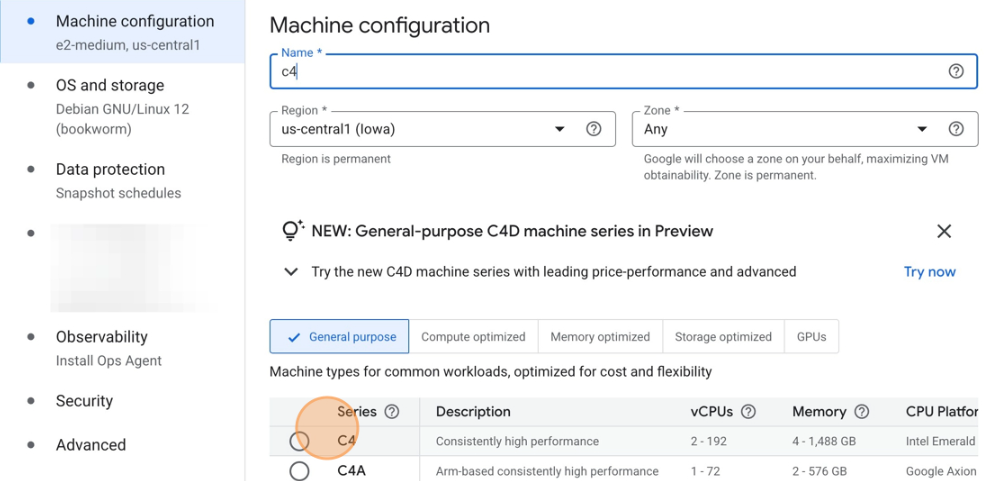 Select the c4 radio button
Select the c4 radio buttonIn the Machine configuration section, open the dropdown select
c4-standard-8.
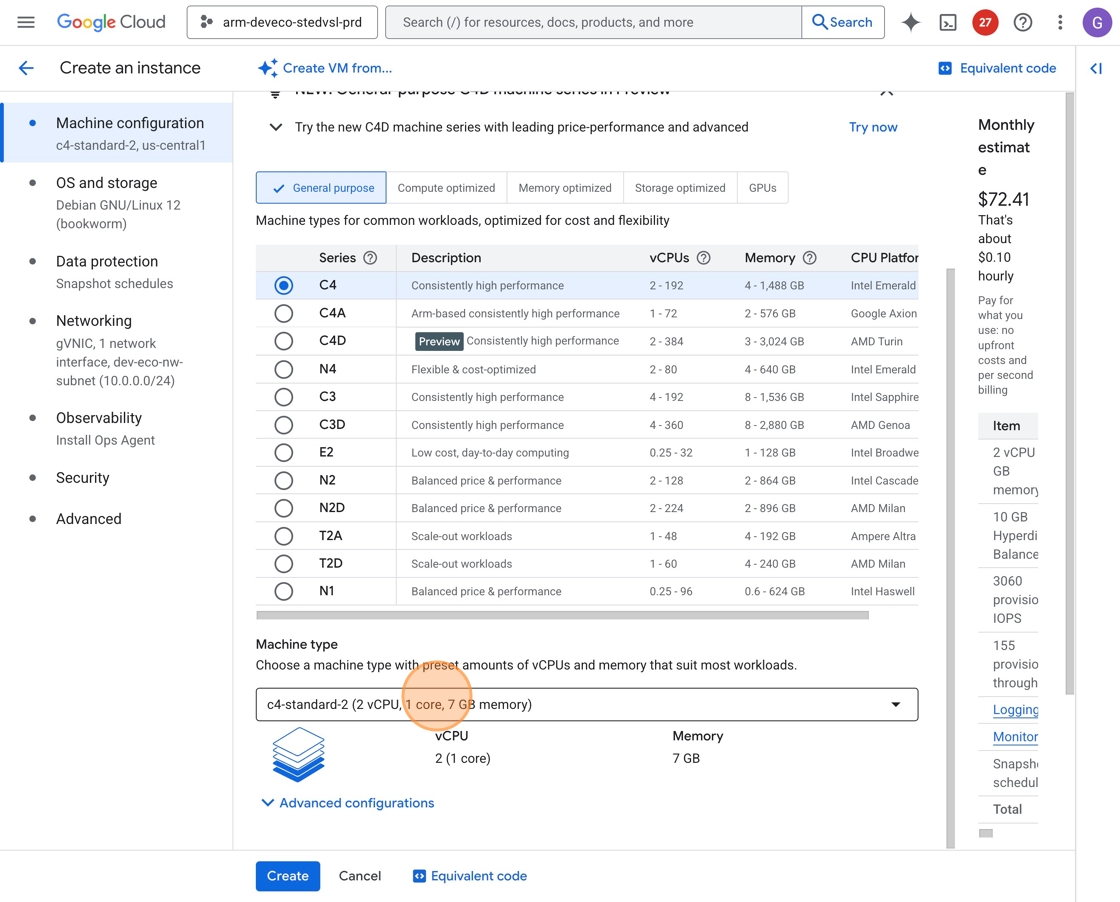 Open the dropdown and select `c4-standard-8`
Open the dropdown and select `c4-standard-8`
- In the Machine type section, open the dropdown and select
c4-standard-8under the Standard tab.
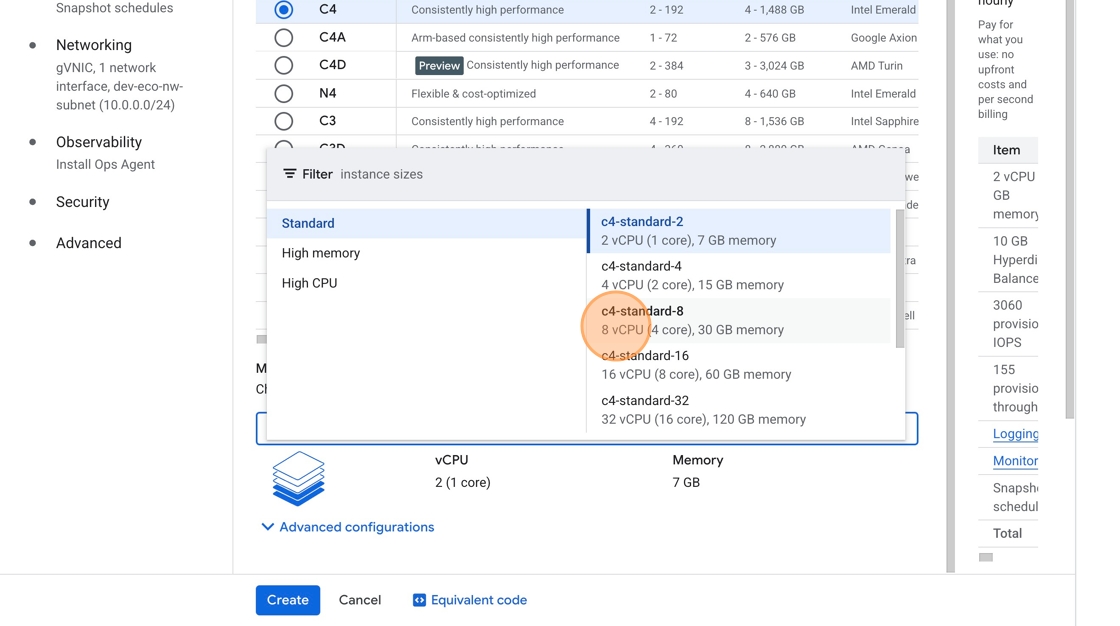 Select `c4-standard-8`
Select `c4-standard-8`
Be sure to set the disk size to 1000 GB in the OS and Storage tab, just as you did for the c4a instance.
After the c4 instance starts up, you are ready to continue to the next section, where you’ll install the benchmarking software.