Migrate x86 workloads to Arm on Google Kubernetes Engine with Axion processors
Introduction
Explore the benefits of migrating microservices to Arm on GKE
Set up your environment
Create build-ready Dockerfiles for both architectures
Build and deploy multi-architecture images on GKE
Prepare manifests and deploy on GKE
Automate builds and rollout with Cloud Build and Skaffold
Next Steps
Migrate x86 workloads to Arm on Google Kubernetes Engine with Axion processors
Introduction
Explore the benefits of migrating microservices to Arm on GKE
Set up your environment
Create build-ready Dockerfiles for both architectures
Build and deploy multi-architecture images on GKE
Prepare manifests and deploy on GKE
Automate builds and rollout with Cloud Build and Skaffold
Next Steps
Automate the deployment with Cloud Build
Google Cloud Build is a managed CI/CD service that runs your containerized build and deploy steps in isolated runners.
In this section, you automate the flow you performed manually: build multi-arch images, deploy to GKE on amd64, then migrate to arm64, and print the app’s external IP.
What does this pipeline do?
The pipeline performs the following steps:
- Authenticates Docker to your Artifact Registry
- Builds and pushes amd64 and arm64 images with Docker Buildx, with QEMU enabled in the runner
- Connects to your GKE cluster
- Applies the amd64 Kustomize overlay, verifies pods, then applies the arm64 overlay and verifies pods again
- Prints the frontend-external LoadBalancer IP at the end
Tip Run this command from the
microservices-demorepository root in Cloud Shell. Make sure you’ve completed the previous steps.
Grant IAM permission to the Cloud Build service account
Cloud Build runs as a per-project service account: <PROJECT_NUMBER>@cloudbuild.gserviceaccount.com. Grant it the minimal roles needed to build, push, log, and interact with GKE.
Grant the required roles:
# Uses env vars set earlier: PROJECT_ID, REGION, CLUSTER_NAME, GAR
PROJECT_NUMBER="$(gcloud projects describe "${PROJECT_ID}" --format='value(projectNumber)')"
CLOUD_BUILD_SA="${PROJECT_NUMBER}@cloudbuild.gserviceaccount.com"
gcloud projects add-iam-policy-binding "${PROJECT_ID}" --member="serviceAccount:${CLOUD_BUILD_SA}" --role="roles/cloudbuild.builds.builder" --condition=None --quiet
gcloud projects add-iam-policy-binding "${PROJECT_ID}" --member="serviceAccount:${CLOUD_BUILD_SA}" --role="roles/container.developer" --condition=None --quiet
gcloud projects add-iam-policy-binding "${PROJECT_ID}" --member="serviceAccount:${CLOUD_BUILD_SA}" --role="roles/artifactregistry.writer" --condition=None --quiet
gcloud projects add-iam-policy-binding "${PROJECT_ID}" --member="serviceAccount:${CLOUD_BUILD_SA}" --role="roles/logging.logWriter" --condition=None --quiet
Update the Skaffold configuration
Create a skaffold.yaml file for Cloud Build. This lets Cloud Build handle image builds and uses Skaffold only to apply the Kustomize overlays.
Create the configuration:
# From the repo root (microservices-demo)
[ -f skaffold.yaml ] && cp skaffold.yaml "skaffold.yaml.bak.$(date +%s)"
cat > skaffold.yaml <<'YAML'
# Copyright 2021 Google LLC
#
# Licensed under the Apache License, Version 2.0 (the "License");
# you may not use this file except in compliance with the License.
# You may obtain a copy of the License at
#
# http://www.apache.org/licenses/LICENSE-2.0
#
# Unless required by applicable law or agreed to in writing, software
# distributed under the License is distributed on an "AS IS" BASIS,
# WITHOUT WARRANTIES OR CONDITIONS OF ANY KIND, either express or implied.
# See the License for the specific language governing permissions and
# limitations under the License.
apiVersion: skaffold/v3
kind: Config
metadata:
name: app
manifests:
kustomize:
paths:
- kustomize/base
deploy:
kubectl: {}
profiles:
- name: deploy-amd
patches:
- op: replace
path: /manifests/kustomize/paths/0
value: kustomize/overlays/amd64
- name: migrate-arm
patches:
- op: replace
path: /manifests/kustomize/paths/0
value: kustomize/overlays/arm64
---
apiVersion: skaffold/v3
kind: Config
metadata:
name: loadgenerator
requires:
- configs: [app]
manifests:
rawYaml:
- ./kubernetes-manifests/loadgenerator.yaml
deploy:
kubectl: {}
YAML
Create a YAML file for Cloud Build
This pipeline installs Docker with Buildx in the runner, enables QEMU, builds two services as examples (extend as desired), connects to your cluster, deploys to amd64, verifies, migrates to arm64, verifies, and prints the external IP. 
Run the commands to create the cloudbuild.yaml file:
cat > cloudbuild.yaml <<'YAML'
# Copyright 2020 Google LLC
#
# Licensed under the Apache License, Version 2.0 (the "License");
# you may not use this file except in compliance with the License.
# You may obtain a copy of the License at
#
# http://www.apache.org/licenses/LICENSE-2.0
#
# Unless required by applicable law or agreed to in writing, software
# distributed under the License is distributed on an "AS IS" BASIS,
# WITHOUT WARRANTIES OR CONDITIONS OF ANY KIND, either express or implied.
# See the License for the specific language governing permissions and
# limitations under the License.
# [START cloudbuild_microservice_demo_cloudbuild]
# This configuration file is used to build and deploy the app into a
# GKE cluster using Google Cloud Build.
#
# PREREQUISITES:
# - Cloud Build service account must have role: "Kubernetes Engine Developer"
# USAGE:
# GCP zone and GKE target cluster must be specified as substitutions
# Example invocation:
# `gcloud builds submit --config=cloudbuild.yaml --substitutions=_ZONE=us-central1-b,_CLUSTER=demo-app-staging .`
substitutions:
_REGION: ${REGION}
_CLUSTER: ${CLUSTER_NAME}
_REPO: ${GAR}
options:
machineType: "N1_HIGHCPU_8"
logging: CLOUD_LOGGING_ONLY
timeout: "7200s"
steps:
# 1) Authenticate Docker to Artifact Registry
- name: gcr.io/google.com/cloudsdktool/cloud-sdk
entrypoint: bash
args:
- -ceu
- |
echo "Auth to GAR..."
gcloud auth configure-docker "$(echo "${_REPO}" | awk -F/ '{print $1}')" --quiet
# 2) Build and push multi-arch images (examples: adservice, cartservice)
- name: gcr.io/google.com/cloudsdktool/google-cloud-cli:stable
entrypoint: bash
env:
- DOCKER_BUILDKIT=1
- CLOUDSDK_CORE_DISABLE_PROMPTS=1
args:
- -ceu
- |
apt-get update && apt-get install -y docker.io curl
mkdir -p ~/.docker/cli-plugins/
curl -sSL https://github.com/docker/buildx/releases/download/v0.14.0/buildx-v0.14.0.linux-amd64 \
-o ~/.docker/cli-plugins/docker-buildx
chmod +x ~/.docker/cli-plugins/docker-buildx
# Start Docker daemon in the runner
dockerd > /var/log/dockerd.log 2>&1 &
timeout 30 sh -c 'until docker info >/dev/null 2>&1; do sleep 1; done'
# Enable QEMU for cross-arch builds and create builder
docker run --privileged --rm tonistiigi/binfmt --install all
docker buildx create --name multi --use || true
docker buildx inspect --bootstrap
# Build and push multi-arch images
docker buildx build --platform linux/amd64,linux/arm64 \
-t "${_REPO}/adservice:v1" \
src/adservice --push
docker buildx build --platform linux/amd64,linux/arm64 \
-t "${_REPO}/cartservice:v1" \
src/cartservice/src --push
# 3) Connect kubectl to the target cluster
- name: gcr.io/google.com/cloudsdktool/cloud-sdk:slim
entrypoint: bash
args:
- -ceu
- |
gcloud container clusters get-credentials "${_CLUSTER}" --region "${_REGION}"
# 4) Deploy to amd64 node pool
- name: gcr.io/k8s-skaffold/skaffold:v2.16.1
id: deploy-amd
entrypoint: bash
args:
- -ceu
- |
skaffold deploy --filename=skaffold.yaml --config loadgenerator -p deploy-amd
# 5) Verify pods on amd64
- name: gcr.io/google.com/cloudsdktool/cloud-sdk:latest
entrypoint: bash
args:
- -ceu
- |
echo "Pods on amd64:"
kubectl get pods -o wide
# 6) Migrate to arm64 node pool
- name: gcr.io/k8s-skaffold/skaffold:v2.16.1
id: migrate-arm
entrypoint: bash
args:
- -ceu
- |
skaffold deploy --filename=skaffold.yaml --config loadgenerator -p migrate-arm
# 7) Verify pods on arm64 and print the external IP
- name: gcr.io/google.com/cloudsdktool/cloud-sdk:latest
entrypoint: bash
args:
- -ceu
- |
echo "Pods on arm64:"
kubectl get pods -o wide
echo "Fetching external IP for the frontend service..."
IP=$(kubectl get svc frontend-external -o=jsonpath='{.status.loadBalancer.ingress[0].ip}')
echo "Open http://$${IP} in your browser."
YAML
In production, add one build step per microservice (or a loop) and enable caching. The example above builds two images for brevity, mirroring the manual steps you completed earlier. 
Run the pipeline
Submit the build from the root of the repository:
gcloud builds submit --config=cloudbuild.yaml --substitutions=_CLUSTER="${CLUSTER_NAME}",_REGION="${REGION}",_REPO="${GAR}"
The final step prints in the build description:
Open http://<EXTERNAL-IP> in your browser.
Open the URL to load the storefront and confirm the full build, deploy, and migrate flow is automated.
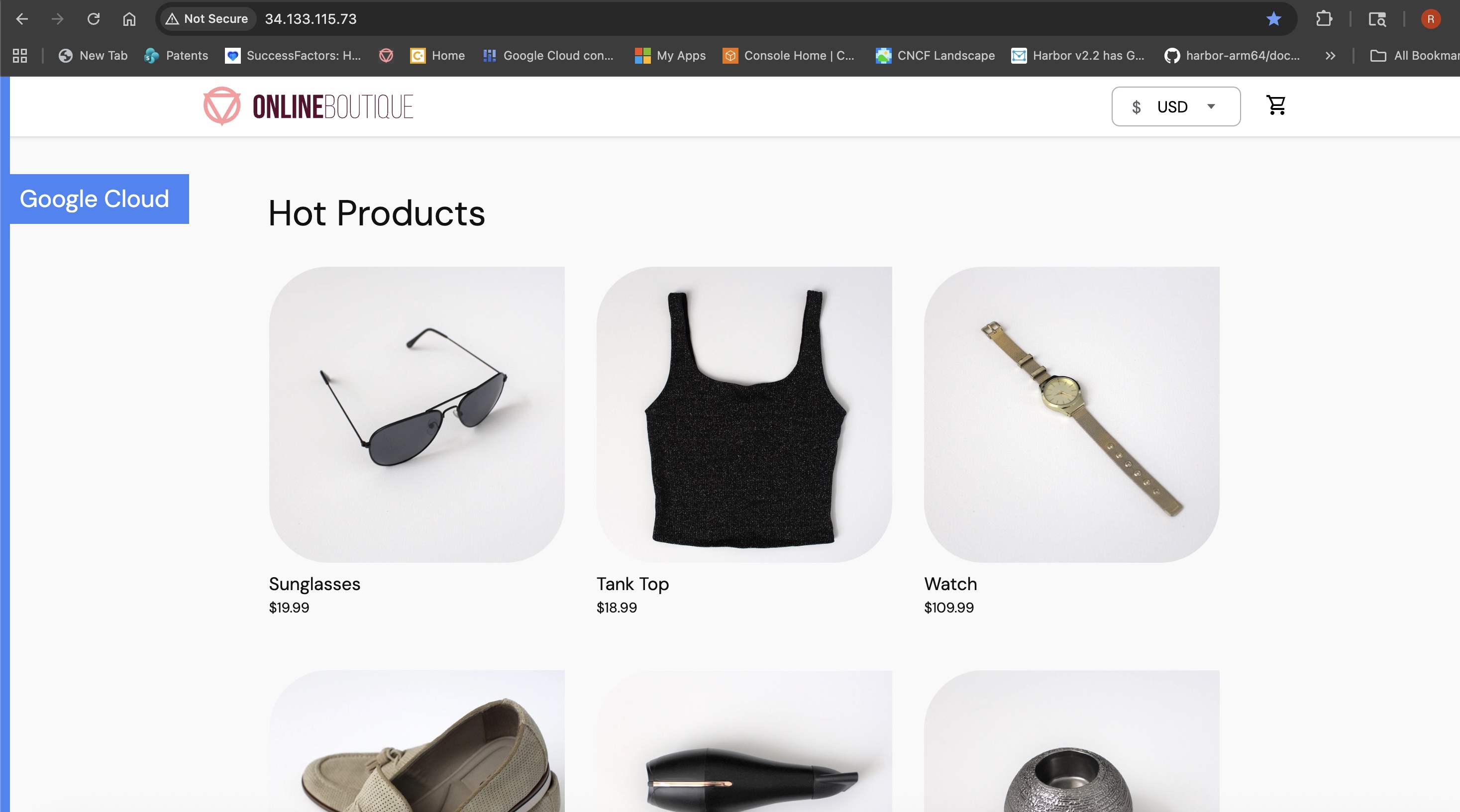 Storefront after Cloud Build automation on Axion (arm64)
Storefront after Cloud Build automation on Axion (arm64)
What you’ve accomplished
Congratulations! You’ve successfully automated the entire build, deploy, and migration workflow using Cloud Build and Skaffold. Your multi-architecture application runs natively on Arm-powered GKE nodes, and you can deploy updates automatically with a single command.
You’ve learned how to:
- Update Dockerfiles to support native builds on both amd64 and arm64 architectures
- Create a dual-architecture GKE cluster with separate node pools for each platform
- Build multi-architecture container images using Docker Buildx with native BuildKit pods
- Deploy applications to amd64 nodes, then migrate them to arm64 nodes using Kustomize overlays
- Automate the entire workflow with Cloud Build and Skaffold for continuous deployment
What’s next
Now that you have a working multi-architecture deployment pipeline, you can explore these next steps:
Optimize for Arm performance: profile your services on arm64 nodes to identify optimization opportunities. Arm Neoverse processors offer different performance characteristics than x86, so you might discover new ways to improve throughput or reduce latency.
Expand your migration: add build steps for the remaining Online Boutique services. You can extend the
cloudbuild.yamlfile to build all services, not just the two examples provided.Implement progressive rollouts: use Skaffold profiles and Cloud Build triggers to set up canary deployments or blue-green deployments across architectures. This lets you test changes on a subset of traffic before rolling out to all users.
Monitor architecture-specific metrics: set up monitoring dashboards in Cloud Monitoring to compare performance, resource usage, and cost between amd64 and arm64 deployments. This data helps you make informed decisions about your migration strategy.
Explore cost optimization: review your GKE cluster costs and consider rightsizing your node pools. Arm-based C4A instances often provide better price-performance for cloud-native workloads, so you might reduce costs while maintaining or improving performance.