Run GitHub Actions workflows
In this section, you will use GitHub Actions to run the training and testing scripts on an Arm-hosted GitHub runner.
Train the model
GitHub Actions are defined by workflows in the .github/workflows directory of a project.
The workflow at .github/workflows/train-model.yml automates the model training.
The training workflow uses a
PyTorch 2.3.0 Docker Image compiled with OpenBLAS from DockerHub
and runs the script at scripts/train_model.py in the container.
When training is complete, the model is saved for future use as an artifact of the workflow.
Review the Train Model workflow by opening the file .github/workflows/train-model.yml from your fork in your browser:
name: Train Model
on:
workflow_dispatch:
jobs:
train-model:
name: Train the Model
runs-on: ubuntu-22.04-arm-os # Custom ARM64 runner
container:
image: armswdev/pytorch-arm-neoverse:r24.07-torch-2.3.0-openblas
options: --user root
steps:
- name: Checkout code
uses: actions/checkout@v4
- name: Run training script
run: python scripts/train_model.py
- name: Upload Artifact
uses: actions/upload-artifact@v4
with:
name: traffic_sign_net
path: ${{ github.workspace }}/models/traffic_sign_net.pth
retention-days: 5
The workflow specifies one job named Train the Model.
The job runs in the runner environment specified by runs-on. The runs-on: ubuntu-22.04-arm-os points to the Arm-hosted GitHub runner you setup in the first section.
Run the training workflow
Navigate to the Train Model workflow under the Actions tab.
Press the Run workflow button and run the workflow on the main branch.
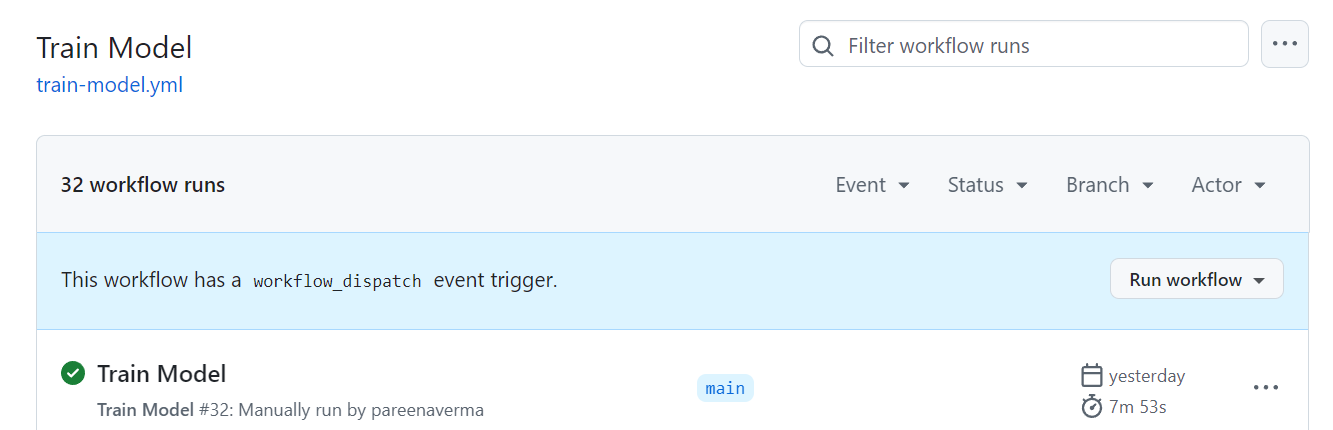
The workflow starts running. It takes about 8 minutes to complete.
Click on the workflow to see the output from each step of the workflow.
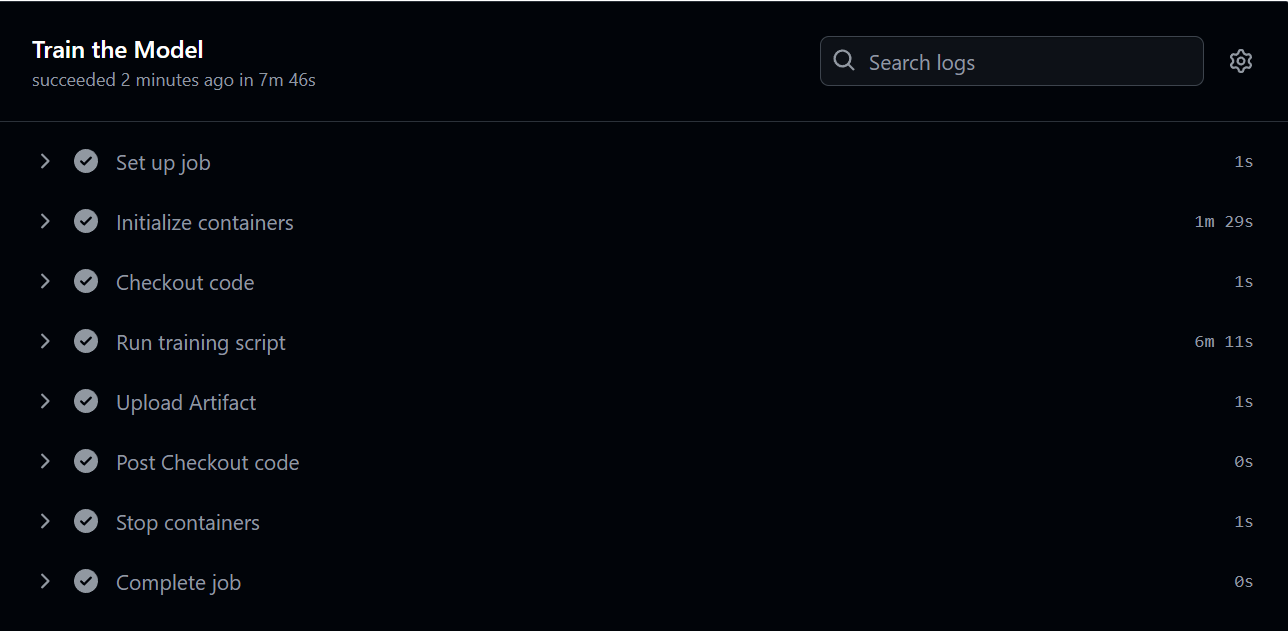
Expand on the Run training script step to see the training loss per epoch followed by Finished Training.
The output is similar to:
(...)
Epoch [8/10], Step [400/417], Loss: 0.0230
Epoch [9/10], Step [100/417], Loss: 0.0193
Epoch [9/10], Step [200/417], Loss: 0.0207
Epoch [9/10], Step [300/417], Loss: 0.0204
Epoch [9/10], Step [400/417], Loss: 0.0244
Epoch [10/10], Step [100/417], Loss: 0.0114
Epoch [10/10], Step [200/417], Loss: 0.0168
Epoch [10/10], Step [300/417], Loss: 0.0208
Epoch [10/10], Step [400/417], Loss: 0.0152
Finished Training
Confirm the model is generated and saved as an artifact in the job’s overview.

This trained model artifact is used in the next step.
Test the model
The next workflow called test-model.yml automates running the test_model.py script on the Arm-hosted runner.
The test job downloads the artifact generated by the training workflow in the previous step, and runs the inference using PyTorch with the OpenBLAS backend from the specified container image.
Review the Test Model workflow by opening the file .github/workflows/test-model.yml in your browser:
name: Test Model
on:
workflow_dispatch:
jobs:
test-model:
name: Test the Model
runs-on: ubuntu-22.04-arm-os # Custom ARM64 runner
container:
image: armswdev/pytorch-arm-neoverse:r24.07-torch-2.3.0-openblas
options: --user root
steps:
- name: Checkout code
uses: actions/checkout@v4
- name: Download artifacts
uses: actions/download-artifact@v4
with:
name: traffic_sign_net
run-id: <11-digit run ID>
github-token: ${{ secrets.GITHUB_TOKEN }}
- name: Run testing script
run: python scripts/test_model.py --model traffic_sign_net.pth
Run the testing workflow
The test-model.yml file needs to be edited to be able to use the saved model from the training run.
Modify the workflow file
Complete the steps below to modify the testing workflow file:
Navigate to the Actions tab on your GitHub repository.
Click on Train Model on the left side of the page.
Click on the completed Train Model workflow.
Copy the 11-digit ID number from the end of the URL in your browser address bar.

Navigate back to the Code tab and open the file
.github/workflows/test-model.yml.Click the Edit button, represented by a pencil on the top right of the file contents.
Update the
run-idparameter with the 11 digit ID number you copied.Save the file by clicking the Commit changes button.
Run the workflow file
You are now ready to run the Test Model workflow.
Navigate to the
Actionstab and select the Test Workflow on the left side.Click the Run workflow button to run the workflow on the main branch.

The workflow starts running.
Click on the workflow to view the output from each step.
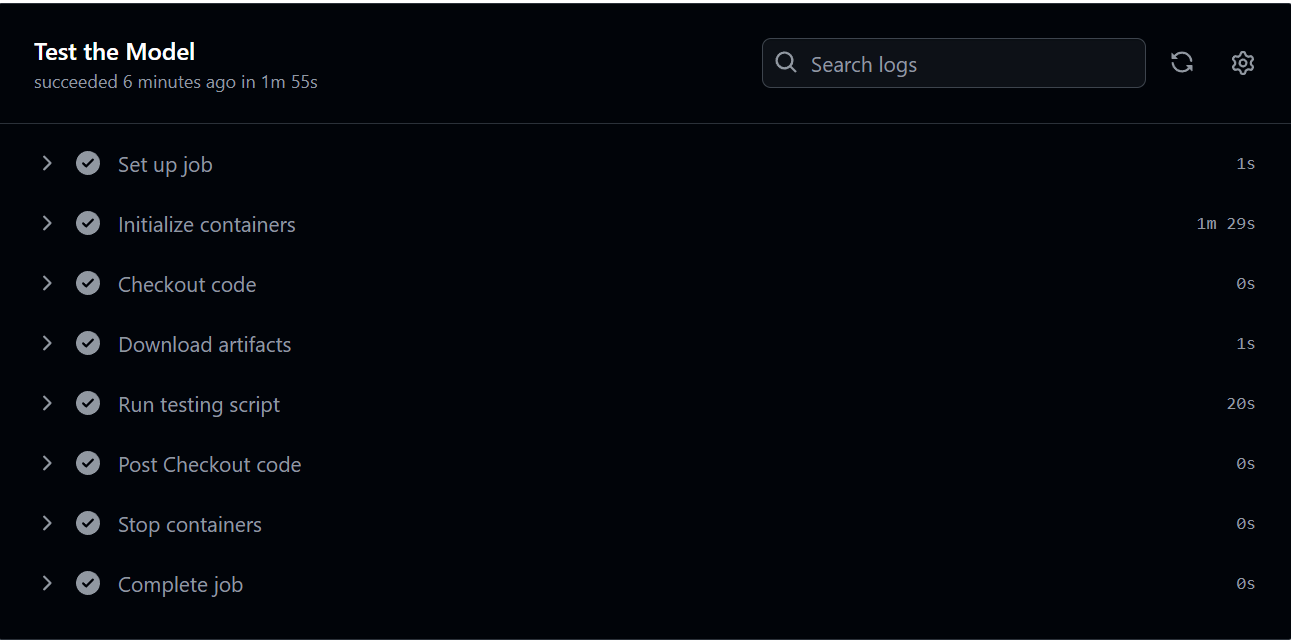
Click on the Run testing script step to see the accuracy of the model and a table of the results from the PyTorch profiler.
The output from is similar to:
Accuracy of the model on the test images: 90.48%
------------------------------------- ------------ ------------ ------------ ------------ ------------ ------------
Name Self CPU % Self CPU CPU total % CPU total CPU time avg # of Calls
------------------------------------- ------------ ------------ ------------ ------------ ------------ ------------
model_inference 2.35% 332.000us 100.00% 14.141ms 14.141ms 1
aten::max_pool2d 0.10% 14.000us 34.06% 4.817ms 2.409ms 2
aten::max_pool2d_with_indices 33.97% 4.803ms 33.97% 4.803ms 2.401ms 2
aten::linear 0.08% 11.000us 32.98% 4.663ms 2.332ms 2
aten::addmm 32.58% 4.607ms 32.71% 4.626ms 2.313ms 2
aten::conv2d 0.08% 12.000us 22.37% 3.164ms 1.582ms 2
aten::convolution 0.13% 19.000us 22.29% 3.152ms 1.576ms 2
aten::_convolution 0.21% 29.000us 22.16% 3.133ms 1.567ms 2
aten::_nnpack_spatial_convolution 21.88% 3.094ms 21.95% 3.104ms 1.552ms 2
aten::relu 0.11% 15.000us 8.17% 1.155ms 385.000us 3
------------------------------------- ------------ ------------ ------------ ------------ ------------ ------------
Self CPU time total: 14.141ms
In the next section, you will learn how to modify the testing workflow to compare the inference performance using PyTorch with two different backends.