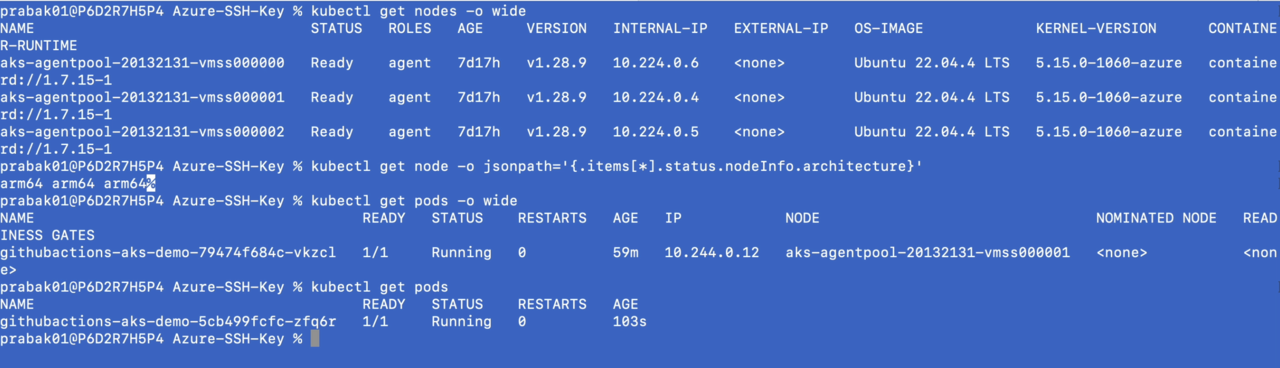Deploy a .NET application on Microsoft Azure Cobalt 100 VMs
Introduction
Background
Build and deploy a .NET application
Next Steps
Deploy a .NET application on Microsoft Azure Cobalt 100 VMs
In this Learning Path, you will build a .NET 8-based web application using a self-hosted GitHub Actions Arm64 runner. You will deploy the application in an Azure Kubernetes Cluster, running on Microsoft Cobalt 100-based VMs. Self-hosted runners offer increased control and flexibility in terms of infrastructure, operating systems, and tools, in comparison to GitHub-hosted runners.
GitHub-hosted Arm64 runners have now reached General Availability. If your GitHub account is part of a Team or an Enterprise Cloud plan, you can use GitHub-hosted Arm64 runners.
To learn how you can configure a GitHub-managed runner, see the Learning Path Build multi-architecture container images with GitHub Arm-hosted runners .
How do I create an Azure Virtual Machine?
Creating a virtual machine based on Azure Cobalt 100 is no different from creating any other VM in Azure. To create an Azure virtual machine, launch the Azure portal and navigate to Virtual Machines.
Select Create Azure Virtual Machine, and fill in the details such as Name, and Region.
In the Size field, click on See all sizes and select the D-Series v6 family of VMs. Select D2psv6 from the list and create the VM.
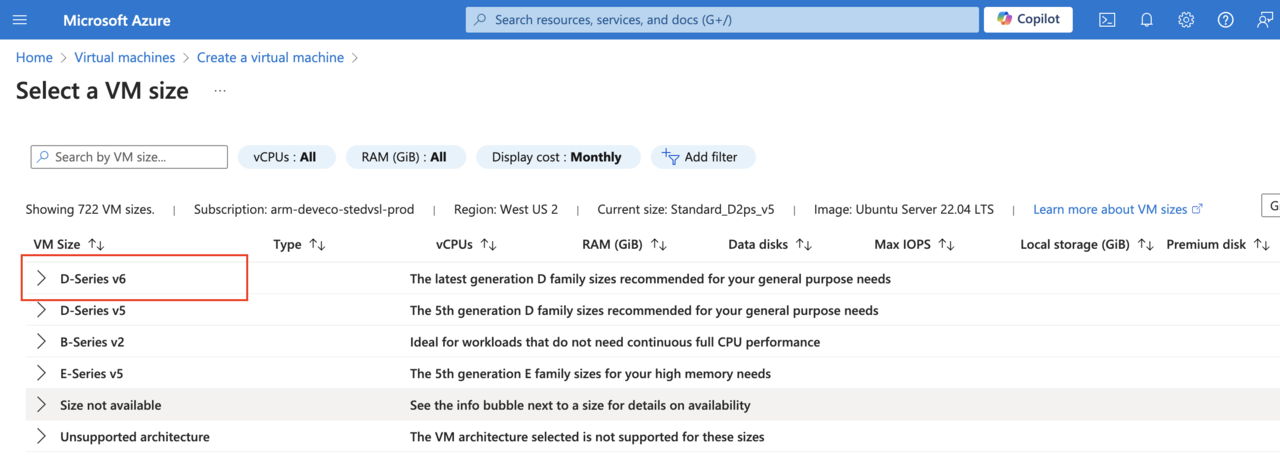
To learn more about Arm-based VMs in Azure, refer to “Getting Started with Microsoft Azure” in Get started with Arm-based cloud instances .
How do I configure the GitHub repository?
The source code for the application and configuration files that you require to follow this Learning Path are hosted in this msbuild-azure github repository . This repository also contains the Dockerfile and Kubernetes deployment manifests that you require to deploy the .NET 8 based application.
Follow these steps:
Start by forking the repository.
Once the GitHub repository is forked, navigate to the
Settingstab, and click onActionsin the left navigation pane.In
Runners, selectNew self-hosted runner, which opens up a new page to configure the runner.For
Runner image, selectLinux, and forArchitecture, selectARM64.Using the commands shown, execute them on the
D2psv6VM you created in the previous step.Once you have configured the runner successfully, you will see a self-hosted runner appear on the same page in GitHub.
To learn more about creating an Arm-based self-hosted runner, see this Learning Path Use Self-Hosted Arm64-based runners in GitHub Actions for CI/CD .
How do I create an AKS cluster with Arm-based Azure Cobalt 100 nodes using Terraform?
You can create an Arm-based AKS cluster by following the steps in this Learning Path Create an Arm-based Kubernetes cluster on Microsoft Azure Kubernetes Service .
Make sure to update the main.tf file with the correct VM as shown below:
`vm_size` = `Standard_D2ps_v6`
Once you have successfully created the cluster, you can proceed to the next section.
How do I create a container registry with Azure Container Registry (ACR)?
To create a container registry in Azure Container Registry to host the Docker images for your application, use the following command:
az acr create --resource-group myResourceGroup --name mycontainerregistry
How do I set up GitHub Secrets?
The next step allows GitHub Actions to access the Azure Container Registry to push application docker images and Azure Kubernetes Service to deploy application pods.
Create the following secrets in your GitHub repository:
- Populate
ACR_Namewith the name of your Azure Container Registry. - Populate
AZURE_CREDENTIALSwith Azure Credentials of a Service Principal. - Populate
CLUSTER_NAMEwith the name of your AKS cluster. - Populate
CLUSTER_RESOURCE_GROUP_NAMEwith the name of your resource group.
Refer to this guide for further information about signing into Azure using GitHub Actions.
Deploy a .NET-based application
.NET added support for Arm64 applications starting with version 6. Several performance enhancements have been made in later versions. The latest version that supports Arm64 targets is .NET 9. In this Learning Path, you will use the .NET 8 SDK for application development.
Follow these steps:
In your fork of the GitHub repository, inspect the
aks-ga-demo.csprojfile.Verify that the
TargetFrameworkfield hasnet8.0as the value.
The contents of the file are shown below:
<Project Sdk="Microsoft.NET.Sdk.Web">
<PropertyGroup>
<TargetFramework>net8.0</TargetFramework>
<RootNamespace>aks_ga_demo</RootNamespace>
</PropertyGroup>
</Project>
You can inspect the contents of the Dockerfile within your repository as well. This is a multi-stage Dockerfile with the following stages:
basestage - prepares the base environment with the.NET 8 SDKand exposes ports 80 and 443.buildstage - restores dependencies and builds the application.publishstage - publishes the application making it ready for deployment.finalstage - copies the published application into the final image and sets the entry point to run the application.
FROM mcr.microsoft.com/dotnet/sdk:8.0 AS base
WORKDIR /app
EXPOSE 80
EXPOSE 443
FROM mcr.microsoft.com/dotnet/sdk:8.0 AS build
WORKDIR /src
COPY ["aks-ga-demo.csproj", "./"]
RUN dotnet restore "./aks-ga-demo.csproj"
COPY . .
WORKDIR "/src/."
RUN dotnet build "aks-ga-demo.csproj" -c Release -o /app/build
FROM build AS publish
RUN dotnet publish "aks-ga-demo.csproj" -c Release -o /app/publish
FROM base AS final
WORKDIR /app
COPY --from=publish /app/publish .
ENTRYPOINT ["dotnet", "aks-ga-demo.dll"]
Next, navigate to the k8s folder and check the Kubernetes yaml files. The deployment.yml file defines a deployment for the application. It specifies the container image to use from ACR and exposes port 80 for the application. The deployment ensures that the application runs with the defined resource constraints and is accessible on the specified port.
apiVersion: apps/v1
kind: Deployment
metadata:
name: githubactions-aks-demo
spec:
selector:
matchLabels:
app: githubactions-aks-demo
template:
metadata:
labels:
app: githubactions-aks-demo
spec:
containers:
- name: githubactions-aks-demo
image: msbuilddemo.azurecr.io/githubactions-aks-demo
resources:
limits:
memory: "128Mi"
cpu: "500m"
ports:
- containerPort: 80
The service.yml file defines a Service and uses LoadBalancer to expose the service externally on port 8080, directing traffic to the application’s container on port 80.
apiVersion: v1
kind: Service
metadata:
name: githubactions-aks-demo-service
spec:
selector:
app: githubactions-aks-demo
type: LoadBalancer
ports:
- port: 8080
targetPort: 80
Finally, have a look at the GitHub Actions file located at .github/workflows/deploytoAKS.yml
name: Deploy .NET app
on:
workflow_dispatch:
push:
jobs:
deploy:
name: Deploy application
runs-on: self-hosted
steps:
- name: Checkout repo
uses: actions/checkout@v2
- name: Build image
run: docker build -t githubactions-aks-demo:'${{github.sha}}' .
- name: Azure login
uses: azure/login@v1.4.6
with:
creds: '${{ secrets.AZURE_CREDENTIALS }}'
- name: ACR login
run: az acr login --name msbuilddemo
- name: Tag and push image
run: |
docker tag githubactions-aks-demo:'${{github.sha}}' msbuilddemo.azurecr.io/githubactions-aks-demo:'${{github.sha}}'
docker push msbuilddemo.azurecr.io/githubactions-aks-demo:'${{github.sha}}'
- name: Get AKS credentials
env:
CLUSTER_RESOURCE_GROUP_NAME: ${{ secrets.CLUSTER_RESOURCE_GROUP_NAME }}
CLUSTER_NAME: ${{ secrets.CLUSTER_NAME }}
run: |
az aks get-credentials \
--resource-group $CLUSTER_RESOURCE_GROUP_NAME \
--name $CLUSTER_NAME \
--overwrite-existing
- name: Deploy application
uses: Azure/k8s-deploy@v1
with:
action: deploy
manifests: |
k8s/deployment.yml
k8s/service.yml
images: |
msbuilddemo.azurecr.io/githubactions-aks-demo:${{github.sha }}
This GitHub Actions yaml file defines a workflow to deploy a .NET application to Azure Kubernetes Service (AKS). This workflow runs on the self-hosted GitHub Actions runner that you configured in a previous step. This workflow can be triggered manually, or on a push to the repository.
It has the following main steps:
Checkout repo- checks out the repository code.Build image- builds a Docker image of the application.Azure login- logs in to Azure using stored credentials in GitHub Secrets.ACR login- logs in to Azure Container Registry (ACR).Tag and push image- tags and pushes the Docker image to Azure Container Registry.Get AKS credentials- retrieves Azure Kubernetes Cluster credentials.Deploy application- deploys the application to AKS using specified Kubernetes manifests.
How do I run the CI/CD pipeline?
The next step is to trigger the pipeline manually by navigating to Actions tab in the GitHub repository. Select Deploy .NET app, and click on Run Workflow. You can also execute the pipeline by making a commit to the repository. Once the pipeline executes successfully, you will see the Actions output in a format similar to what is shown below:
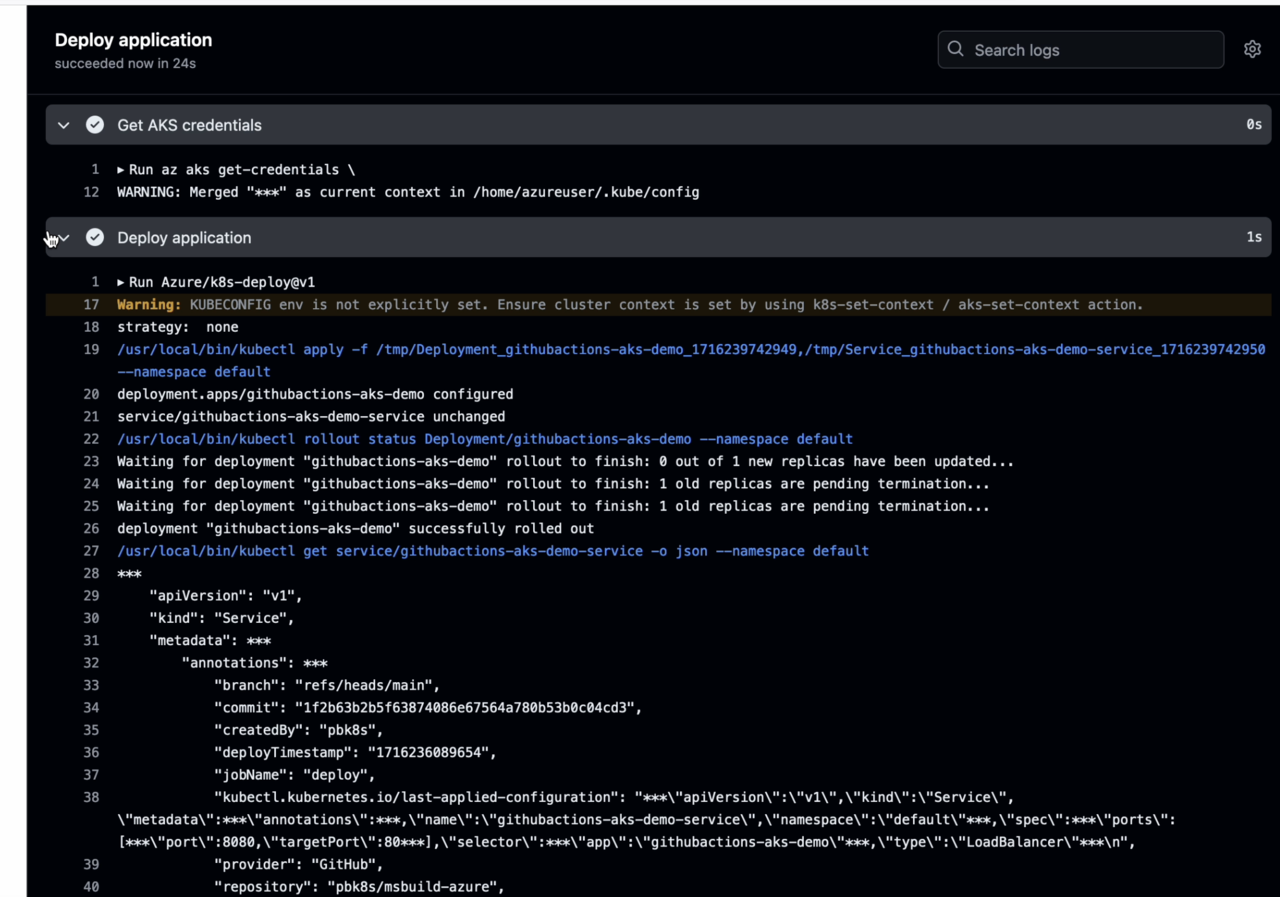
You can check your kubernetes cluster and see new application pods deployed on the cluster as shown below: