Why use RenderDoc with Neural Super Sampling?
As you integrate neural upscaling techniques into your game, visual debugging and performance profiling become essential. RenderDoc is a powerful frame capture and analysis tool that allows you to step through a frame, inspect Vulkan API calls, view shader inputs and outputs, and understand the state of resources. Arm has released some additional features, which are captured in RenderDoc for Arm GPUs .
You might want to use RenderDoc when:
- You see unexpected visual output or want to step through the frame rendering process.
- You need to analyze the sequence of Vulkan API calls made by the engine.
- You’re inspecting memory usage or the state of specific GPU resources.
- You want to validate your data graph pipeline execution or identify synchronization issues.
Install Arm Performance Studio
To access RenderDoc for Arm GPUs containing the added features with ML extensions for Vulkan, you should install Arm Performance Studio. Download it from the
Arm Performance Studio Downloads
. The minimum version to use is 2025.4
Refer to the Arm Performance Studio install guide to set it up.
Upon a finished installation, you can find the installed version of RenderDoc for Arm GPUs using the Windows Start menu.
Use in Unreal Engine
1. Configure the executable path
To enable integration with Unreal Engine:
- Open your Unreal Engine project.
- Go to Edit > Project Settings > Plugins > RenderDoc.
- Under Path to RenderDoc executable, enter the full path to the directory where the
qrenderdoc.exebinary is located. - Restart Unreal Engine for the setting to take effect.
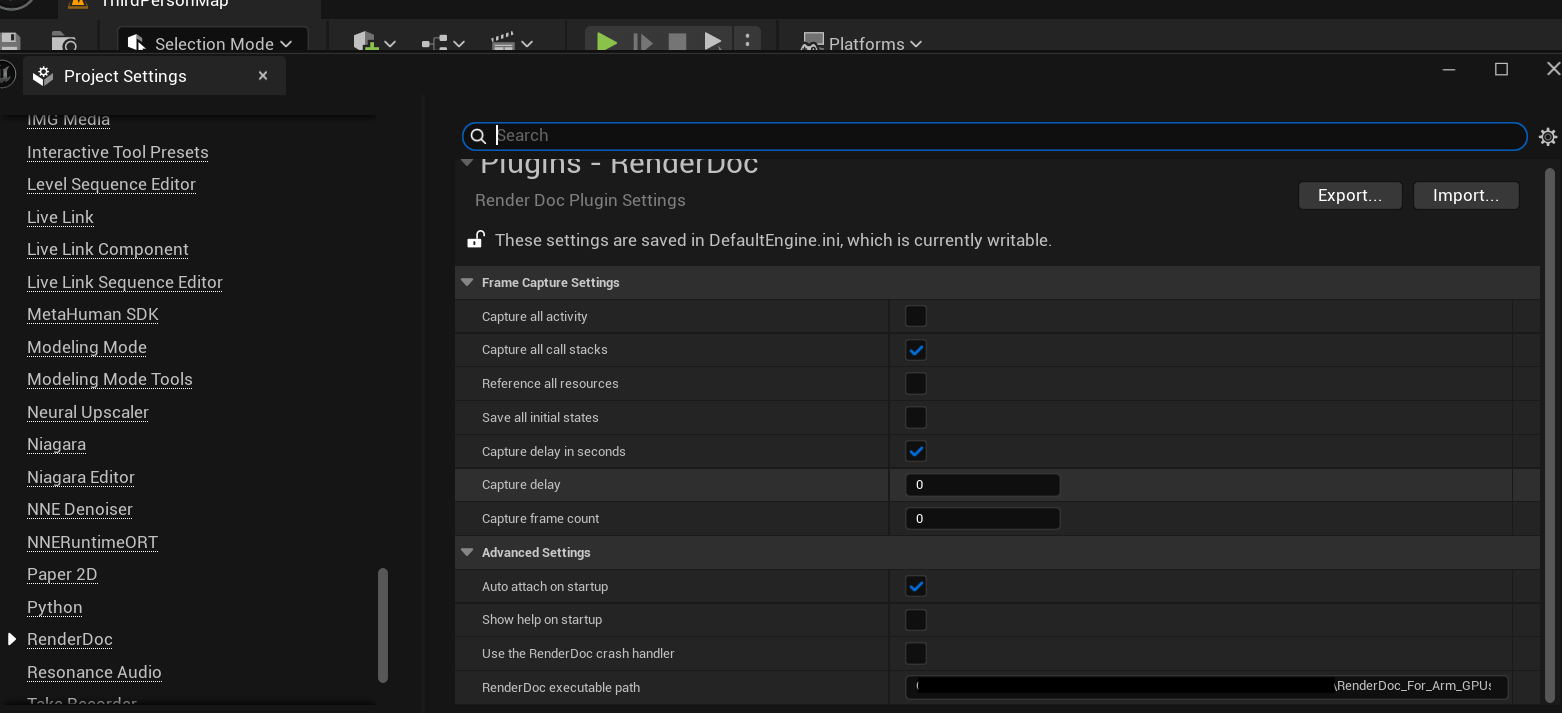 Figure 7: Set the RenderDoc executable path in Unreal Engine plugin settings.
Figure 7: Set the RenderDoc executable path in Unreal Engine plugin settings.
2. Ways to capture
Option 1: Attach to the Running Editor
- Launch RenderDoc for Arm GPUs separately.
- Go to File > Attach to Running Instance.
- A list of running Vulkan-enabled applications will appear. Select the hostname that corresponds to the UE Editor session (with UI) or use Standalone Running App (see image below).
- Click Connect to App.
- Click Capture Frame Immediately or set up the capture settings otherwise.
Option 2: Use plugin inside Unreal Engine
- Open your project and scene where you want to perform a capture.
- Click the RenderDoc Capture button in the Level Viewport (see image below).
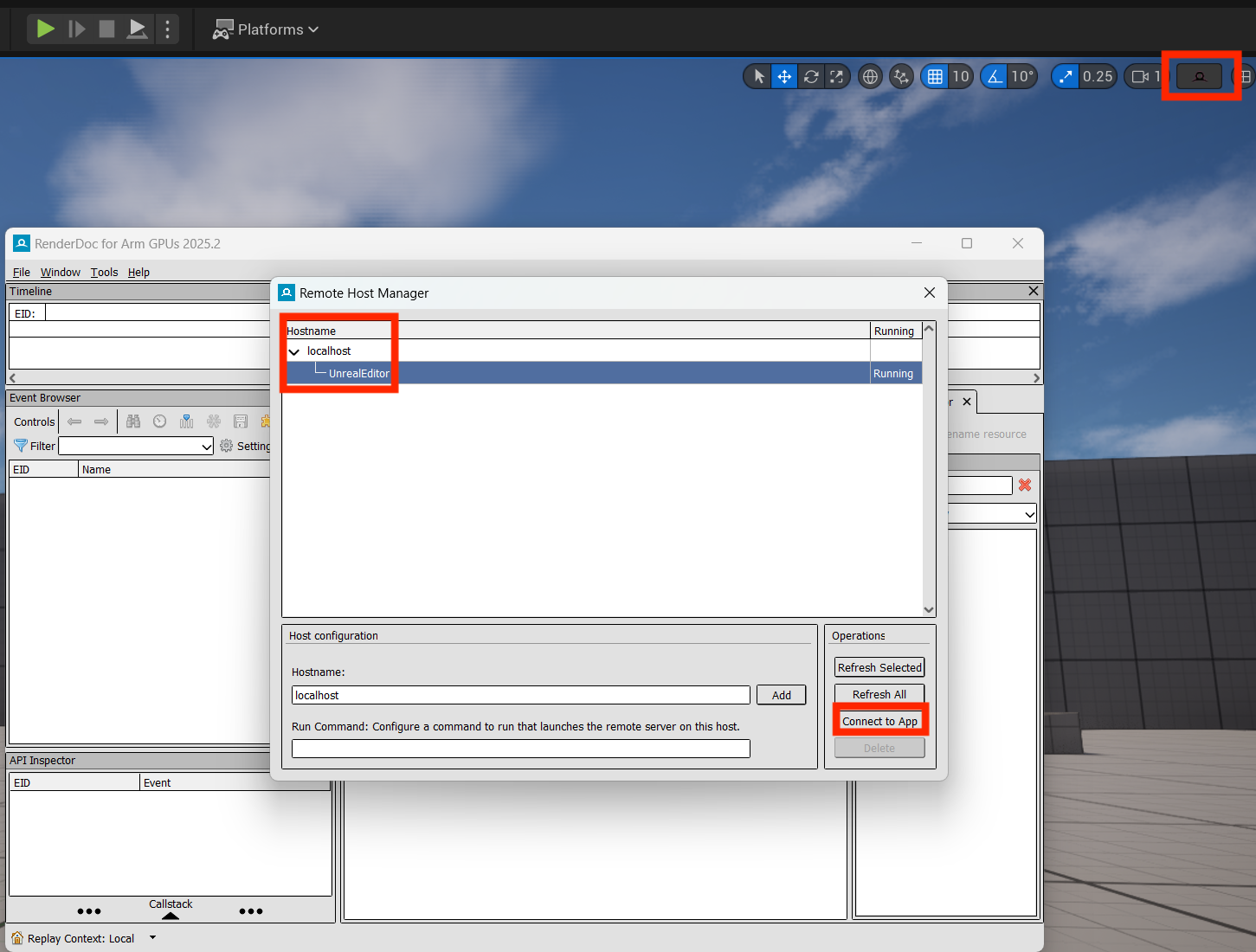 Figure 8: Two options to capture frames using RenderDoc with Unreal Engine.
Figure 8: Two options to capture frames using RenderDoc with Unreal Engine.
3. Capture a Frame
- Return to Unreal Engine and Play in Editor to launch your game level.
- In RenderDoc for Arm GPUs, click Capture Frame Now (camera icon) or press
F12while the UE window is focused. - Once captured, double-click the frame in RenderDoc to open a detailed breakdown of the GPU workload.
You can now:
- Step through draw calls and dispatches.
- Inspect bound resources, descriptor sets, and shaders.
- Explore the execution of your data graph pipeline frame-by-frame.
If you want to learn more about RenderDoc for Arm GPUs, you can check out the Debug With RenderDoc User Guide .