Profile Android game performance in Godot with Arm Performance Studio
Introduction
Profile your Godot game with Arm Performance Studio
Install the Arm Performance Studio extension in Godot
Annotate Game Events for Profiling in Godot
Define performance regions in Godot
Use channels for threaded performance annotations
Create and track custom counters in Godot
Use custom activity maps in Godot profiling
Next Steps
Profile Android game performance in Godot with Arm Performance Studio
Introduction
Profile your Godot game with Arm Performance Studio
Install the Arm Performance Studio extension in Godot
Annotate Game Events for Profiling in Godot
Define performance regions in Godot
Use channels for threaded performance annotations
Create and track custom counters in Godot
Use custom activity maps in Godot profiling
Next Steps
Install the Arm Performance Studio extension in Godot
To profile performance in your Godot game, first install the Arm Performance Studio extension using the Godot Asset Library.
Start by opening your project in Godot, then select AssetLib from the top menu to browse available extensions.
Search for Arm Performance Studio Integration, then double-click the result to open its details.
In the extension dialog that appears, select Download to begin the installation.
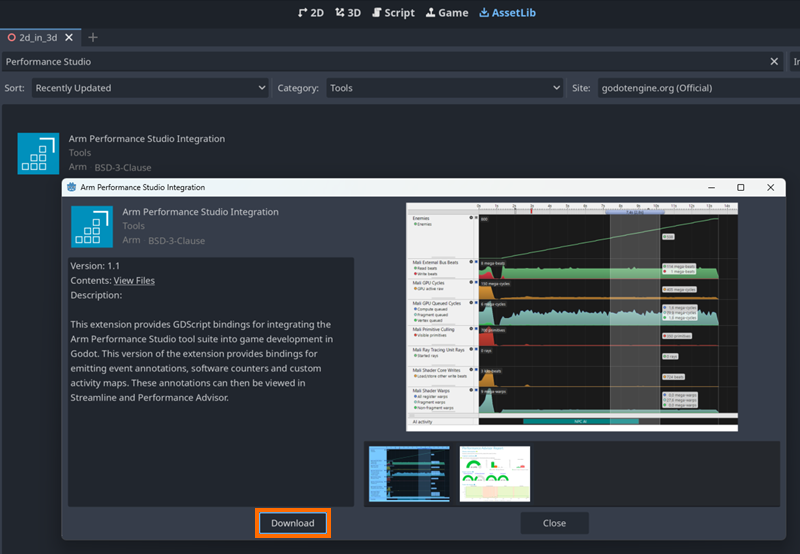 Download dialog for the Arm Performance Studio Integration extension in Godot
Download dialog for the Arm Performance Studio Integration extension in Godot
When prompted, you can change the install folder if needed. To complete the setup, select Install.
The extension will now be added to your project and ready to use for adding markers and counters.