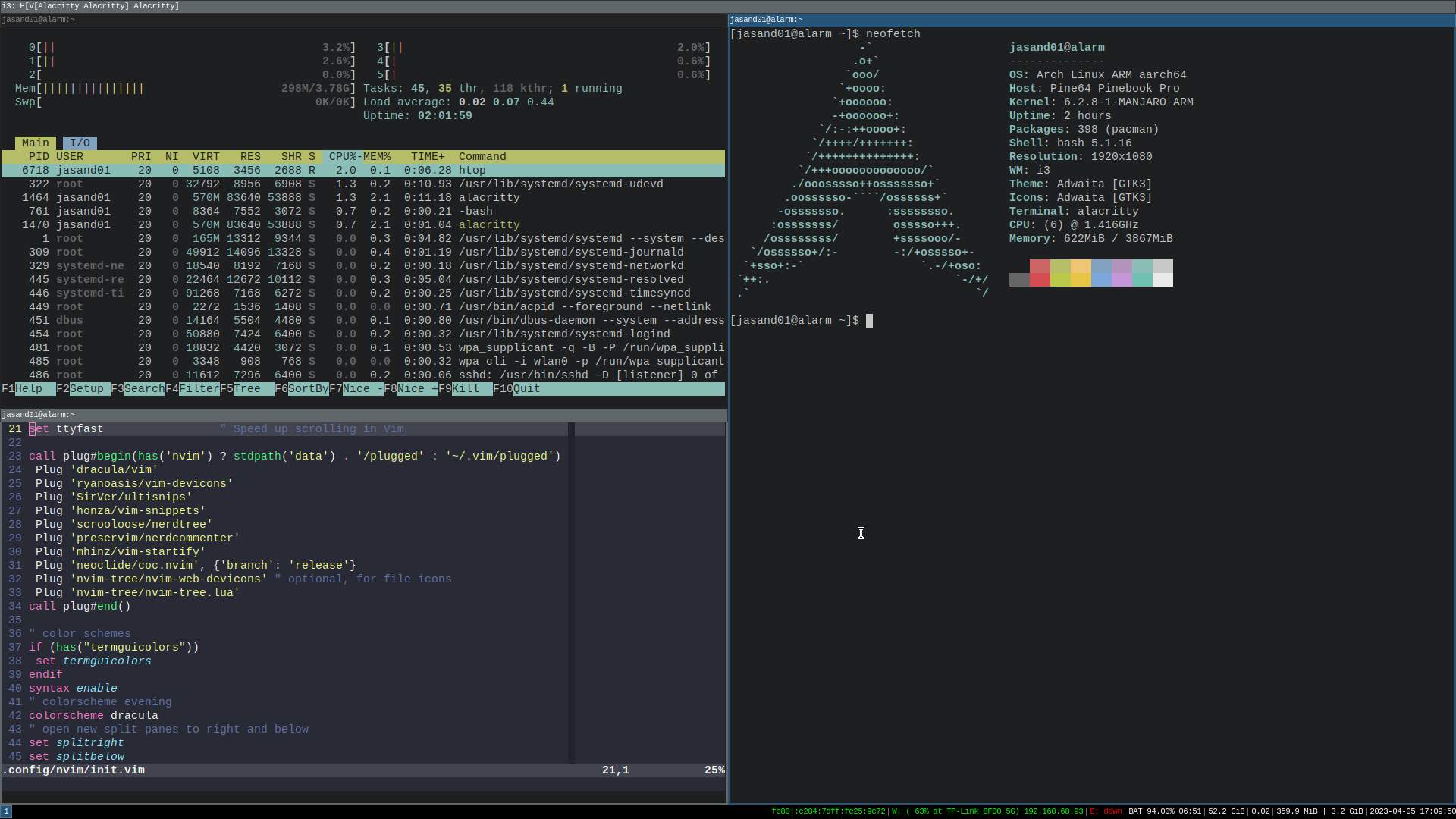Install Arch Linux with the i3 window manager on a Pinebook Pro
Introduction
How do I install Arch Linux?
How do you install the i3 Windows Manager?
How do I install and configure Neovim?
Next Steps
Install Arch Linux with the i3 window manager on a Pinebook Pro
This section is optional, but demonstrates a possible developer setup on the Pinebook Pro with the i3 window manager and Neovim.
Neovim is lightweight and keeps the best parts of vim and improves it. Neovim has Lua extensibility while still supporting Vimscript. It’s able to go beyond what is possible with vim, and the majority of vim plugins work as expected.
If you have been curious about Neovim but never used it, this is a good way to try.
How do I configure Neovim for enhanced functionality?
When opening Neovim for the first time it will look almost exactly like vim, but it is more customizable.
Here are some configuration and customization examples demonstrating what is possible.
- https://github.com/NvChad/NvChad
- https://github.com/jdhao/nvim-config
- https://github.com/CosmicNvim/CosmicNvim
- https://github.com/ecosse3/nvim
- https://neovim.io/screenshots/
How do I install and set up Neovim?
In addition to Neovim, you should install Python and Node so that plugins to work correctly. Without these you may see errors each time Neovim is opened.
Neovim is launched with the nvim command.
How do I install Neovim?
- Install Neovim
sudo pacman -Sy neovim
- Install the vim-plug plugin manager
sh -c 'curl -fLo "${XDG_DATA_HOME:-$HOME/.local/share}"/nvim/site/autoload/plug.vim --create-dirs \
https://raw.githubusercontent.com/junegunn/vim-plug/master/plug.vim'
- Install the Node version manager
curl -o- https://raw.githubusercontent.com/nvm-sh/nvm/v0.39.2/install.sh | bash
The install.sh will modify your shell .bashrc to add nvm to your path.
Reread the updated .bashrc file to complete the install.
. ~/.bashrc
- Use the Node Version Manager to install the latest long term support version of Node.
nvm install --lts
- Install the current release of Python and Pip
sudo pacman -Sy python python-pip
- Install the vim pip dependencies
pip3 install pynvim
How do I configure and customize Neovim?
Use nvim to create the configuration file init.vim
- Create a new directory for the
init.vimconfiguration file
mkdir -p ~/.config/nvim
- Open the configuration file
init.vimusing Neovim
nvim ~/.config/nvim/init.vim
- Add the configuration information to the file.
Copy the text below and paste it into the init.vim file.
set nocompatible " disable compatibility to old-time vi
set showmatch " show matching
set ignorecase " case insensitive
set mouse=v " middle-click paste with
set hlsearch " highlight search
set incsearch " incremental search
set tabstop=4 " number of columns occupied by a tab
set softtabstop=4 " see multiple spaces as tabstops so <BS> does the right thing
set expandtab " converts tabs to white space
set shiftwidth=4 " width for autoindents
set autoindent " indent a new line the same amount as the line just typed
set number " add line numbers
set wildmode=longest,list " get bash-like tab completions
set cc=80 " set an 80 column border for good coding style
filetype plugin indent on "allow auto-indenting depending on file type
syntax on " syntax highlighting
set mouse=a " enable mouse click
set clipboard=unnamedplus " using system clipboard
filetype plugin on
set cursorline " highlight current cursorline
set ttyfast " Speed up scrolling in Vim
call plug#begin(has('nvim') ? stdpath('data') . '/plugged' : '~/.vim/plugged')
Plug 'dracula/vim'
Plug 'ryanoasis/vim-devicons'
Plug 'SirVer/ultisnips'
Plug 'honza/vim-snippets'
Plug 'scrooloose/nerdtree'
Plug 'preservim/nerdcommenter'
Plug 'mhinz/vim-startify'
Plug 'neoclide/coc.nvim', {'branch': 'release'}
Plug 'nvim-tree/nvim-web-devicons' " optional, for file icons
Plug 'nvim-tree/nvim-tree.lua'
call plug#end()
" color schemes
if (has("termguicolors"))
set termguicolors
endif
syntax enable
" colorscheme evening
colorscheme dracula
" open new split panes to right and below
set splitright
set splitbelow
" move line or visually selected block - alt+j/k
inoremap <A-j> <Esc>:m .+1<CR>==gi
inoremap <A-k> <Esc>:m .-2<CR>==gi
vnoremap <A-j> :m '>+1<CR>gv=gv
vnoremap <A-k> :m '<-2<CR>gv=gv" move split panes to left/bottom/top/right
nnoremap <A-h> <C-W>H
nnoremap <A-j> <C-W>J
nnoremap <A-k> <C-W>K
nnoremap <A-l> <C-W>L" move between panes to left/bottom/top/right
nnoremap <C-h> <C-w>h
nnoremap <C-j> <C-w>j
nnoremap <C-k> <C-w>k
nnoremap <C-l> <C-w>l
" Press i to enter insert mode, and ii to exit insert mode.
:inoremap ii <Esc>
:inoremap jk <Esc>
:inoremap kj <Esc>
:vnoremap jk <Esc>
:vnoremap kj <Esc>
" open file in a text by placing text and gf
nnoremap gf :vert winc f<cr>" copies filepath to clipboard by pressing yf
:nnoremap <silent> yf :let @+=expand('%:p')<CR>
" copies pwd to clipboard: command yd
:nnoremap <silent> yd :let @+=expand('%:p:h')<CR>" Vim jump to the last position when reopening a file
if has("autocmd")
au BufReadPost * if line("'\"") > 0 && line("'\"") <= line("$")
\| exe "normal! g'\"" | endif
endif
lua <<EOF
-- disable netrw at the very start of your init.lua (strongly advised)
vim.g.loaded_netrw = 1
vim.g.loaded_netrwPlugin = 1
-- set termguicolors to enable highlight groups
vim.opt.termguicolors = true
-- OR setup with some options
require("nvim-tree").setup({
sort_by = "case_sensitive",
view = {
adaptive_size = true,
mappings = {
list = {
{ key = "u", action = "dir_up" },
},
},
},
renderer = {
group_empty = true,
},
filters = {
dotfiles = true,
},
})
EOF
Feel free to tweak any settings to your preferences. These were adapted from Neovim configuration for beginners
- Run the following command inside Neovim to install the plugins
:PlugInstall
The plugins listed between the call plug#begin and call plug#end are installed.
- Try the nvim-tree plugin
Open nvim-tree in nvim using:
:NvimTreeOpen
Close nvim-tree in nvim using:
:NVimTreeClose
More nvim-tree commands and settings are available in the GitHub documentation
For the symbols in the tree view to display correctly you will need to download and install a patched font. A good place to start is Nerd Fonts .
Neovim is a great option for the Pinebook Pro running the i3 window manager.