Unlock quantized LLM performance on Arm-based NVIDIA DGX Spark
Introduction
Explore Grace Blackwell architecture for efficient quantized LLM inference
Verify your Grace Blackwell system readiness for AI inference
Build the GPU version of llama.cpp on GB10
Build the CPU version of llama.cpp on GB10
Analyze CPU instruction mix using Process Watch
Next Steps
Unlock quantized LLM performance on Arm-based NVIDIA DGX Spark
How do I build the GPU version of llama.cpp on GB10?
In the previous section, you verified that your DGX Spark system is correctly configured with the Grace CPU, Blackwell GPU, and CUDA 13 environment. Now that your hardware and drivers are ready, this section focuses on building the GPU-enabled version of llama.cpp, which is a lightweight, portable inference engine optimized for quantized LLM workloads on NVIDIA Blackwell GPUs. Llama.cpp is an open-source project by Georgi Gerganov that provides efficient and dependency-free large language model inference on both CPUs and GPUs.
Step 1: Install dependencies
In this step, you will install the necessary build tools and download a small quantized model for validation:
sudo apt update
sudo apt install -y git cmake build-essential nvtop htop
These packages provide the C/C++ compiler toolchain, CMake build system, and GPU monitoring utility (nvtop) required to compile and test llama.cpp.
Download a test model
To test your GPU build, you’ll need a quantized model. In this section, you’ll download a lightweight model that’s perfect for validation.
First, ensure that you have the latest Hugging Face Hub CLI installed and download models:
mkdir ~/models
cd ~/models
python3 -m venv venv
source venv/bin/activate
pip install -U huggingface_hub
hf download TheBloke/TinyLlama-1.1B-Chat-v1.0-GGUF --local-dir TinyLlama-1.1B
After the download completes, you’ll find the models in the ~/models directory.
Tip: Always activate your Python virtual environment with source venv/bin/activate before installing packages or running Python-based tools. This ensures dependencies are isolated and prevents conflicts with system-wide packages.
Great! You’ve installed all the required build tools and downloaded a quantized model for validation. Your environment is ready for source code setup.
Step 2: Clone the llama.cpp repository
Use the commands below to download the source code for llama.cpp from GitHub:
cd ~
git clone https://github.com/ggerganov/llama.cpp.git
cd ~/llama.cpp
Nice work! You now have the latest llama.cpp source code on your DGX Spark system.
Step 3: Configure and build the CUDA-enabled version (GPU Mode)
Run the following cmake command to configure the build system for GPU acceleration:
mkdir -p build-gpu
cd build-gpu
cmake .. \
-DCMAKE_BUILD_TYPE=Release \
-DGGML_CUDA=ON \
-DGGML_CUDA_F16=ON \
-DCMAKE_CUDA_ARCHITECTURES=121 \
-DCMAKE_C_COMPILER=gcc \
-DCMAKE_CXX_COMPILER=g++ \
-DCMAKE_CUDA_COMPILER=nvcc
This command enables CUDA support and prepares llama.cpp for compiling GPU-optimized kernels.
Explanation of key flags:
Here’s what each configuration flag does:
| Feature | Description/Impact |
|---|---|
| -DGGML_CUDA=ON | Enables the CUDA backend in llama.cpp, allowing matrix operations and transformer layers to be offloaded to the GPU for acceleration |
| -DGGML_CUDA_F16=ON | Enables FP16 (half-precision) CUDA kernels, reducing memory usage and increasing throughput — especially effective for quantized models (for example, Q4, Q5) |
| -DCMAKE_CUDA_ARCHITECTURES=121 | Specifies the compute capability for the NVIDIA Blackwell GPU (GB10 = sm_121), ensuring the CUDA compiler (nvcc) generates optimized GPU kernels |
When the configuration process completes successfully, the terminal should display output similar to the following:
-- Configuring done (2.0s)
-- Generating done (0.1s)
-- Build files have been written to: /home/nvidia/llama.cpp/build-gpu
- For systems with multiple CUDA versions installed, explicitly specifying the compilers (
-DCMAKE_C_COMPILER,-DCMAKE_CXX_COMPILER,-DCMAKE_CUDA_COMPILER) ensures that CMake uses the correct CUDA 13.0 toolchain. - If you encounter configuration errors, return to the previous section and confirm that your CUDA toolkit and driver versions are correctly installed and compatible with Blackwell (sm_121).
Once CMake configuration succeeds, start the compilation process:
make -j"$(nproc)"
This command compiles all CUDA and C++ source files in parallel, using all available CPU cores. On the Grace CPU, the build typically finishes in 2–4 minutes.
The build output is shown below:
[ 0%] Building C object examples/gguf-hash/CMakeFiles/sha1.dir/deps/sha1/sha1.c.o
[ 15%] Building CUDA object ggml/src/ggml-cuda/CMakeFiles/ggml-cuda.dir/cpy.cu.o
[ 50%] Building CXX object src/CMakeFiles/llama.dir/llama-sampling.cpp.o
[100%] Built target test-backend-ops
[100%] Linking CXX executable ../../bin/llama-server
[100%] Built target llama-server
After the build completes, you’ll find the GPU-accelerated binaries located under ~/llama.cpp/build-gpu/bin/.
These binaries provide all necessary tools for quantized model inference (llama-cli) and for serving GPU inference using HTTP API (llama-server).
Excellent! The CUDA-enabled build is complete. Your binaries are optimized for the Blackwell GPU and ready for validation. Together, these options ensure that the build targets the Grace Blackwell GPU with full CUDA 13 compatibility. You are now ready to test quantized LLMs with full GPU acceleration in the next step.
Step 4: Validate the CUDA-enabled build
After the build completes successfully, verify that the GPU-enabled binary of llama.cpp is correctly linked to the NVIDIA CUDA runtime.
To verify CUDA linkage, run the following command:
ldd bin/llama-cli | grep cuda
The output is similar to:
libggml-cuda.so => /home/nvidia/llama.cpp/build-gpu/bin/libggml-cuda.so (0x0000eee1e8e30000)
libcudart.so.13 => /usr/local/cuda/targets/sbsa-linux/lib/libcudart.so.13 (0x0000eee1e83b0000)
libcublas.so.13 => /usr/local/cuda/targets/sbsa-linux/lib/libcublas.so.13 (0x0000eee1e4860000)
libcuda.so.1 => /lib/aarch64-linux-gnu/libcuda.so.1 (0x0000eee1debd0000)
libcublasLt.so.13 => /usr/local/cuda/targets/sbsa-linux/lib/libcublasLt.so.13 (0x0000eee1b36c0000)
If the CUDA library is correctly linked, it confirms that the binary can access the GPU through the system driver.
Next, confirm that the binary initializes the GPU correctly by checking device detection and compute capability:
./bin/llama-server --version
The expected output is:
ggml_cuda_init: GGML_CUDA_FORCE_MMQ: no
ggml_cuda_init: GGML_CUDA_FORCE_CUBLAS: no
ggml_cuda_init: found 1 CUDA devices:
Device 0: NVIDIA GB10, compute capability 12.1, VMM: yes
version: 6819 (19a5a3ed)
built with gcc (Ubuntu 12.4.0-2ubuntu1~24.04) 12.4.0 for aarch64-linux-gnu
The message “compute capability 12.1” confirms that the build was compiled specifically for the Blackwell GPU (sm_121) and that CUDA 13.0 is functioning correctly.
Next, use the downloaded quantized model (for example, TinyLlama-1.1B) to verify that inference executes successfully on the GPU:
./bin/llama-cli \
-m ~/models/TinyLlama-1.1B/tinyllama-1.1b-chat-v1.0.Q8_0.gguf \
-ngl 32 \
-t 16 \
-p "Explain the advantages of the Armv9 architecture."
If the build is successful, you will see text generation begin within a few seconds.
To monitor GPU utilization during inference, use nvtop to view real-time performance metrics:
nvtop
This command displays GPU utilization, memory usage, temperature, and power consumption. You can use this to verify that CUDA kernels are active during model inference.
The following screenshot shows GPU utilization during TinyLlama inference on DGX Spark:
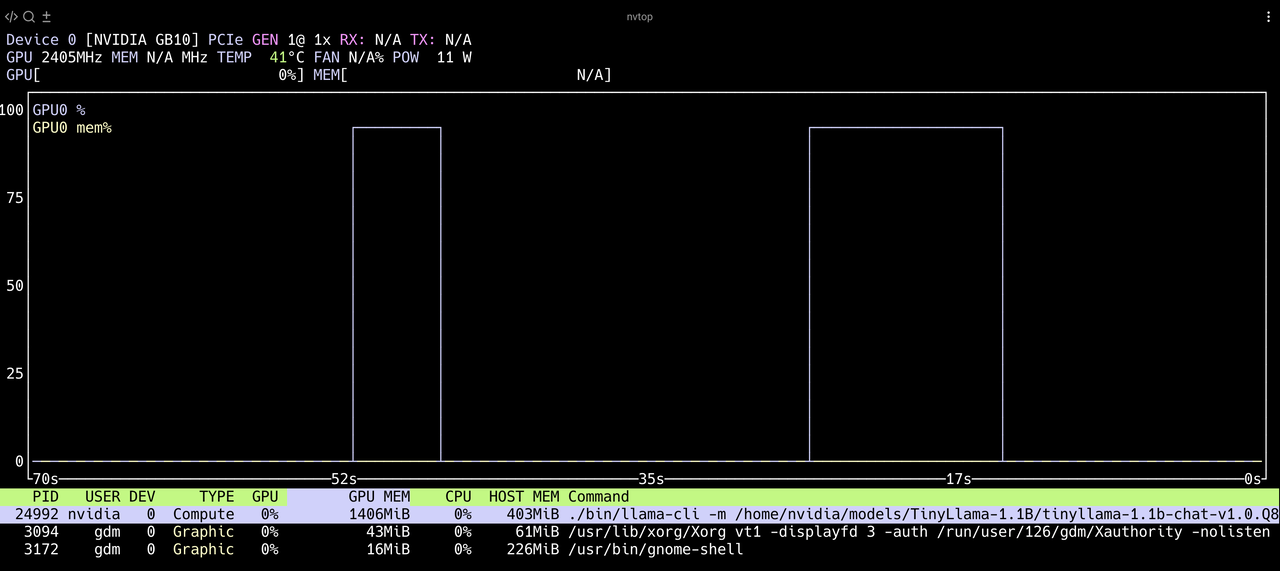 TinyLlama GPU Utilization
TinyLlama GPU Utilization
The nvtop interface shows:
- GPU Utilization (%): Confirms CUDA kernels are active.
- Memory Usage (VRAM): Shows model loading and runtime footprint.
- Temperature / Power Draw: Monitors thermal stability under sustained workloads.
You have now successfully built and validated the CUDA-enabled version of llama.cpp on DGX Spark.
What you have accomplished
You have:
- Installed all required tools and dependencies
- Downloaded a quantized model for testing
- Built the CUDA-enabled version of llama.cpp
- Verified GPU linkage and successful inference
You’re ready to move on to building and testing the CPU-only version. You will build the optimized CPU-only version of llama.cpp and explore how the Grace CPU executes Armv9 vector instructions during inference.