Deploy IoT apps using AWS IoT Greengrass and Arm Virtual Hardware
Introduction
Setup your accounts and create a virtual device
Deploy an AWS IoT Greengrass component to your device
Review
Next Steps
Deploy IoT apps using AWS IoT Greengrass and Arm Virtual Hardware
Before you begin
You will need accounts for Arm Virtual Hardware (AVH) and Amazon Web Services (AWS) for this Learning Path.
AVH account
You need a user account for
AVH
. If you don’t have an account, you can create one using the Create an Arm account link below the LOGIN button. If you create a new account, you will be automatically enrolled in a free 30-day trial.
AWS account
You also need a user account for AWS . AWS requires a credit card, but this Learning Path uses free tier only. It can be completed without incurring any charges.
Click the Create an AWS Account button to start creating a new account.
Create a Device
Log in to AVH to begin.
From the AVH dashboard, click the Create Device button. Next, select the project to add the device to.
You will be presented with a list of devices to choose from.
Select Raspberry Pi 4 from the list of devices and proceed to the configure dialog.
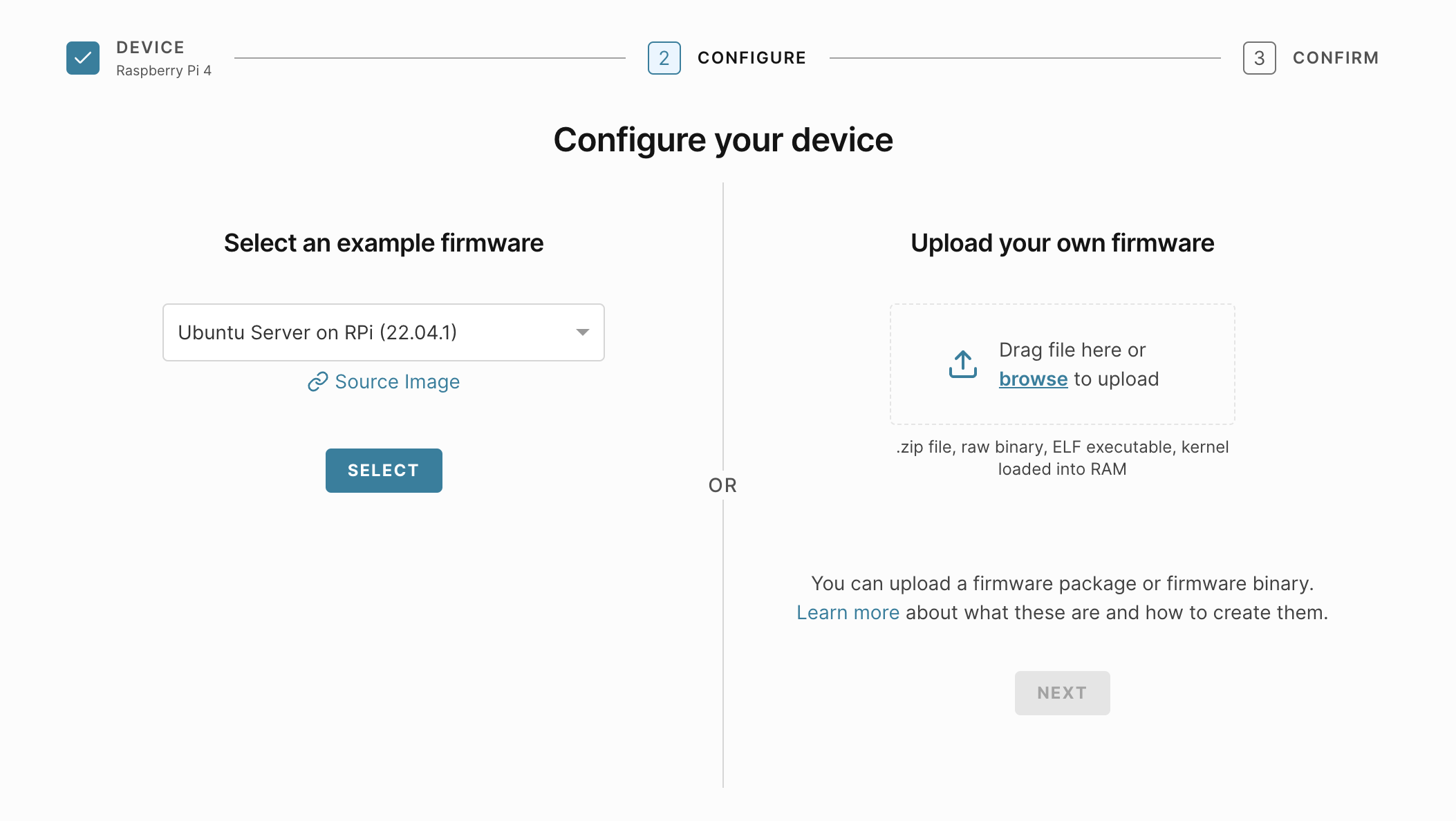
AWS IoT Greengrass Core runs on Ubuntu Server and Raspberry Pi OS.
For this Learning Path select Ubuntu Server on RPi and click Next.
The last step is to give your new AVH device a unique name. Select your own name or use greengrass-testing-device.
You do not need to set any advanced boot options.
Wait for the device to be created.
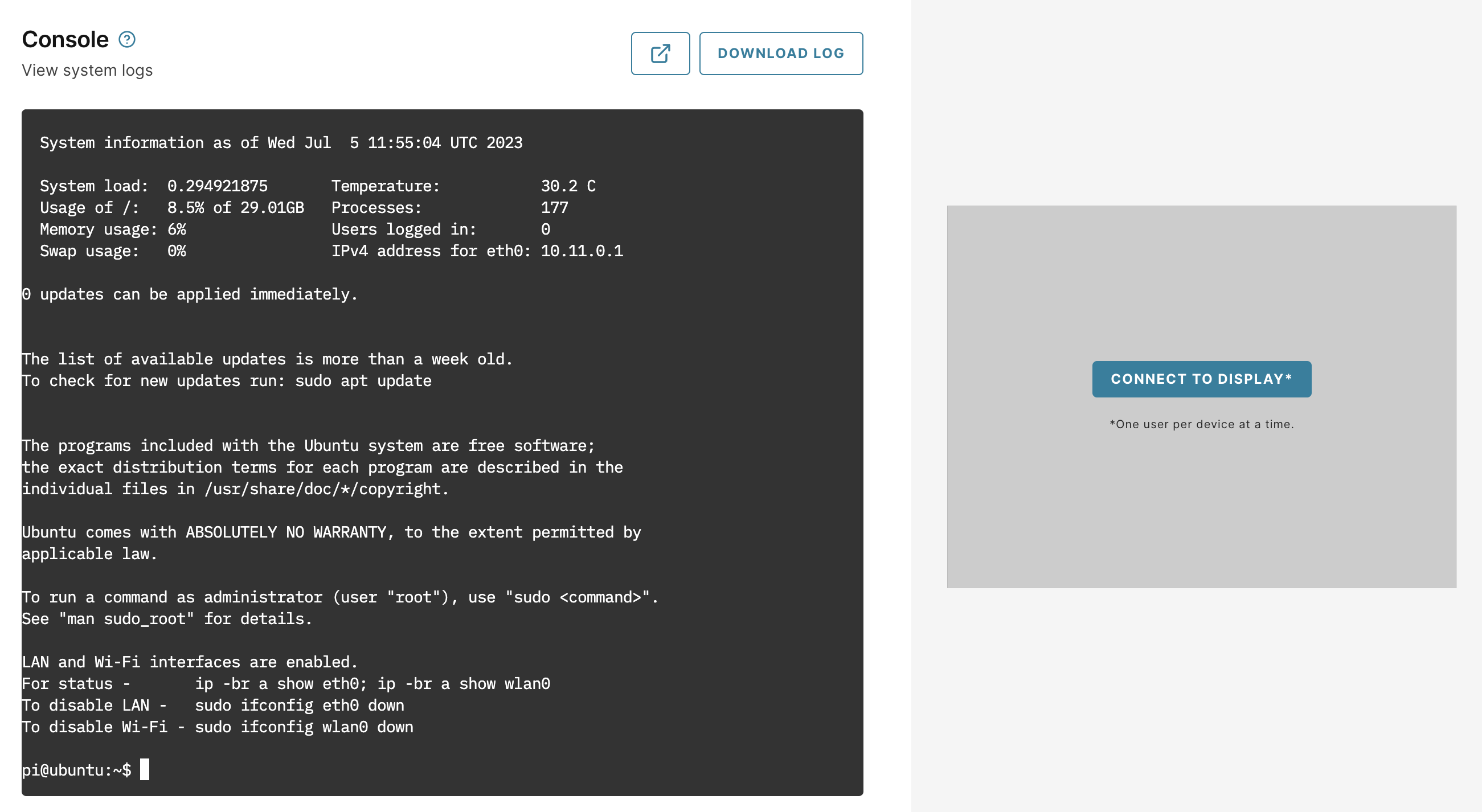
When it is ready, log in with the default username pi and password raspberry.
You are now ready to install AWS IoT Greengrass Core on your virtual Raspberry Pi.
Install AWS IoT Greengrass Core
AWS IoT Greengrass Core is the software component that runs on your IoT devices. You will need to install and configure it on your new AVH device. You can do this using the AVH console or an SSH connection.
Follow the AWS IoT Greengrass install guide to finish setting up your device.