Deploy IoT apps using Balena Cloud and Arm Virtual Hardware
Introduction
Preparing a custom Balena OS image
Install Balena OS on AVH
Deploy an application to your device
Review
Next Steps
Deploy IoT apps using Balena Cloud and Arm Virtual Hardware
Create a new device
To create a new device, you need a user account for
Arm Virtual Hardware (AVH)
. If you don’t have an account, you can create one using the Create an Arm account link below the LOGIN button. If you create a new account, you will be automatically enrolled in a free 30-day trial.
From the AVH dashboard, click on the Create Device button. Select Raspberry Pi 4 from the list of devices.
On the next screen you will be asked to configure your device by choosing the firmware to use.
Use the Upload your own firmwware on the right side to drag or browse for the file balenaos_rpi4b.zip.
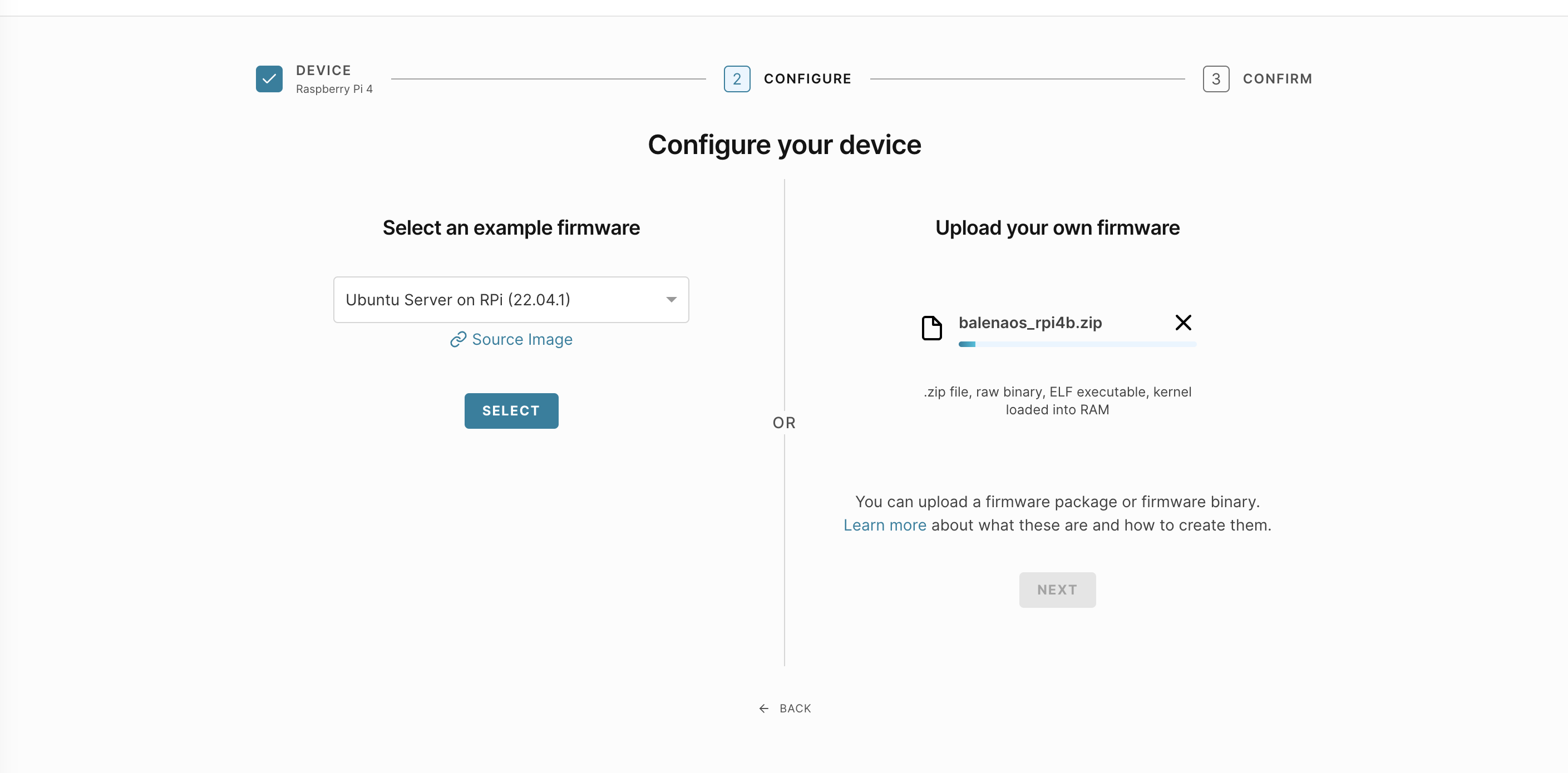
Uploading the file takes some time.
After the file is uploaded, click NEXT.
The final step is to name the AVH device. Select your own name or use balena-testing-device.
You do not need to set any advanced boot options.
Wait for the device to be created. It is ready to use when you see the ready message:
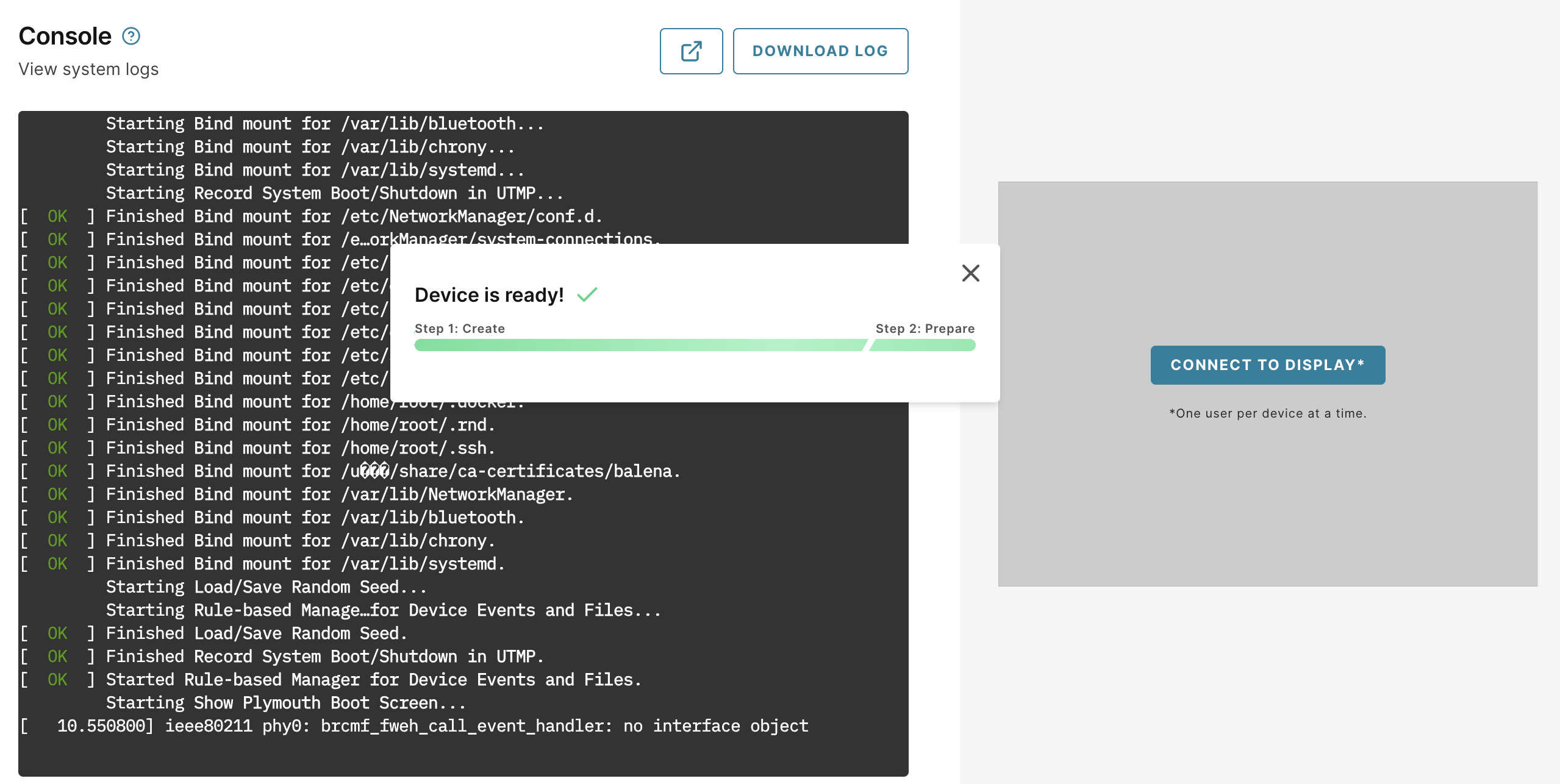
Verify your device is ready
You now have access to the console and be are presented with a log in prompt.
Log in with the username root. If a password is required, use balena.
Balena OS uses a container engine to manage applications.
Verify balena available by running:
balena version
You will see output similar to:
Client:
Version: v20.10.38
API version: 1.41
Go version: go1.16.2
Git commit: 8f374c29395adff1f6f7796b06418e593a479a7d
Built: Mon Jul 3 14:00:08 2023
OS/Arch: linux/arm64
Context: default
Experimental: true
Server:
Engine:
Version: v20.10.38
API version: 1.41 (minimum version 1.12)
Go version: go1.16.2
Git commit: 8f374c29395adff1f6f7796b06418e593a479a7d
Built: Mon Jul 3 14:00:08 2023
OS/Arch: linux/arm64
Experimental: true
containerd:
Version: 1.6.6+unknown
GitCommit:
runc:
Version: unknown
GitCommit:
balena-engine-init:
Version: 0.13.0
GitCommit: 949e6fa-dirty
Return to your Balena Cloud dashboard and refresh the Devices page.
You will see your newly deployed device is registered and connected to your fleet. You are now ready to deploy applications to your device!
