Learn how to run AI on Edge devices using Arduino Nano RP2040
Introduction
Overview
Train and deploy a TinyML audio classifier with Edge Impulse
Board connection and IDE setup
Program your first TinyML device
Next Steps
Learn how to run AI on Edge devices using Arduino Nano RP2040
Using Edge Impulse
Now that you’ve learned the foundational concepts of Edge AI and TinyML, it’s time to move from theory to practice.
What is Edge Impulse?
Edge Impulse is a development platform that simplifies building, training, and deploying machine learning (ML) models on embedded systems and edge devices such as microcontrollers, sensors, and single-board computers like the Raspberry Pi or Arduino.
Key Features of Edge Impulse
| Feature | Description |
|---|---|
| Data collection | collects data from sensors, such as accelerometers, microphones, and cameras in real time |
| Preprocessing | provides tools for signal processing and feature extraction tailored for embedded systems |
| Model training | supports built-in ML algorithms and integrates with frameworks like TensorFlow |
| Edge optimization | automatically optimizes models to run efficiently on low-power edge hardware |
| Deployment | enables seamless deployment to microcontrollers, RTOS-based boards, and Linux devices |
| Web-based platform | fully browser-based interface for managing projects and workflows without needing local setup |
Why it’s important in Edge AI and TinyML
Edge Impulse offers the following benefits:
- Bridges the gap between machine learning and embedded development
- Accelerates prototyping and deployment of AI features directly on hardware
- Supports TinyML applications that run on devices with very limited memory and compute power
- Works with popular hardware platforms such as Arduino, Raspberry Pi, Nordic, and STMicroelectronics
Get started with Edge Impulse
To begin working with TinyML models, visit Edge Impulse . You’ll need to create a free account to access the full platform.
In the following sections, you’ll walk through each key page on the Edge Impulse platform using snapshots as a guide. These visuals will help you understand what actions to take and how each part of the interface contributes to building and deploying your machine learning model.
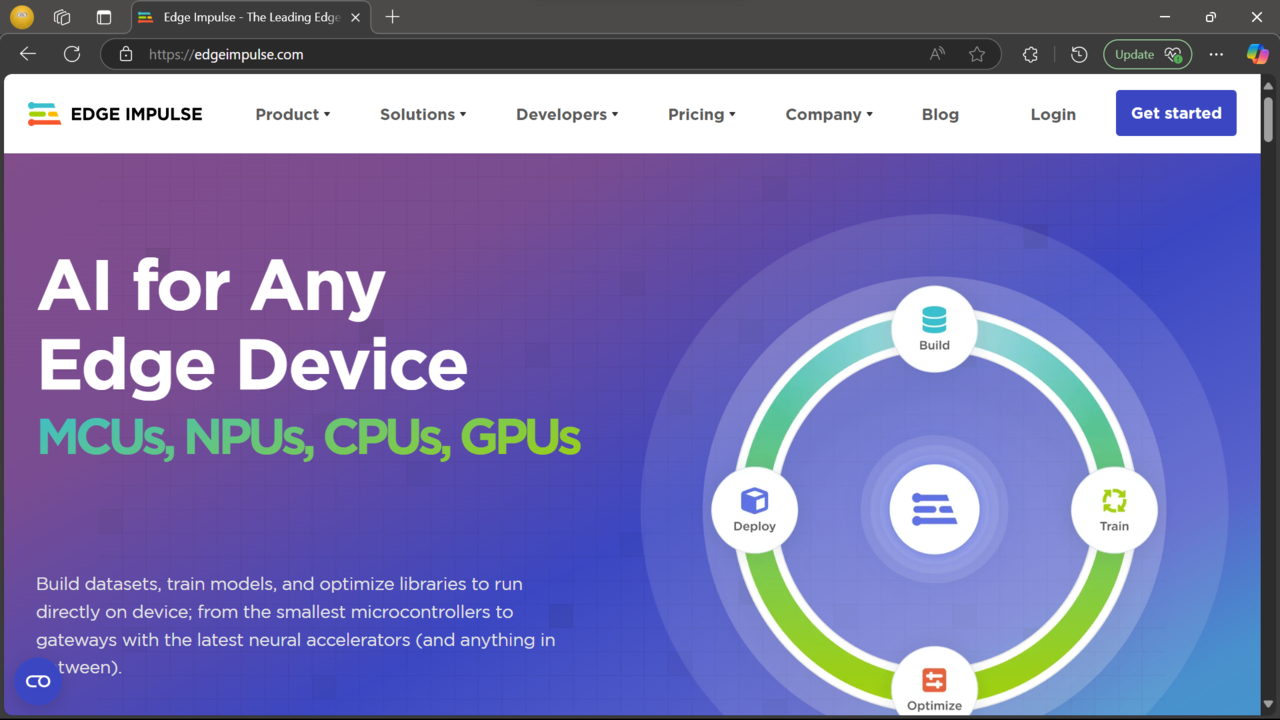 Home page of Edge Impulse website
Home page of Edge Impulse website
Create a new project
After you create your account and log in, the first step is to create a new project. Give your project a name that clearly reflects its purpose. This helps with easy identification, especially if you plan to build multiple models.
For example, if you’re building a keyword-spotting model, you might name it Wake word detection.
You’ll also need to select the appropriate project type and project settings, as shown in the screenshot below.
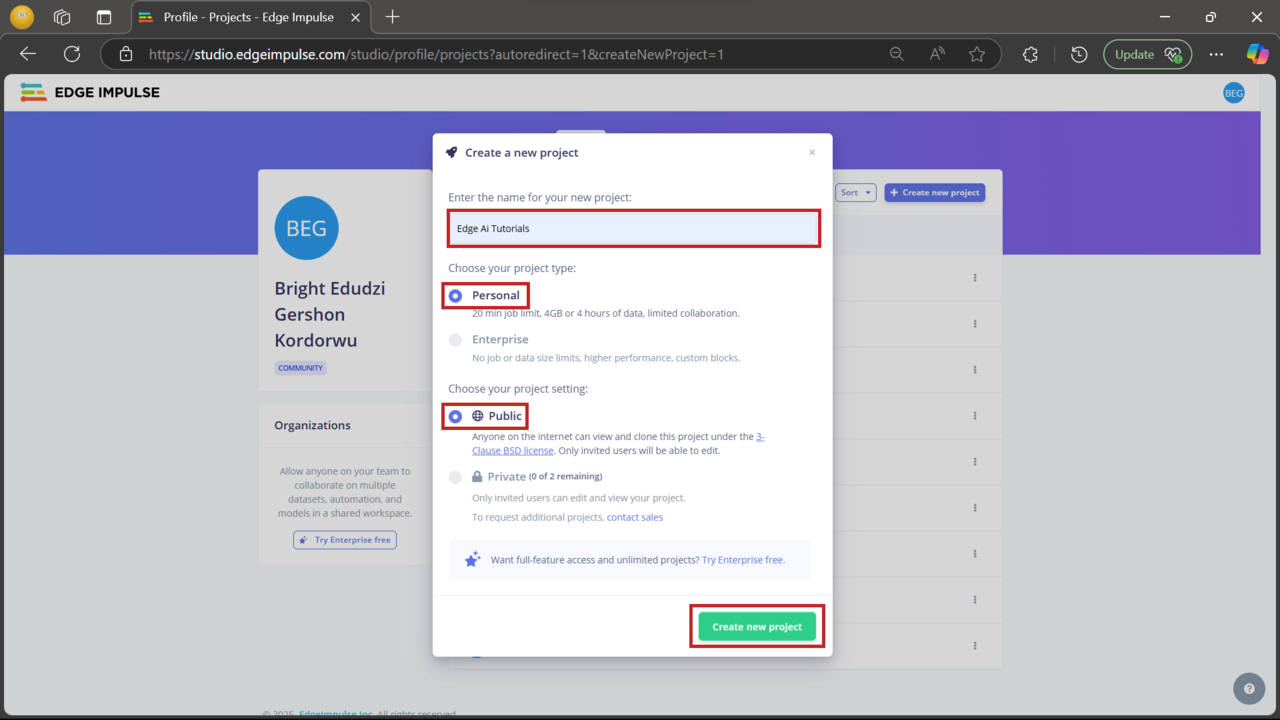 New project setup
New project setup
Configure the target device
After creating your project, the next step is to configure the target device. As you’re using the Arduino Nano RP2040 Connect, click the button highlighted in the screenshot to begin the configuration process. This ensures that data collection, model training, and deployment are optimized for your hardware.
You can find the full specifications for the Arduino Nano RP2040 Connect on Arduino’s official product page .
Follow the settings shown in the screenshot to complete the configuration.
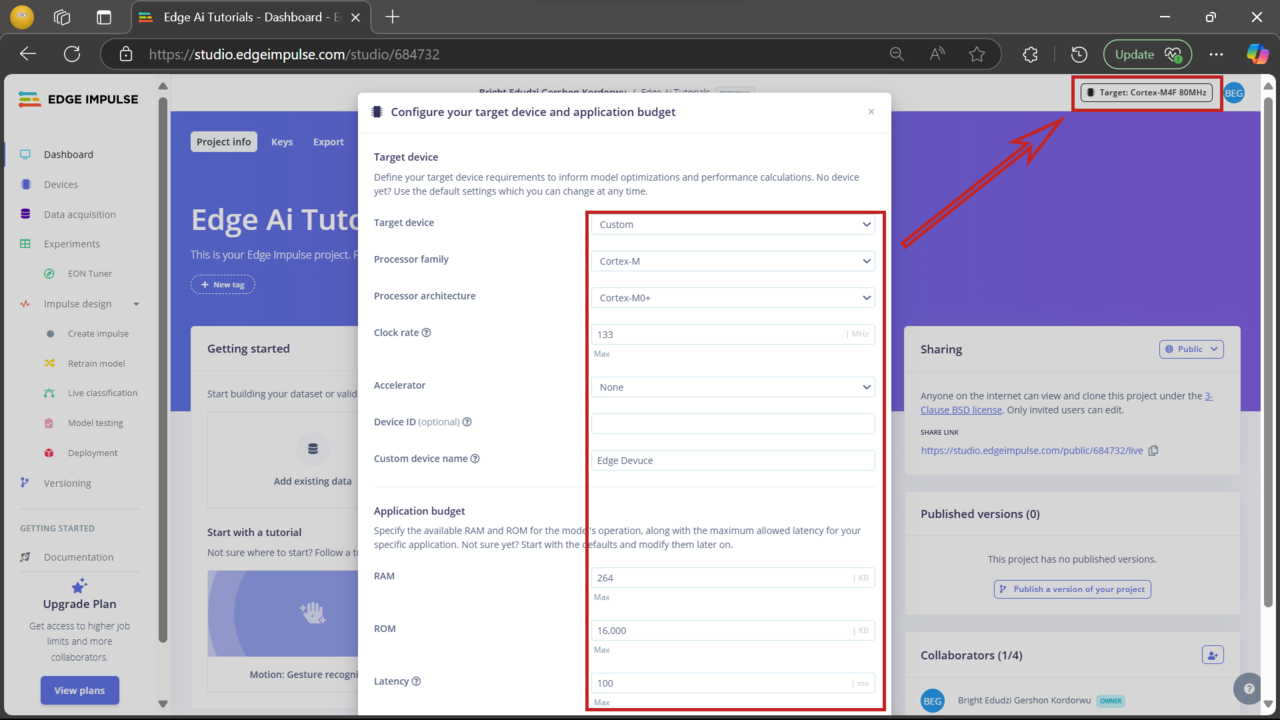 Configure Arduino Nano RP2040
Configure Arduino Nano RP2040
Add the dataset
With your device configured, the next step is to add your dataset to the project. Click Add existing data and follow the configuration settings shown in the screenshot. This lets you upload pre-recorded data instead of collecting it live, which can save time during development.
An example repository has been prepared with assets used throughout this Learning Path. You can clone it with the following command:
git clone https://github.com/e-dudzi/Learning-Path.git
The repository contains a Dataset.zip file with the dataset used in this project. Extract the contents to your local machine. For convenience, the dataset is already split into training and testing sets.
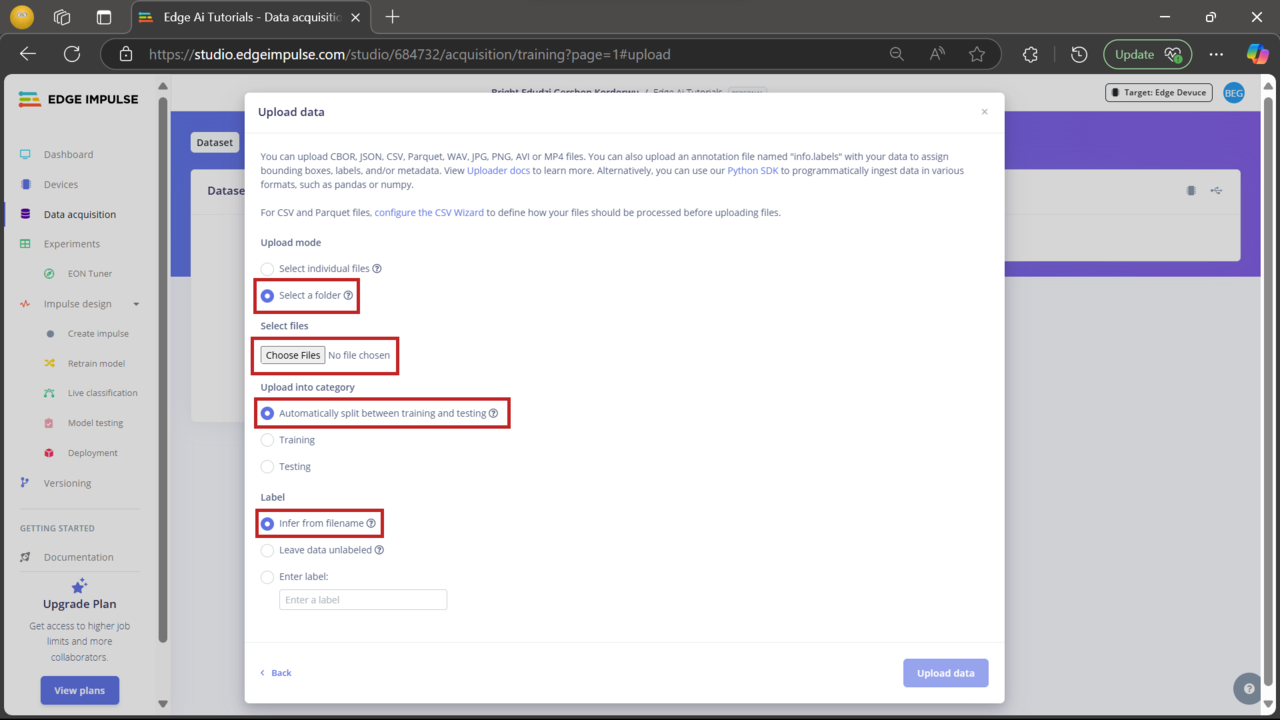 Adding existing data
Adding existing data
Do not check the green highlighted area during upload. The dataset already includes metadata. Enabling that option may result in much slower upload times and is unnecessary for this project.
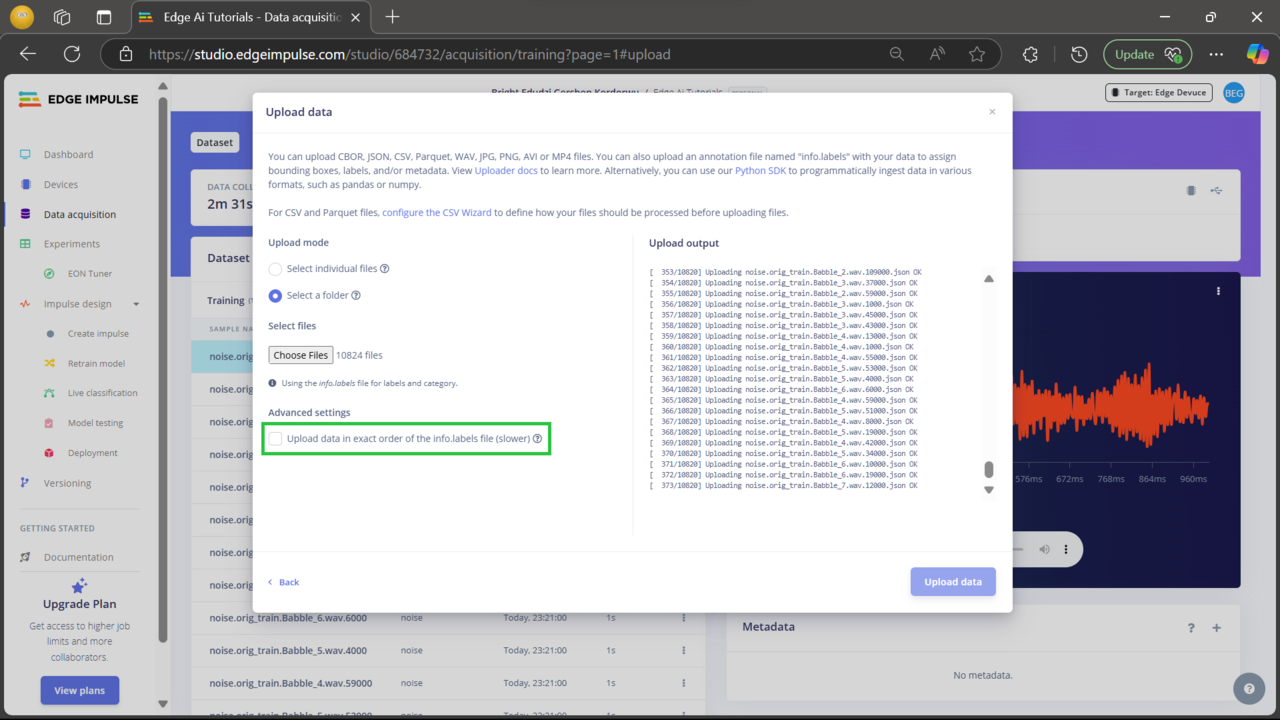 Dataset overview
Dataset overview
Dataset uploaded successfully
After the dataset is uploaded, you’ll see the samples listed in the Data acquisition tab, organized by their labels. You can click each sample to inspect the raw signal, view metadata, and even listen to the audio recordings directly within the Edge Impulse interface. This helps confirm that the uploaded data is accurate and ready for training.
This dataset is consists of four labels:
- on
- off
- noise
- unknown
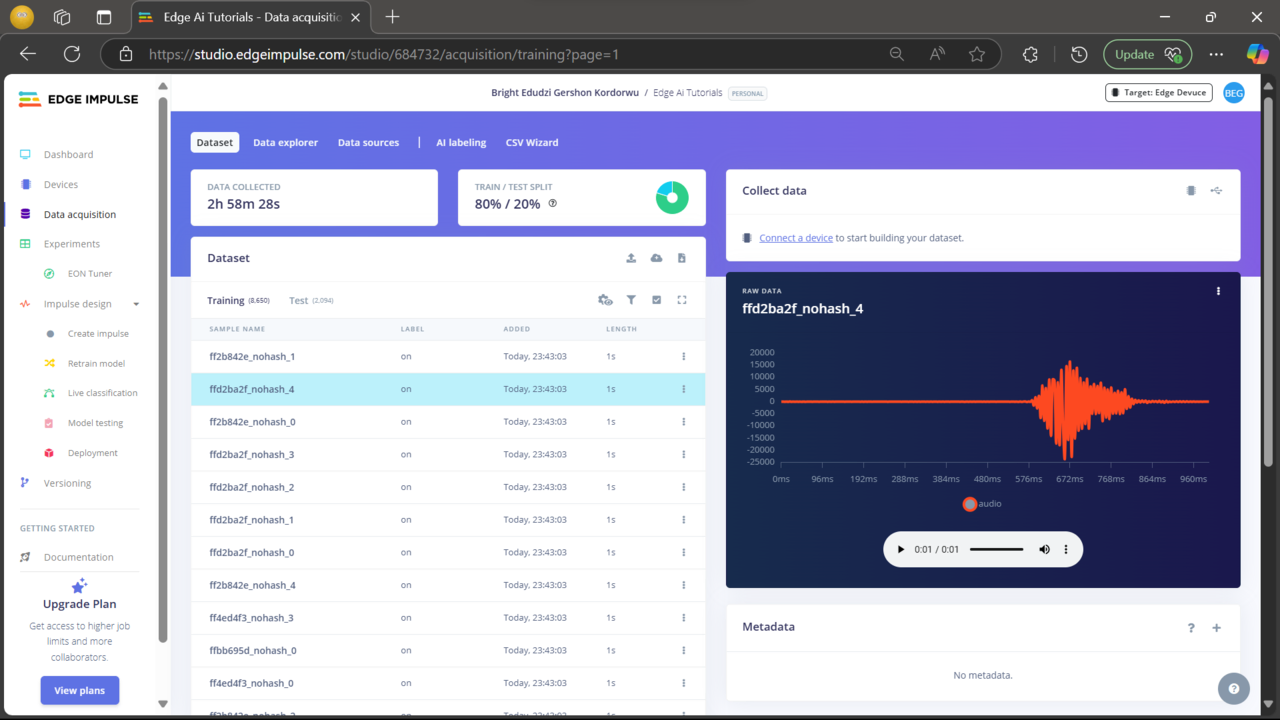 Dataset overview
Dataset overview
Create the impulse
Now that your data is ready, it’s time to create the impulse. An impulse defines the flow of data from input to output using processing and learning blocks.
Click Create impulse in the menu and configure it as shown in the screenshot. Typically, this includes setting the input data type (such as audio), adding a processing block (like MFCC), and a learning block (such as a neural network classifier).
After configuring the impulse, make sure to save your changes.
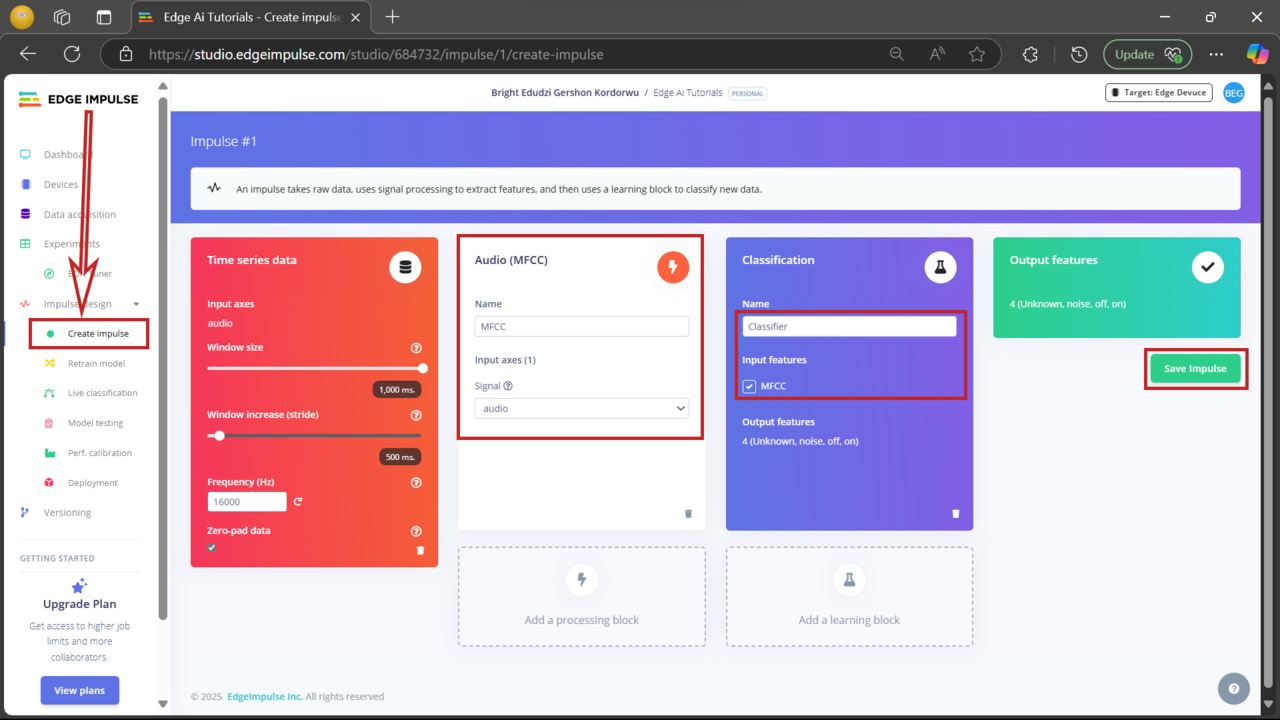 Create Impulse
Create Impulse
Configure the MFCC block
Next, you’ll configure the MFCC (Mel Frequency Cepstral Coefficients) processing block. This block transforms raw audio into features suitable for training your model.
Click MFCC in the left-hand menu under the Impulse design section.
Set the parameters exactly as shown in the screenshot. These settings determine how the audio input is segmented and analyzed. Once complete, make sure to save the parameters.
These defaults are chosen for this Learning Path, but you can experiment with different values once you’re more familiar with Edge Impulse.
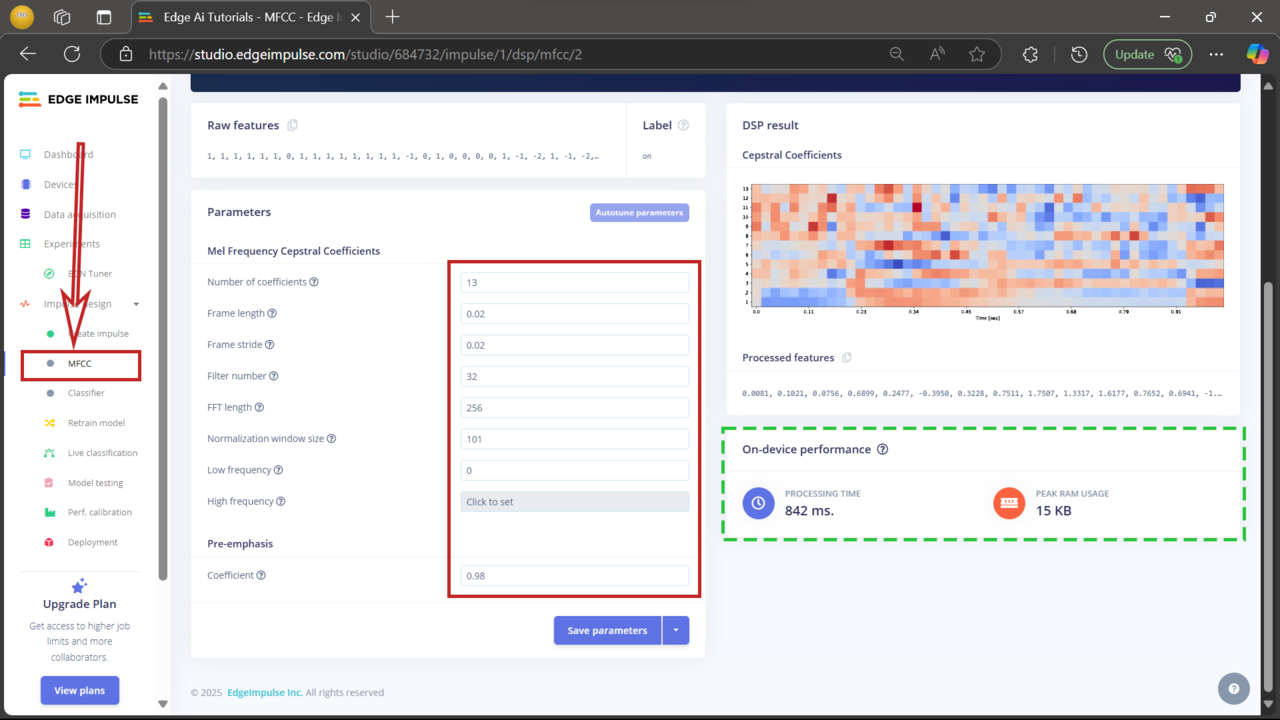 MFCC block configuration
MFCC block configuration
Generate features
After saving the MFCC parameters, the next step is to generate features from your dataset. Click Generate features to begin. Edge Impulse will process your data using the MFCC configuration and create a feature set for training.
When complete, you’ll see a 2D feature plot that shows how the data is distributed across the four labels: on, off, noise, and unknown. This helps visually confirm whether the classes are distinct and learnable.
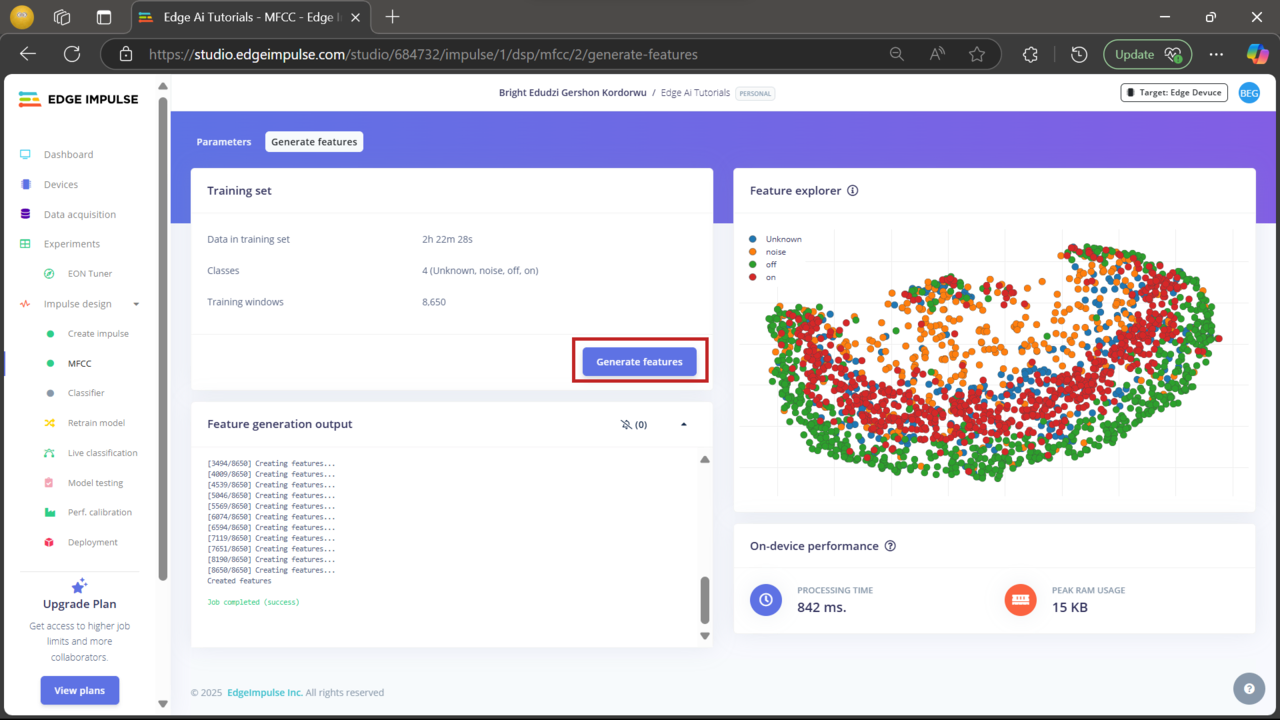 Feature explorer
Feature explorer
Set up the classifier
Now it’s time to configure the neural network classifier, which learns to recognize different audio commands. Click Classifier under Impulse design and set the parameters as shown in the screenshot.
Once all parameters are set, click Save and train to begin training your model.
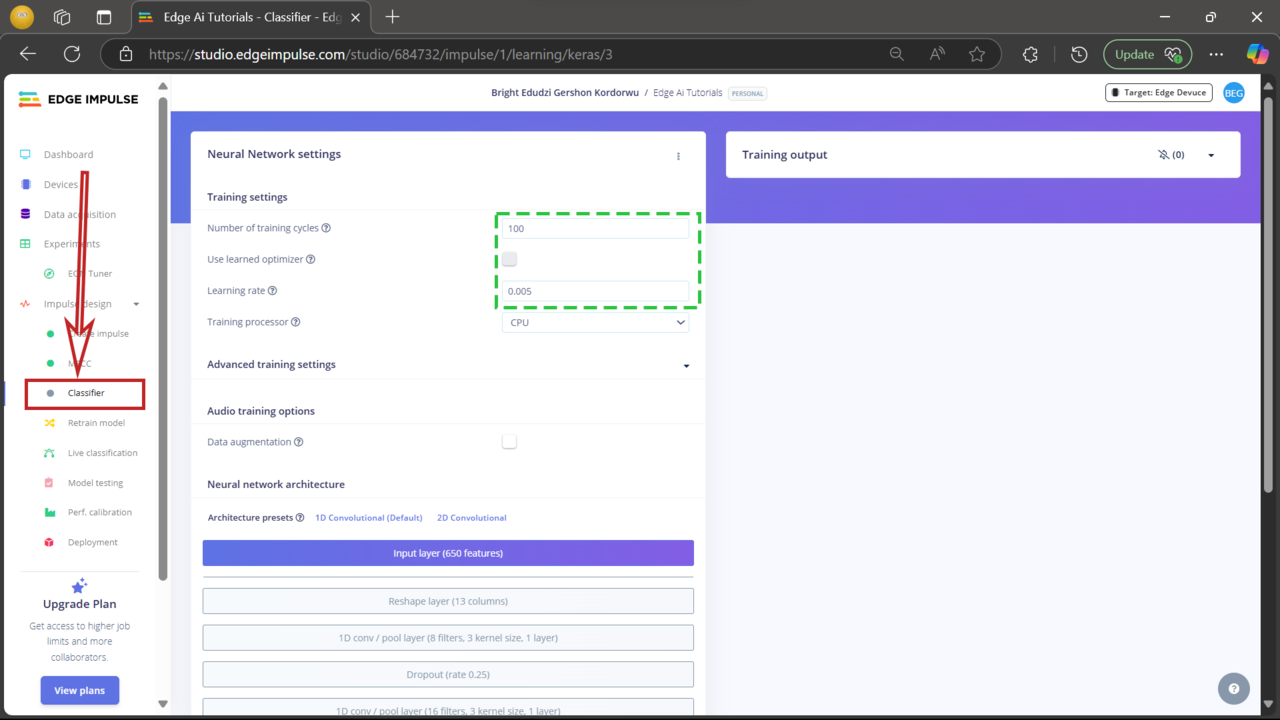
Review model performance
After training is complete, Edge Impulse displays key performance metrics, including accuracy, loss, and a confusion matrix.
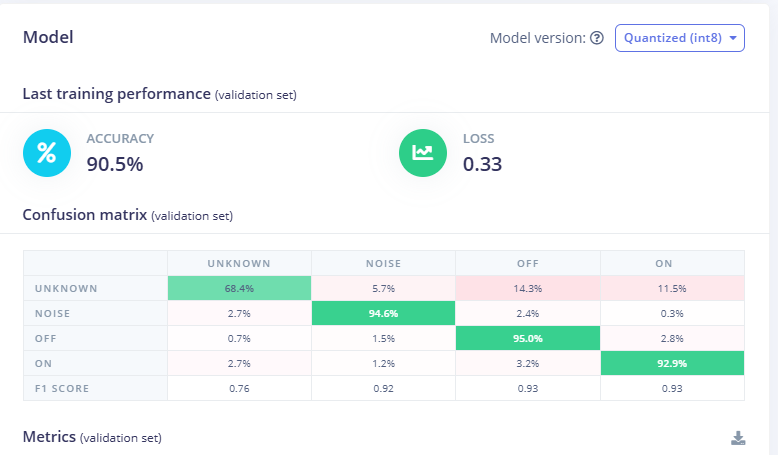
- Accuracy: how often the model correctly predicts labels
- Loss: how far off the predictions are - lower values indicate better performance
- Confusion matrix: shows how well the model classified each label and where it made errors
Review these results to evaluate how well your model learned. If needed, adjust the configuration or retrain to improve accuracy.
On-device performance (EON Compiler – RAM optimized):
| Metric | Value |
|---|---|
| Inference time | 6 ms |
| Peak RAM usage | 12.5 KB |
| Flash usage | 49.7 KB |
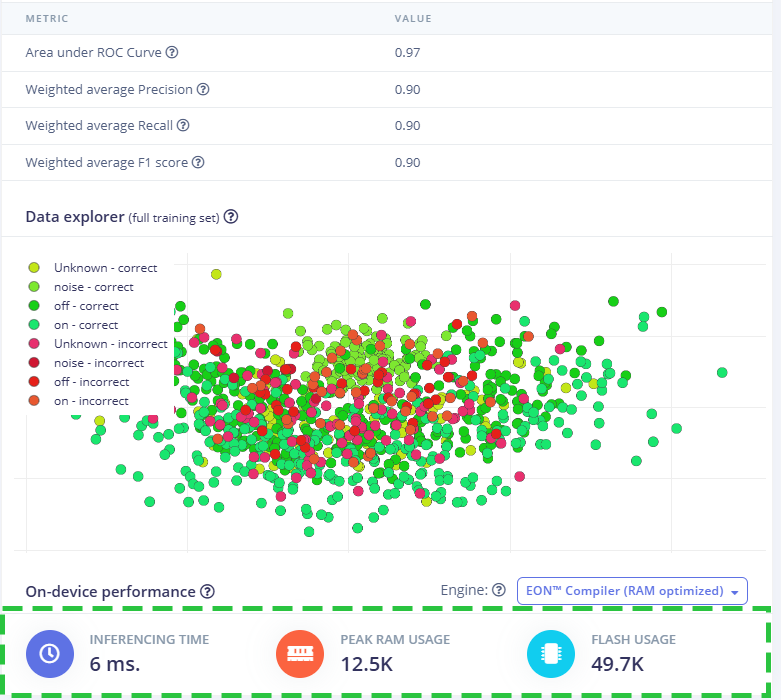
You can also use the pre-trained model included in ei-edge-ai-tutorials-arduino-1.0.1.zip from the example repository.
Deploy the model
To run the trained model on your Arduino Nano RP2040 Connect, export it as an Arduino library:
- Click Deployment in the left menu
- Search for “Arduino” and select Arduino library
- If the export doesn’t start automatically, click Build
The model will be downloaded as a .zip file, which you can import into the Arduino IDE.
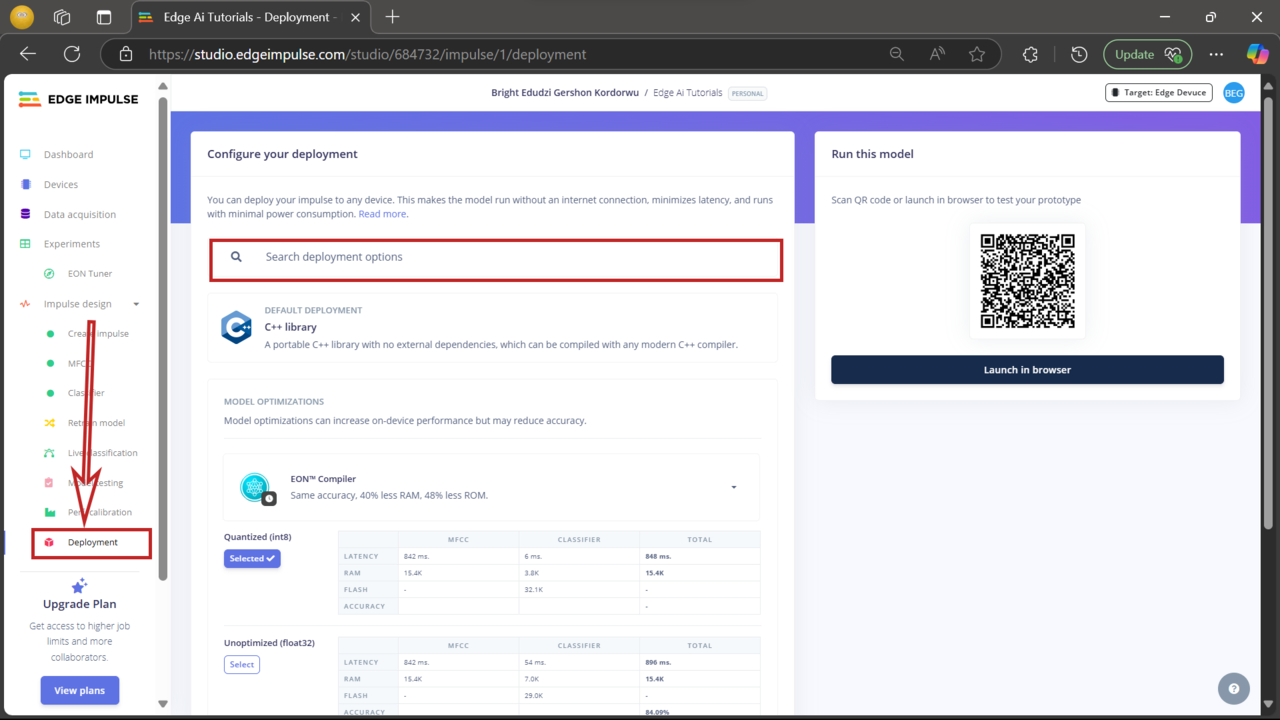
Next steps
In the next section, you’ll move from model training to real-world deployment. Specifically, you will:
- Connect an LED to the Arduino Nano RP2040 board
- Set up the Arduino IDE for development
- Deploy the trained model to recognize voice commands and control the LED