Learn about LLVM Machine Code Analyzer
Introduction
Background
Run MCA with Arm assembly
Use MCA with Compiler Explorer
Next Steps
Learn about LLVM Machine Code Analyzer
What is Compiler Explorer?
Compiler Explorer is an interactive online compiler that is compatible with code in C/C++, Java, Python, and many other programming languages. It allows you to see what the code looks like after being compiled in real time. This is helpful when you want to try different compiler versions without installing them.
Compiler Explorer supports multiple compilers and has many tools available, including llvm-mca.
Running MCA in Compiler Explorer
To access Compiler Explorer, open a browser and go to https://godbolt.org .
This leads you to the page shown below in Figure 1. Your view might be slightly different.
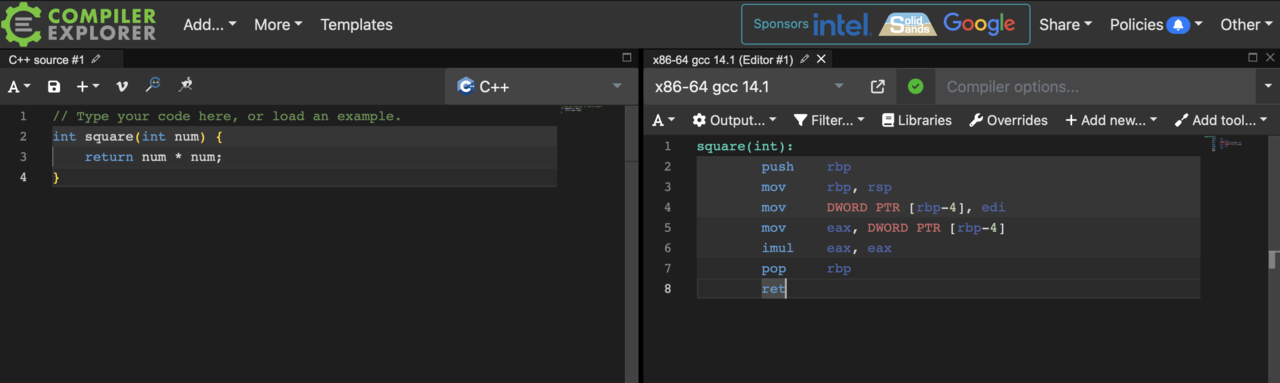 Figure 1. Compiler Explorer
Figure 1. Compiler Explorer
The left side of the page contains the source code. In Figure 1, the language is set to C++, but you can click on the programming language to select a different language for the source code.
Copy the code below and paste it into Compiler Explorer as C++ source code:
int func(int a, int b, int c, int d, int e, int f) {
a = a + b;
a = a + c;
a = a + d;
a = a + e;
a = a + f;
return a;
}
The right side of the page contains the disassembly output from the compiler.
You can change the compiler by clicking on it and selecting a different one.
Select armv8-a clang(trunk) as the compiler to see Arm instructions.
Next, update the compiler flags by typing -O3 in the Compiler options box.
You can view the full set of options passed to the compiler by clicking on the green tick next to the compiler.
Click the Add tool drop-down button to add llvm-mca as a tool as shown in Figure 2 below:
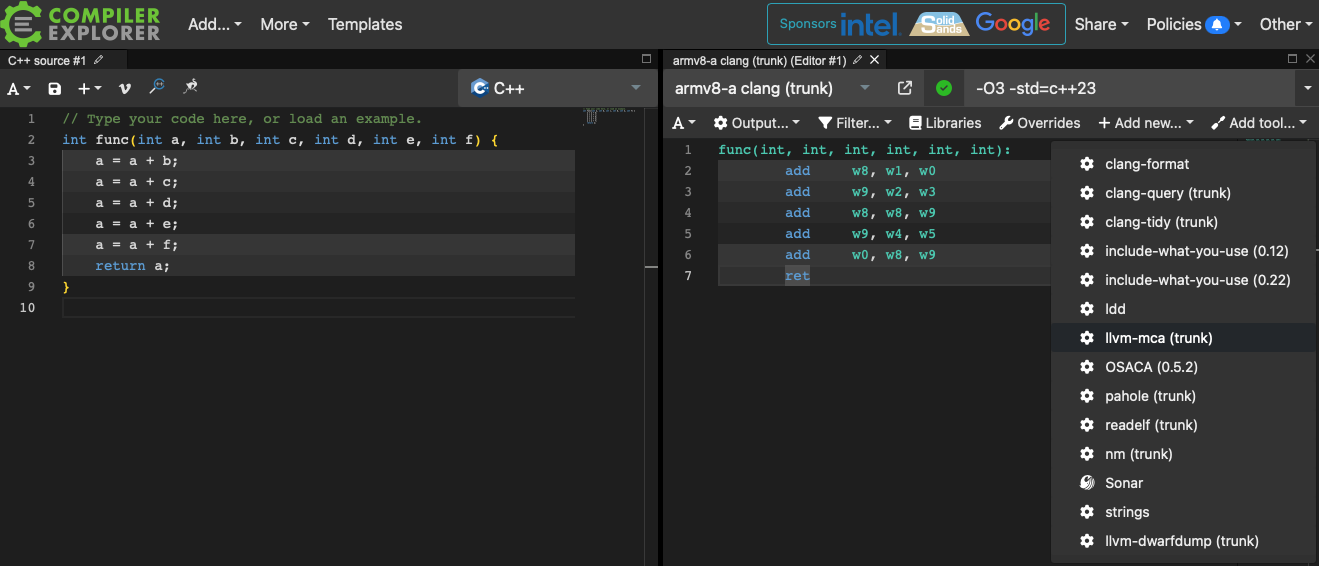 Figure 2. Assembly in Compiler Explorer
Figure 2. Assembly in Compiler Explorer
To add more flags to llvm-mca, click on the Arguments button and type them in.
Add -mcpu=neoverse-v2, as well as any other flags you choose to pass to llvm-mca.
To find what CPUs are supported you can check the clang documentation .
The right side of the page now contains the output from running llvm-mca on the disassembly of the source code, as shown in Figure 3 below:
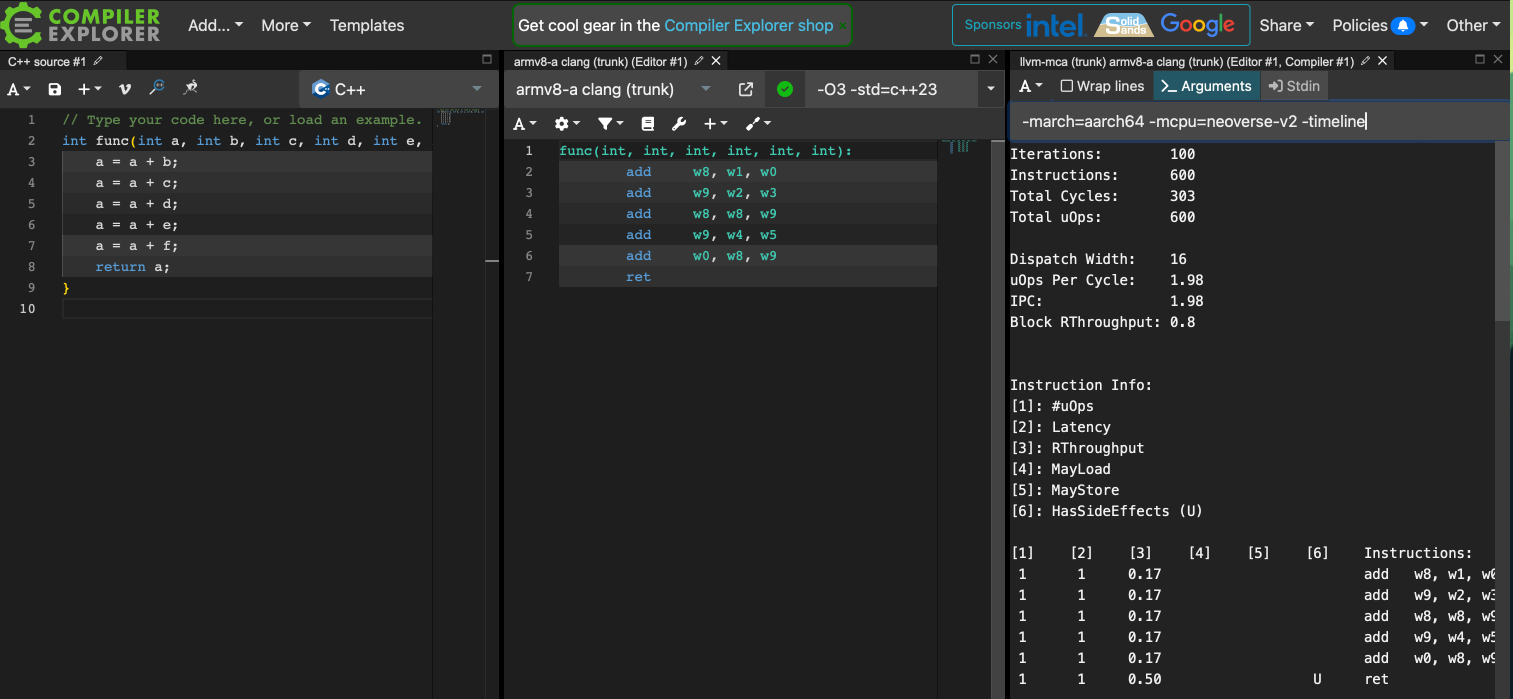 Figure 3. MCA in Compiler Explorer
Figure 3. MCA in Compiler Explorer
You are now able to run llvm-mca using Compiler Explorer.