Deploy Open AD Kit containerized autonomous driving simulation on Arm Neoverse
Introduction
About Software-Defined Vehicles and SOAFEE
Essential automotive software technologies
Set up Open AD Kit
Run the Open AD Kit demo
Next Steps
Deploy Open AD Kit containerized autonomous driving simulation on Arm Neoverse
Execute Autoware Open AD Kit using Docker Compose
Open AD Kit leverages Docker Compose to integrate all container initialization and corresponding configurations, allowing you to start with all the settings from the previous session without any modifications.
That said, you can still gain a deeper understanding of the system by examining the docker/docker-compose.yml file.
The script first starts the Visualizer service in detached mode, followed by the continuous execution of Planning and Simulation. The detailed ROS commands are defined in the docker/docker-compose.yml file.
Visualizer configuration
Similar to the example in the previous session, this Docker Compose service configures and runs a visualization tool (Visualizer) within a Docker container. It renders real-time simulation data using RViz and allows remote access via VNC and Ngrok.
The visualizer service maps:
volume
./etc/simulation:/autoware/scenario-simThe volume mapping
./etc/simulation:/autoware/scenario-simmounts a local directory./etc/simulationto a specific path inside the container/autoware/scenario-sim. This means that files stored in./etc/simulationon the host machine will be accessible from inside the container at/autoware/scenario-sim.Port
6080:6080In the Autoware visualization environment, the 6080:6080 port mapping is used to enable web-based VNC remote desktop access, allowing users to interact with tools like Rviz directly from their browser without needing an external VNC client.
Inside the container, VNC is enabled via the
VNC_ENABLED=trueenvironment variable, ensuring that the VNC server is running. The VNC server listens on port 6080, making it accessible through a web-based interface, which simplifies remote monitoring and control of autonomous driving simulations, improving development and testing efficiency.Enable VNC-based remote visualization to interact with the Autoware environment remotely.
To access the visualization interface:
- On the same machine, open:
http://localhost:6080 - From another device, use:
http://<VISUALIZER_IP_ADDRESS>:6080
- On the same machine, open:
Here is the Docker Compose file:
visualizer:
image: ghcr.io/autowarefoundation/demo-packages:visualizer
container_name: visualizer
volumes:
- ./etc/simulation:/autoware/scenario-sim
ports:
- 6080:6080
- 5999:5999
environment:
- ROS_DOMAIN_ID=88
- VNC_ENABLED=true
- RVIZ_CONFIG=/autoware/scenario-sim/rviz/scenario_simulator.rviz
- NGROK_AUTHTOKEN=${NGROK_AUTHTOKEN}
- NGROK_URL=${NGROK_URL}
Planning-Control module
The second Docker Compose service defines the planning-control module within a simulation environment. The planning-control container is responsible for motion planning, trajectory generation, and vehicle control.
One key aspect to mention is the depends_on directive.
To ensure that planning-control receives sensor data from the simulator, use depends_on to make sure the simulator service starts before planning-control begins execution.
The ros2 command starts the planning_simulator.launch.xml launch file, which initializes the motion planning module:
map_path:=/autoware/scenario-sim/map→ Loads the simulation map.vehicle_model:=sample_vehicle→ Uses a predefined vehicle model for testing.sensor_model:=sample_sensor_kit→ Loads sensor configurations for perception.scenario_simulation:=true→ Enables scenario-based simulation.rviz:=false→ Disables RViz visualization inside this container.perception/enable_traffic_light:=false→ Disables traffic light recognition for this test.
Here is the Docker Compose file:
planning-control:
image: ghcr.io/autowarefoundation/demo-packages:planning-control
container_name: planning-control
depends_on:
- simulator
volumes:
- ./etc/simulation:/autoware/scenario-sim
- $CONF_FILE:/opt/autoware/share/autoware_launch/config/planning/scenario_planning/lane_driving/behavior_planning/behavior_path_planner/autoware_behavior_path_static_obstacle_avoidance_module/static_obstacle_avoidance.param.yaml
- $COMMON_FILE:/opt/autoware/share/autoware_launch/config/planning/scenario_planning/common/common.param.yaml
environment:
- ROS_DOMAIN_ID=88
- RMW_IMPLEMENTATION=rmw_cyclonedds_cpp
command: >
ros2 launch autoware_launch planning_simulator.launch.xml
map_path:=/autoware/scenario-sim/map
vehicle_model:=sample_vehicle
sensor_model:=sample_sensor_kit
scenario_simulation:=true
rviz:=false
perception/enable_traffic_light:=false
Simulator Module
The final Docker Compose service defines the simulator module. The simulator is responsible for creating a virtual driving environment, generating sensor data, and providing vehicle state information to other components such as planning-control and visualizer.
Maps local directory ./etc/simulation to /autoware/scenario-sim inside the container.
The ros2 command starts the scenario_test_runner.launch.py launch file, initializing the Autoware simulation:
scenario:=/autoware/scenario-sim/scenario/yield_maneuver_demo.yaml→ Specifies the scenario configuration file.sensor_model:=sample_sensor_kit→ Uses a predefined sensor configuration.vehicle_model:=sample_vehicle→ Uses a sample vehicle model.global_frame_rate:=20→ Sets the simulation frame rate to 20 FPS.launch_rviz:=false→ Prevents RViz from launching in the container.
Here is the Docker Compose file:
simulator:
image: ghcr.io/autowarefoundation/demo-packages:simulator
container_name: simulator
volumes:
- ./etc/simulation:/autoware/scenario-sim
environment:
- ROS_DOMAIN_ID=88
- RMW_IMPLEMENTATION=rmw_cyclonedds_cpp
command: >
ros2 launch scenario_test_runner scenario_test_runner.launch.py
record:=false
scenario:=/autoware/scenario-sim/scenario/yield_maneuver_demo.yaml
sensor_model:=sample_sensor_kit
vehicle_model:=sample_vehicle
initialize_duration:=90
global_timeout:=$TIMEOUT
global_frame_rate:=20
launch_autoware:=false
launch_rviz:=false
Execute the Planning Visualizer demo
To start the Planning Visualizer Demo, execute the following script:
./docker/run.sh
This Bash script sets up environment variables and orchestrates the execution of Open AD Kit’s visualizer, planning-control, and simulator using the previously mentioned Docker Compose setup. The script runs in a loop, continuously testing two different planning configurations: CONF_FILE_FAIL and CONF_FILE_PASS.
Once the script starts successfully, you will see a similar output to the image below.
You can use your browser to monitor the simulation data in real-time.
 Figure 1: Execute run.sh
Figure 1: Execute run.sh
Now you can use the browser to access visualization. In this example the URL is http://34.244.98.151:6080/vnc.html
Ensure that the server allows your IP address and port 6080 to connect. You may need to adjust the security group settings if you are using a cloud instance.
To access the visualizer:
- Open a web browser and go to:
http://<server-ip>:6080/vnc.html - Click Connect on the VNC login screen.
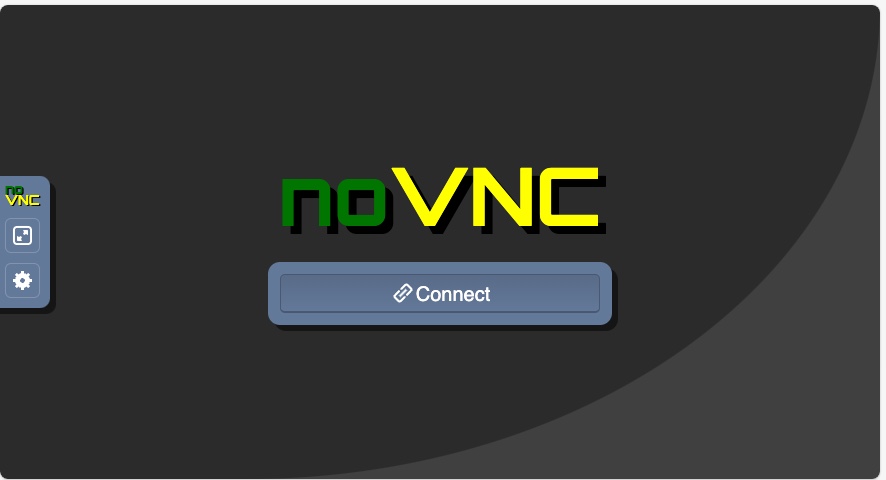 Figure 2: Connect VNC
Figure 2: Connect VNC - Enter the default VNC password: “openadkit”.
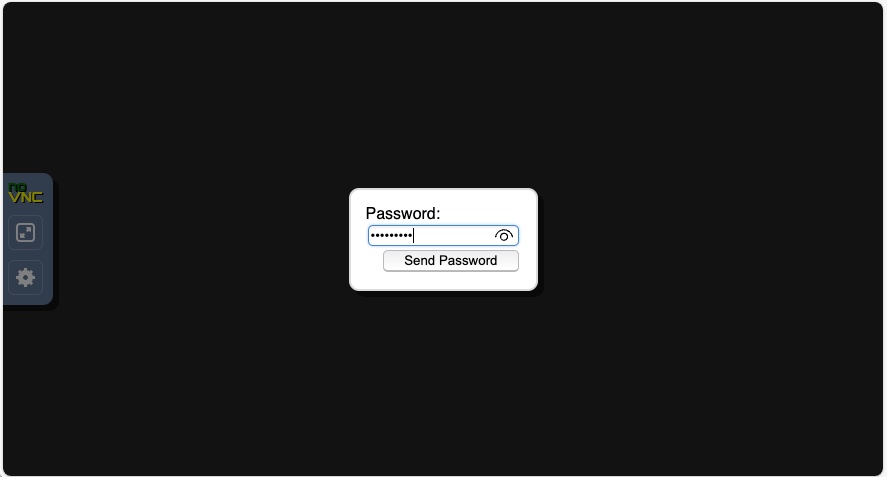 Figure 3: Input VNC password
Figure 3: Input VNC password
You are now in the Open AD Kit simulation environment.
The demo will continuously repeat the two scenarios.
- fail_static_obstacle_avoidance.param.yaml: In the first scenario, the vehicle remains stationary behind the obstacle.
- pass_static_obstacle_avoidance.param.yaml: In the second scenario, the vehicle is permitted to change lanes to maneuver around the obstacle.
The vehicle starts from a stationary position, moves along the road, and stops when there is a vehicle ahead, waiting for the obstruction to clear before proceeding.
After each simulation run, it automatically restarts after 90 seconds. You can use the mouse to adjust different viewing angles for observation.
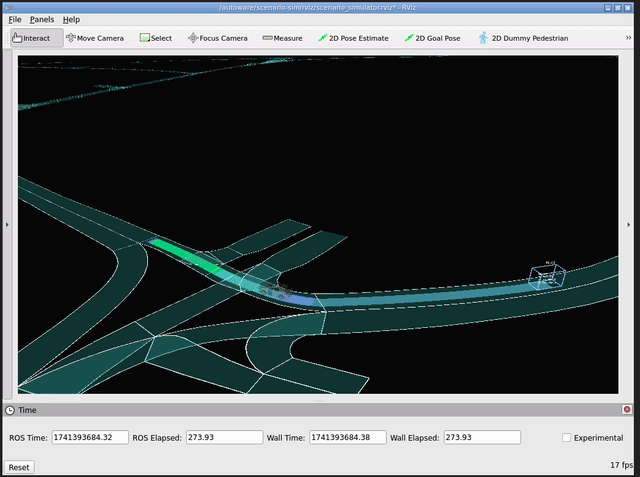 Figure 4: Simulation
Figure 4: Simulation
Congratulations! You have successfully executed the Open AD Kit demo.