Visual Studio for Windows on Arm
About this Install Guide
| Reading time: | 30 min |
| Last updated: | 2 May 2025 |
| Reading time: |
| 30 min |
| Last updated: |
| 2 May 2025 |
This guide is intended to get you up and running with this tool quickly with the most common settings. For a thorough review of all options, refer to the official documentation.
Visual Studio 2022 17.4 (and higher) natively supports Windows on Arm.
How do I download and install Visual Studio for Windows on Arm?
Download the Visual Studio Installer to get started.
There are 3 different versions available to download: Community, Professional and Enterprise.
Choose the appropriate version for your usage.
Once downloaded, run the VisualStudioSetup.exe file on a Windows on Arm machine. This is the installer.
How do I install C and C++ support in Visual Studio?
During the installation process, you will be asked to choose the workloads you want and customize your installation. At a minimum, select Desktop development with C++.

How do I install LLVM support in Visual Studio?
To build native Windows Applications using the LLVM toolchain in Visual Studio, you need to install additional components.
In the installer, select the Individual components tab. Enter clang in the search bar.
Two results are displayed: The LLVM compiler and MSBuild support for LLVM. Select both these options:
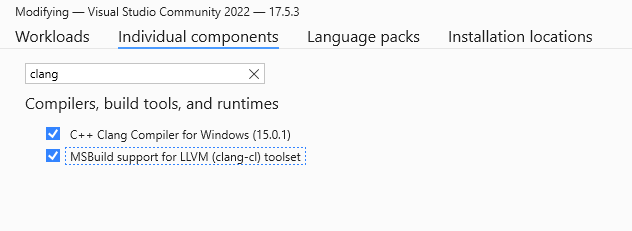
Different versions of Visual Studio include different LLVM toolchain versions.
For example, Visual Studio 2022 Version 17.11.5 installs LLVM 17.0.3.
LLVM supports clang-cl, a compatibility layer for Microsoft Visual C++ (MSVC). This means that most developers can use clang-cl to compile their C/C++ applications on Visual Studio/MSBuild on the Windows on Arm device, without needing to change the command line. This allows you to easily modify legacy projects that use MSVC to use native compilation.
You can now proceed with Install. The installation process can take several minutes to complete. A reboot of your machine is required before you launch Visual Studio.
How do I modify my Visual Studio installation?
The workload and individual component selection can also be made at any time after you complete the installation of Visual Studio. To modify your installation, run VisualStudioSetup.exe, select Continue to accept the installation conditions and then choose Modify.
You can choose additional workloads and individual components to further customize your installation.
For the latest updates on Arm native development, check the Microsoft Learn site.
Give Feedback
How would you rate this tool quick-install guide?
What is the primary reason for your feedback ?
Thank you! We're grateful for your feedback.
- Have more feedback? Log an issue on GitHub.
- Want to collaborate? Join our Discord server.