Python for Windows on Arm
About this Install Guide
| Reading time: | 15 min |
| Last updated: | 5 Feb 2025 |
| Reading time: |
| 15 min |
| Last updated: |
| 5 Feb 2025 |
This guide is intended to get you up and running with this tool quickly with the most common settings. For a thorough review of all options, refer to the official documentation.
Python has native support for Windows on Arm . Starting with version 3.11, an official installer is available. The latest version is 3.13.0.
A number of developer-ready Windows on Arm devices are available.
Windows on Arm instances are available with Microsoft Azure. For further information, see Deploy a Windows on Arm virtual machine on Microsoft Azure .
How do I download and install Python for Windows on Arm?
To download and install Python for Windows on Arm, there is more than one option:
You can download the installer from the Python website . Locate the
ARM64installer.You can download from a PowerShell terminal, by running the following:
curl https://www.python.org/ftp/python/3.13.0/python-3.13.0-arm64.exe --output python-3.13.0-arm64.exe
Once you have downloaded Python, run the installer exe file on a Windows on Arm machine.
The installer will start.
Tick the checkbox Add python.exe to PATH to enable you to easily invoke Python from any directory.
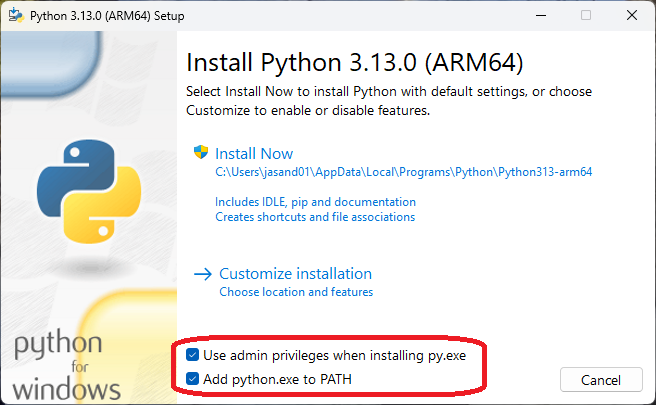
Setup was successful is displayed when complete.
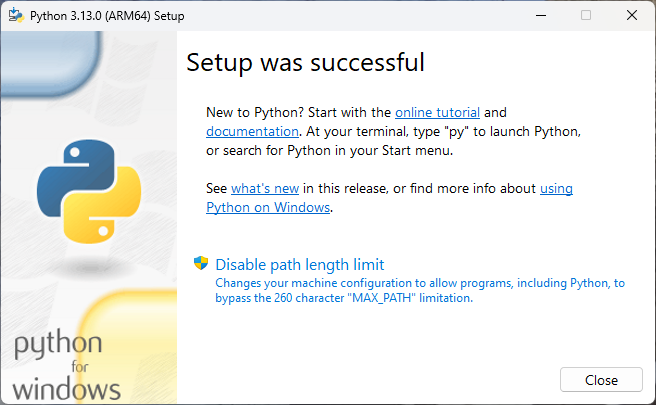
How do I start Python on Windows?
To start Python on Windows, at a Windows Command prompt or a PowerShell prompt, use python or py to start the interpreter:
py
The interpreter starts with an output similar to:
Python 3.13.0 (tags/v3.13.0:60403a5, Oct 7 2024, 10:17:29) [MSC v.1941 64 bit (ARM64)] on win32
Type "help", "copyright", "credits" or "license" for more information.
>>>
Enter exit() to leave the interpreter:
exit()
How can I run a Python example?
To run a Python example, and confirm that Python is working, use a text editor to save the code below to a file named uname.py.
import platform
print("Python version", platform.python_version())
print("Machine is", platform.uname().system, platform.uname().release, platform.uname().machine)
Run the code:
py uname.py
Running on a Windows on Arm machine produces an output similar to:
Python version 3.13.0
Machine is Windows 11 ARM64
How do I install Python packages?
To install Python packages, you can use Python pip.
For example, to install Flask :
pip install Flask
Use a text editor to save the code below as hello.py:
import platform
from flask import Flask
app = Flask(__name__)
@app.route("/")
def hello():
return "<h1><b>Hello from %s %s %s %s</b></h1>" % (platform.system(), platform.release(), platform.version(), platform.machine())
if __name__ == "__main__":
app.run(host="0.0.0.0")
Run the application:
python hello.py
The output will be similar to:
* Serving Flask app 'hello'
* Debug mode: off
WARNING: This is a development server. Do not use it in a production deployment. Use a production WSGI server instead.
* Running on all addresses (0.0.0.0)
* Running on http://127.0.0.1:5000
* Running on http://10.8.0.10:5000
Press CTRL+C to quit
Using the URL that the application prints, open a browser. Here is an example:
http://127.0.0.1:5000
The output is displayed in the browser window.
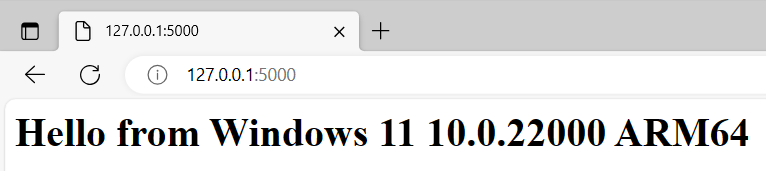
The accesses are reported in the command window:
127.0.0.1 - - [<timestamp>] "GET / HTTP/1.1" 200 -
127.0.0.1 - - [<timestamp>] "GET /favicon.ico HTTP/1.1" 404 -
10.8.0.10 - - [<timestamp>] "GET / HTTP/1.1" 200 -
10.8.0.10 - - [<timestamp>] "GET /favicon.ico HTTP/1.1" 404 -
Use Ctrl + C to stop the application.
Is Python IDLE available?
Python IDLE is included in the installation. IDLE is a simple IDE for Python development. You can locate it in the start menu.
You can create and run Python applications in this environment.
For example, use File, then Open… (or Ctrl + O) to open the above uname.py.
Then select Run and Run module (or F5) to execute.
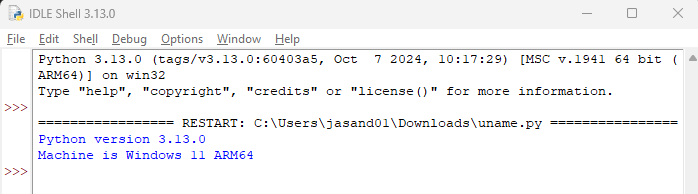
You are now ready to use Python on your Windows on Arm device.
Give Feedback
How would you rate this tool quick-install guide?
What is the primary reason for your feedback ?
Thank you! We're grateful for your feedback.
- Have more feedback? Log an issue on GitHub.
- Want to collaborate? Join our Discord server.