LLVM toolchain for Windows on Arm
About this Install Guide
| Reading time: | 10 min |
| Last updated: | 30 Apr 2025 |
| Reading time: |
| 10 min |
| Last updated: |
| 30 Apr 2025 |
This guide is intended to get you up and running with this tool quickly with the most common settings. For a thorough review of all options, refer to the official documentation.
LLVM version 12 or higher natively supports Windows on Arm. View the supported Arm architecture features in the open-sourced LLVM toolchain.
How do I download and install the LLVM toolchain for Windows on Arm?
The latest version (at the time of writing) of the LLVM toolchain with Windows on Arm native support is 18.1.8. Download the pre-built binary .
A warning message may appear in your browser due to the publisher being listed as Unknown. The warning is:
Microsoft Defender SmartScreen couldn't verify if this file is safe because it isn't commonly downloaded. Make sure you trust the file you're downloading or its source before you open it.
It is safe to ignore this warning and proceed.
After download, run LLVM-18.1.8-woa64.exe on a Windows on Arm machine. The installer will start. By default, the installer does not add LLVM to the system PATH. If you easily want to invoke LLVM from any directory, select the option to Add LLVM to the system PATH for all users.
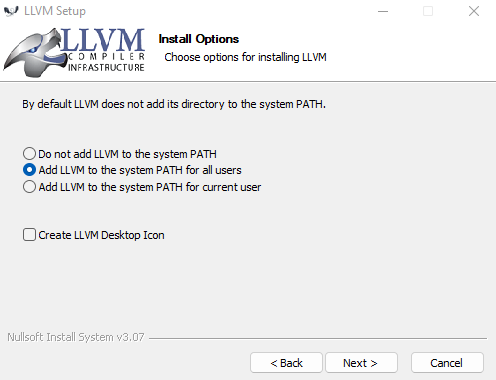
Proceed with Install.
The setup will complete successfully. Select Finish to close the installer.
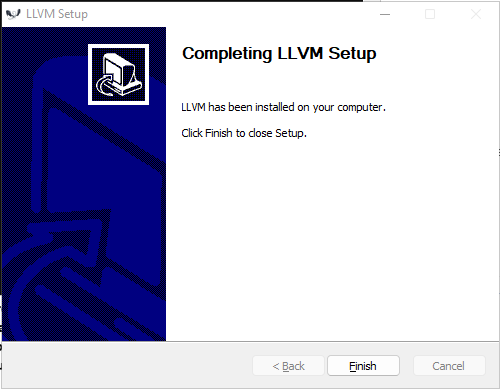
How do I check the LLVM toolchain installation?
Open a Windows Command prompt or a PowerShell prompt and run:
clang --version
The output should look like:
clang version 18.1.8
Target: aarch64-pc-windows-msvc
Thread model: posix
InstalledDir: C:\Program Files\LLVM\bin
What other LLVM versions are available?
You can download other LLVM builds from the download repository .
The pre-built binary for Windows on Arm is typically named LLVM-<version>-woa64.exe.
Give Feedback
How would you rate this tool quick-install guide?
What is the primary reason for your feedback ?
Thank you! We're grateful for your feedback.
- Have more feedback? Log an issue on GitHub.
- Want to collaborate? Join our Discord server.