Git for Windows on Arm
About this Install Guide
| Reading time: | 10 min |
| Last updated: | 5 Feb 2025 |
| Reading time: |
| 10 min |
| Last updated: |
| 5 Feb 2025 |
This guide is intended to get you up and running with this tool quickly with the most common settings. For a thorough review of all options, refer to the official documentation.
Git has native support for Windows on Arm . Starting with version 2.47.1, an official installer is available.
In addition to Windows laptops, Windows on Arm instances are available with Microsoft Azure. For further information, see Deploy a Windows on Arm virtual machine on Microsoft Azure .
How do I download and install Git for Windows on Arm?
Git releases are available in GitHub releases .
Use a browser to download the desired release file. The Git releases for Windows on Arm have arm64.exe in the filename.
You can also download from a Windows PowerShell with the following command:
curl https://github.com/git-for-windows/git/releases/download/v2.47.1.windows.1/Git-2.47.1-arm64.exe -o Git-2.47.1-arm64.exe
Once you have downloaded Git, run the installer .exe file on a Windows on Arm machine.
The installer starts.
Click Next to acknowledge the GNU General Public License.
Set the destination location or accept the default location, and click Next.
Continue to click Next for the configuration settings. You can accept all defaults if you are unsure of specific settings.
At the end of the install process, you see the screen below indicating setup has finished installing Git:
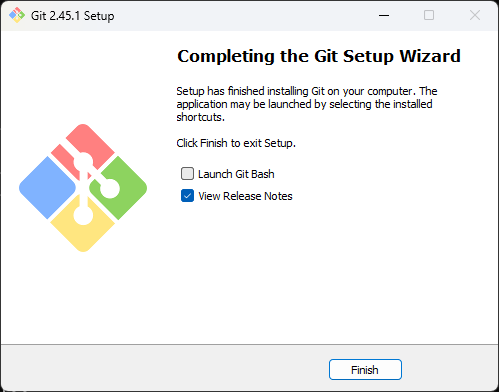
Click the Finish button to complete installation.
How do I use Git on Windows?
You can use Git on Windows from a Command Prompt or using Git Bash.
Git Bash is a Linux-like terminal experience which includes Git and many other Linux commands.
Git is not automatically added to your search path during installation.
To use Git, click the Windows Start button and then click All apps.
You see the Git folder in the G section.
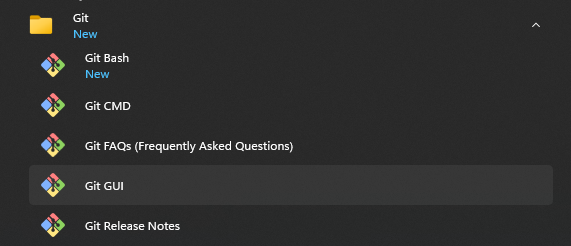
There are menu items for multiple ways to start Git.
How can I use Git in a Windows Command Prompt?
Start a Git Command Prompt by selecting Git CMD from the Start menu.

To see the help message, enter:
git help
You can use Git from this Command Prompt.
How can I use Git with Git Bash?
To use Git in a Linux-like environment, select Git Bash from the start menu.
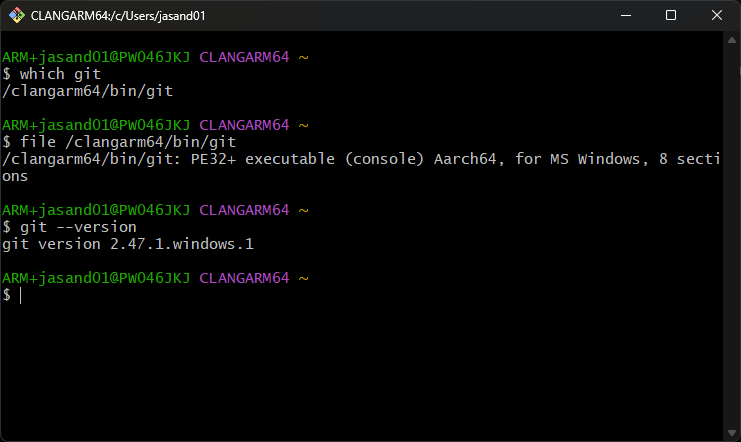
Click the colored icon in the top-left corner of the Git Bash window, and then click Options to change the appearance of the window, including colors, fonts, and font sizes.
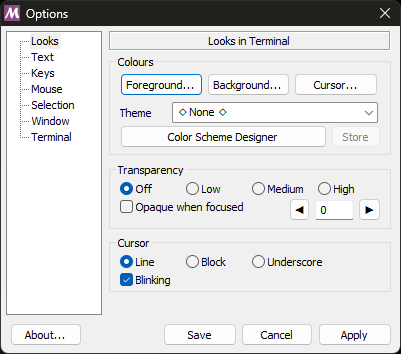
You are now ready to use Git on your Windows on Arm device.
Give Feedback
How would you rate this tool quick-install guide?
What is the primary reason for your feedback ?
Thank you! We're grateful for your feedback.
- Have more feedback? Log an issue on GitHub.
- Want to collaborate? Join our Discord server.