How do I install CMake?
| Reading time: | 10 min |
| Last updated: | 26 Apr 2025 |
| Reading time: |
| 10 min |
| Last updated: |
| 26 Apr 2025 |
This guide is intended to get you up and running with this tool quickly with the most common settings. For a thorough review of all options, refer to the official documentation.
CMake is an open-source, cross-platform build tool for software development projects, especially C and C++.
It is available for a variety of operating systems and there are multiple ways to install it.
What should I do before installing CMake for Arm Linux distributions or CMake for Windows on Arm?
This article provides quick instructions to install CMake for Arm Linux distributions and for Windows on Arm.
How do I prepare to install CMake for Windows on Arm?
Confirm you are using a Windows on Arm device such as the Lenovo ThinkPad X13s or Surface Pro 9 with 5G.
How do I prepare to install CMake on Arm Linux distributions?
Confirm you are using an Arm computer with 64-bit Linux by running:
uname -m
The output should be:
aarch64
If you see a different result, you are not using an Arm computer running 64-bit Linux.
How do I download and install CMake on Windows on Arm?
Native CMake support for Windows on Arm is available starting with version 3.24. Installers are available now from the CMake download page. Emulated CMake can be used but is no longer needed unless an older version of CMake must be used.
Download the Windows ARM64 Installer and run it.
The welcome screen will appear:
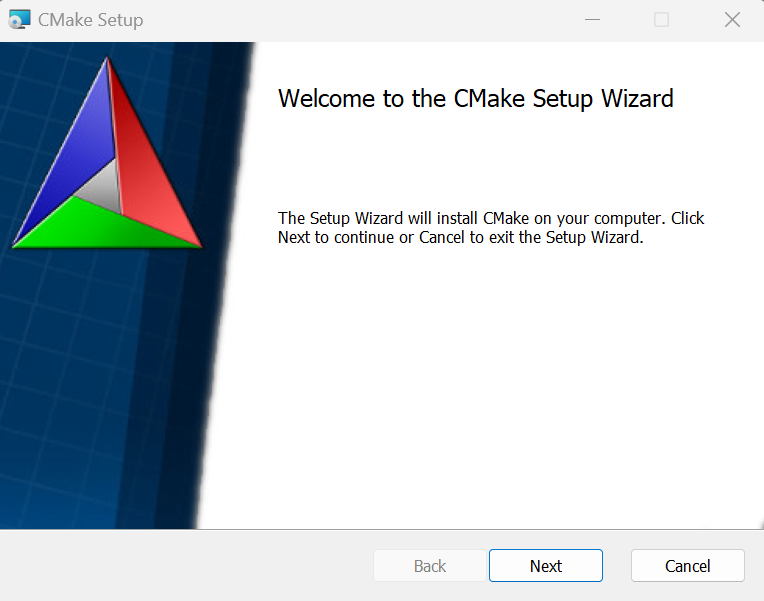
Accept the End-User License Agreement.
Check Add CMake to the system PATH for the current user if you want to easily invoke cmake from any directory.
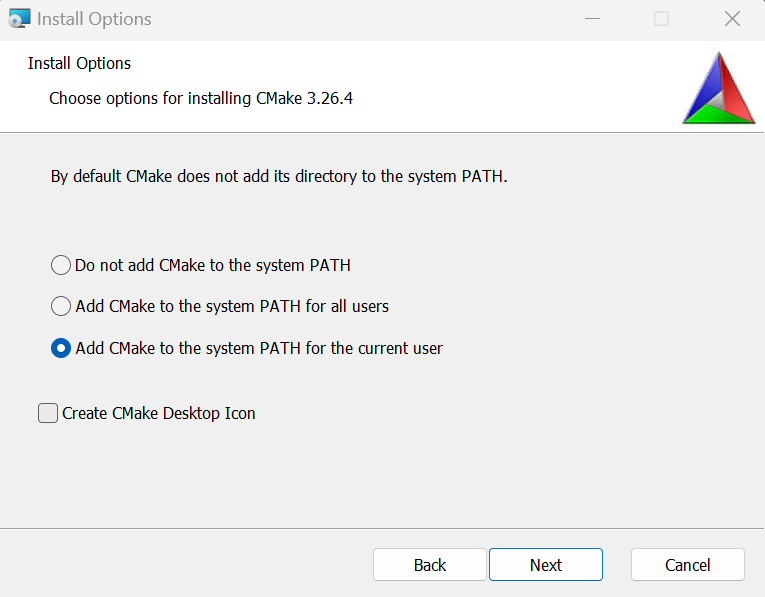
Follow the prompts to complete the installation.
Wait for the installer to complete and click Finish:
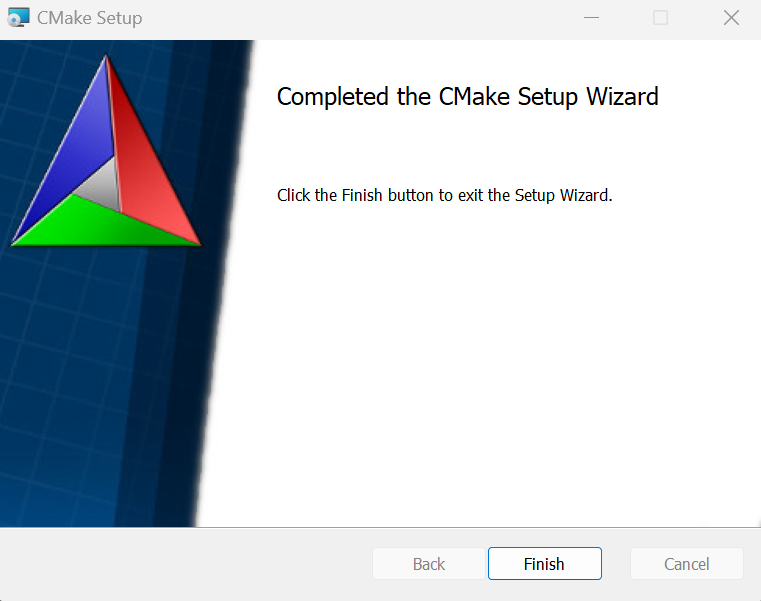
How do I download and install CMake on Linux?
There are multiple ways to install CMake on Linux.
How do I install CMake using the package manager?
Use apt on Ubuntu and Debian to install:
sudo apt update
sudo apt install cmake -y
Use dnf to install on Fedora and Amazon Linux 2023:
sudo dnf install cmake -y
Depending on your Linux distribution you may have a version of cmake which is too old or too new for your project.
How do I install the CMake Snap?
Installing with snap provides the latest version of cmake:
sudo snap install cmake --classic
With snap the cmake executable is installed in /snap/bin which should already be in your search path.
How do I use a specific CMake release from GitHub?
If you need a specific version look for it in the GitHub releases area
Substitute the release number you want to install in the commands below..
- Download a release from GitHub:
cd $HOME
wget -N https://github.com/Kitware/CMake/releases/download/v3.28.1/cmake-3.28.1-Linux-aarch64.sh
- Run the install script and set the search path using:
mkdir cmake
bash /home/$USER/cmake-3.28.1-Linux-aarch64.sh --skip-license --exclude-subdir --prefix=$HOME/cmake
export PATH=$PATH:$HOME/cmake/bin
How do I verify that CMake is installed?
- Confirm CMake is installed on Linux or Windows.
After installing CMake, run it to confirm it is installed and can be found:
cmake
The output is similar to:
Usage
cmake [options] <path-to-source>
cmake [options] <path-to-existing-build>
cmake [options] -S <path-to-source> -B <path-to-build>
Specify a source directory to (re-)generate a build system for it in the
current working directory. Specify an existing build directory to
re-generate its build system.
Run 'cmake --help' for more information.
- Print the CMake version
To print the version run:
cmake --version
The output is similar to:
cmake version 3.28.1
CMake suite maintained and supported by Kitware (kitware.com/cmake).
You are ready to use CMake.
Give Feedback
How would you rate this tool quick-install guide?
What is the primary reason for your feedback ?
Thank you! We're grateful for your feedback.
- Have more feedback? Log an issue on GitHub.
- Want to collaborate? Join our Discord server.