AWS IoT Greengrass
About this Install Guide
| Reading time: | 15 min |
| Last updated: | 2 May 2025 |
| Reading time: |
| 15 min |
| Last updated: |
| 2 May 2025 |
| Author: | Michael Hall, Arm |
| Official docs: | View |
| Tags: |
| Author: |
|
| Official docs: |
| View |
| Tags: |
This guide is intended to get you up and running with this tool quickly with the most common settings. For a thorough review of all options, refer to the official documentation.
AWS IoT Greengrass is an open source Internet of Things (IoT) edge runtime and cloud service that helps you build, deploy, and manage IoT applications on your devices.
What do I need before I begin?
Follow the instructions below to install AWS IoT Greengrass on your device and register the device with the AWS IoT Greengrass service.
The instructions provide the fastest and simplest configuration for deploying AWS IoT Greengrass into a development environment, and they may not be suitable for production deployments.
How do I prepare my AWS Role?
Before installing AWS IoT Greengrass on your device you first need to create an AWS IAM role with sufficient permissions to create Greengrass Things, Groups, and Roles.
You will also create and save an access key and secret access key for AWS CLI access.
What should I do before creating the IAM role?
Log in to the AWS console, set the AWS region you want to use in upper right corner, and navigate to the Identify and Access Management (IAM) dashboard.
How do I create an IAM role and access credentials?
Create a new IAM user named
gguserCreate new group named
ggusergroupClick the
Create policybutton (this will open in a new tab)Switch to the
JSONtab and paste in the following:
{
"Version": "2012-10-17",
"Statement": [
{
"Sid": "CreateTokenExchangeRole",
"Effect": "Allow",
"Action": [
"iam:AttachRolePolicy",
"iam:CreatePolicy",
"iam:CreateRole",
"iam:GetPolicy",
"iam:GetRole",
"iam:PassRole"
],
"Resource": [
"arn:aws:iam::account-id:role/GreengrassV2TokenExchangeRole",
"arn:aws:iam::account-id:policy/GreengrassV2TokenExchangeRoleAccess"
]
},
{
"Sid": "CreateIoTResources",
"Effect": "Allow",
"Action": [
"iot:AddThingToThingGroup",
"iot:AttachPolicy",
"iot:AttachThingPrincipal",
"iot:CreateKeysAndCertificate",
"iot:CreatePolicy",
"iot:CreateRoleAlias",
"iot:CreateThing",
"iot:CreateThingGroup",
"iot:DescribeEndpoint",
"iot:DescribeRoleAlias",
"iot:DescribeThingGroup",
"iot:GetPolicy"
],
"Resource": "*"
},
{
"Sid": "DeployDevTools",
"Effect": "Allow",
"Action": [
"greengrass:CreateDeployment",
"iot:CancelJob",
"iot:CreateJob",
"iot:DeleteThingShadow",
"iot:DescribeJob",
"iot:DescribeThing",
"iot:DescribeThingGroup",
"iot:GetThingShadow",
"iot:UpdateJob",
"iot:UpdateThingShadow"
],
"Resource": "*"
}
]
}
- Replace
account-idon lines 16 and 17 with your AWS account ID
You can find your account ID by clicking on your user name in the top-right corner of the AWS console.
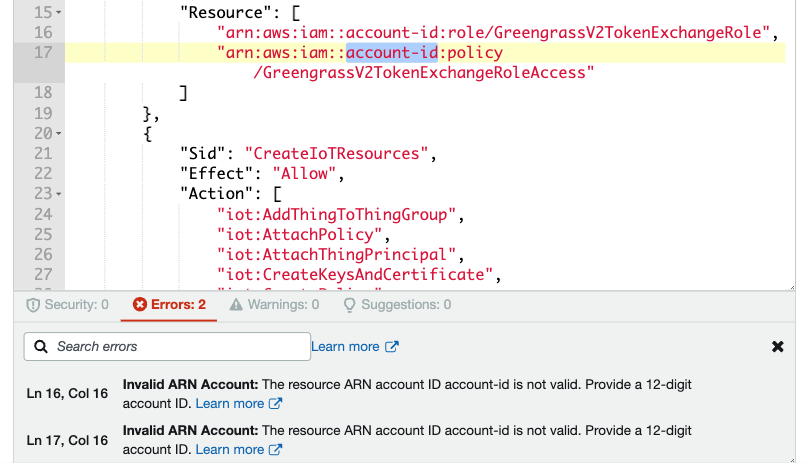
Name the new policy
GGDeploymentAccessBack on the group creation page, click the refresh button then search for and select
GGDeploymentAccess
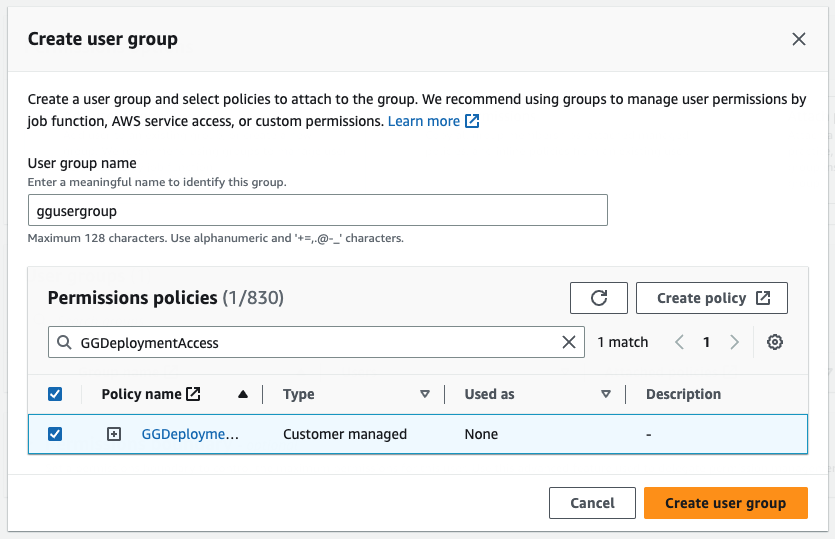
Click
Create user groupReview and create user
Click on
gguserand navigate to theSecurity credentialstabClick
Create access keysSelect
Command Line Interface (CLI)for your key type, ignoring the warnings for now (you should delete they keys when you’re done testing).Copy your
Access keyandSecret access key.
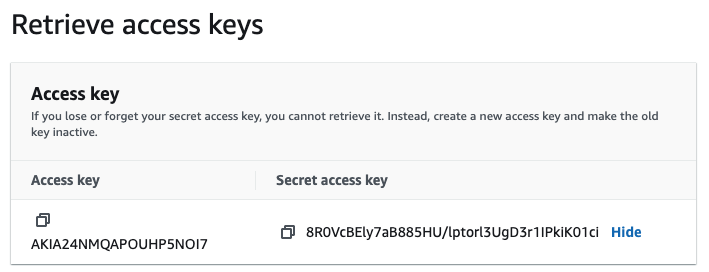
You will use the credentials in the next section.
How do I download and install AWS IoT Greengrass?
Before starting, install unzip and default-jdk:
sudo apt update
sudo apt install unzip default-jdk -y
Set the environment variables to allow AWS IoT Greengrass to connect with your AWS account. Replace the access key and secret access key with the values you saved in the previous section .
export AWS_ACCESS_KEY_ID=AKIAIOSFODNN7EXAMPLE
export AWS_SECRET_ACCESS_KEY=wJalrXUtnFEMI/K7MDENG/bPxRfiCYEXAMPLEKEY
export AWS_REGION="us-east-1"
Replace us-east-1 with the AWS region you want to use.
Download the zip file with curl, extract the installer, and run it.
This will install the AWS IoT Greengrass v2 software on your device, and and register the device with the Greengrass service.
curl "https://d2s8p88vqu9w66.cloudfront.net/releases/greengrass-nucleus-latest.zip" -o "greengrass-nucleus-latest.zip"
unzip greengrass-nucleus-latest.zip -d GreengrassInstaller && rm greengrass-nucleus-latest.zip
sudo -E java -Droot="/greengrass/v2" -Dlog.store=FILE \
-jar ./GreengrassInstaller/lib/Greengrass.jar \
--aws-region $AWS_REGION \
--thing-name MyGreengrassCore \
--thing-group-name MyGreengrassCoreGroup \
--thing-policy-name GreengrassV2IoTThingPolicy \
--tes-role-name GreengrassV2TokenExchangeRole \
--tes-role-alias-name GreengrassCoreTokenExchangeRoleAlias \
--component-default-user ggc_user:ggc_group \
--provision true \
--setup-system-service true
The ggc_user and ggc_group names will be used to create a local system user and group, respectively, for running AWS IoT Greengrass components.
Confirm the AWS IoT Greengrass system service was installed and is running:
systemctl status greengrass
● greengrass.service - Greengrass Core
Loaded: loaded (/etc/systemd/system/greengrass.service; enabled; vendor pr>
Active: active (running) since Thu 2023-03-23 02:52:28 UTC; 13h ago
Main PID: 750 (sh)
Tasks: 50 (limit: 4467)
Memory: 525.3M
CPU: 11.976s
CGroup: /system.slice/greengrass.service
├─750 /bin/sh /greengrass/v2/alts/current/distro/bin/loader
└─767 java -Dlog.store=FILE -Dlog.store=FILE -Droot=/greengrass/v2>
How do I view my device in the AWS console?
In your browser, go to the AWS console and navigate to the IoT Greengrass console.
You will see the new device listed in the Greengrass core devices.
Click on the device name to see more device details.

You are now ready to use AWS IoT Greengrass v2 on your device.
Give Feedback
How would you rate this tool quick-install guide?
What is the primary reason for your feedback ?
Thank you! We're grateful for your feedback.
- Have more feedback? Log an issue on GitHub.
- Want to collaborate? Join our Discord server.