Arm Performance Libraries
About this Install Guide
| Reading time: | 10 min |
| Last updated: | 26 Apr 2025 |
| Test status: |
| Reading time: |
| 10 min |
| Last updated: |
| 26 Apr 2025 |
| Test status: |
| Author: | Pareena Verma, Arm
|
| Official docs: | View |
| Tags: |
| Author: |
| Official docs: |
| View |
| Tags: |
This guide is intended to get you up and running with this tool quickly with the most common settings. For a thorough review of all options, refer to the official documentation.
Arm Performance Libraries provides developers with optimized math libraries for high performance computing applications on Arm Neoverse based hardware.
These libraries include highly optimized functions for BLAS, LAPACK, FFT, sparse linear algebra, libamath and libastring. These libraries are free to use and do not require a license. They can be installed either standalone or with your installation of Arm Compiler for Linux . This install guide covers the standalone installation.
Arm Performance Libraries are available for use on Windows 11 on Arm , macOS (Apple Silicon), and Linux (AArch64) hosts.
How do I install Arm Performance Libraries on Windows?
On your Windows 11 Arm machine, go to the
Arm Performance Libraries download page
.
Click on the Download Windows section and download the Windows Installer:
arm-performance-libraries_<version>_Windows.msi
Double click to open this file and start the Arm Performance Libraries Setup Wizard.
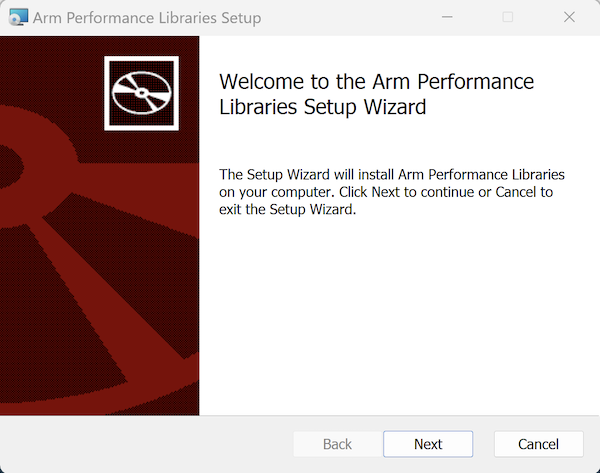
Read and accept the End-User License Agreement by clicking the checkbox ‘I accept the terms of this License Agreement’.
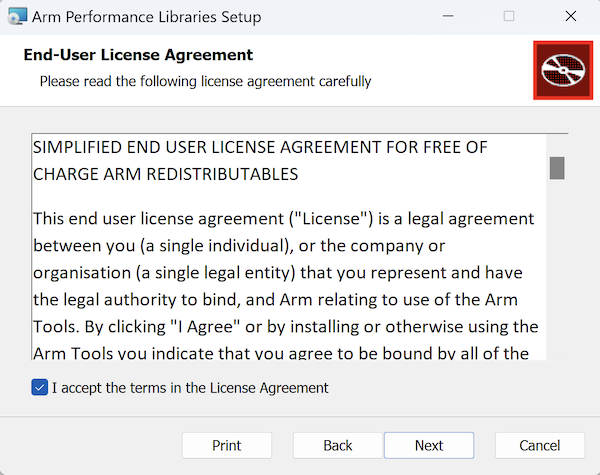
Select a location for the installation on your system. The default is:
C:\Program Files\Arm Performance Libraries
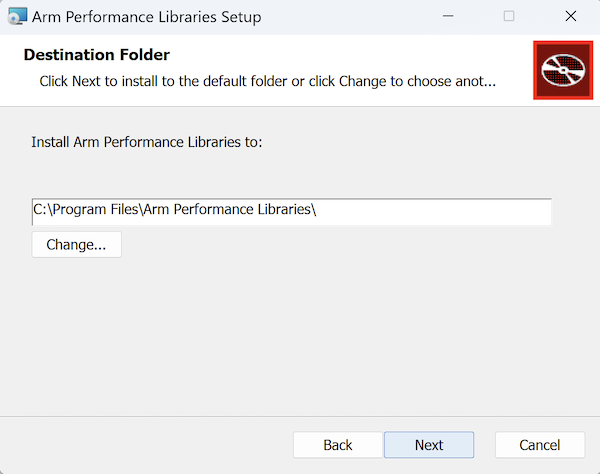
Click ‘Install’ and then ‘Finish’ to complete the installation.
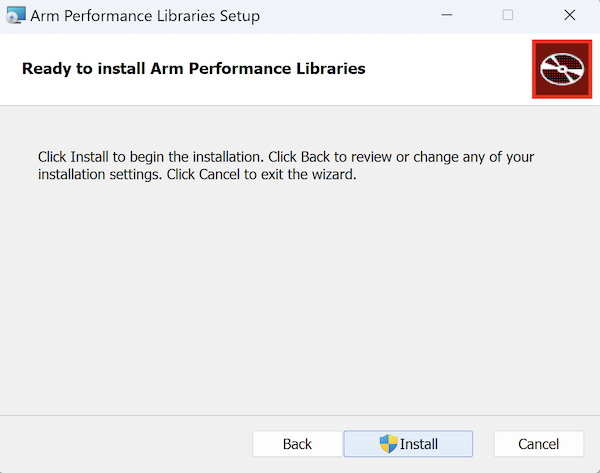
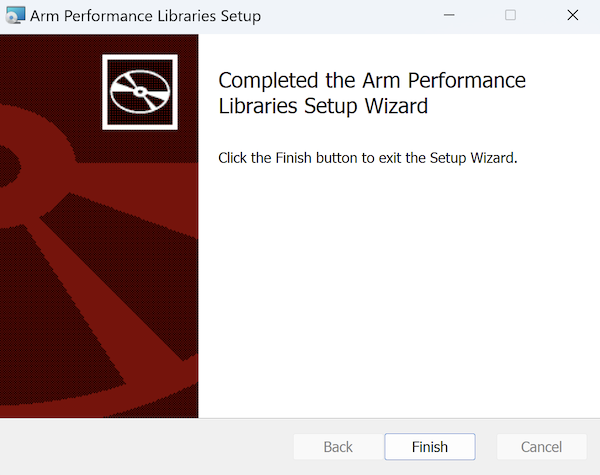
You can now start linking your application to the Arm Performance libraries on your Windows on Arm device. Follow the examples in the included RELEASE_NOTES file of your extracted installation directory to get started.
For more information refer to Get started with Arm Performance Libraries .
How do I install Arm Performance Libraries on macOS?
Download the appropriate package for your macOS distribution.
In a terminal, run the command shown below to download the macOS package:
wget https://developer.arm.com/-/cdn-downloads/permalink/Arm-Performance-Libraries/Version_25.04/arm-performance-libraries_25.04_macOS.tgz
Use tar to extract the file:
tar zxvf arm-performance-libraries_25.04_macOS.tgz
Output of above command:
armpl_25.04_flang-new_clang_19.dmg
Mount the disk image by running from a terminal:
hdiutil attach armpl_25.04_flang-new_clang_19.dmg
Now run the installation script as a superuser:
/Volumes/armpl_25.04_flang-new_clang_19_installer/armpl_25.04_flang-new_clang_19_install.sh -y
Using this command you automatically accept the End User License Agreement and the packages are installed to the /opt/arm directory. If you want to change the installation directory location use the --install_dir= option with the script and provide the desired directory location.
To get started, compile and test the examples included in the /opt/arm/<armpl_dir>/examples/, or <install_dir>/<armpl_dir>/examples/ directory, if you have installed to a different location than the default.
For more information refer to Get started with Arm Performance Libraries .
How do I install Arm Performance Libraries on Linux?
Arm Performance Libraries are supported on most Linux distributions like Ubuntu, RHEL, SLES and Amazon Linux on an AArch64 host and compatible with various versions of GCC, LLVM, and NVHPC. The GCC compatible releases are built with GCC 14 and tested with GCC versions 7 to 14. The LLVM compatible releases are tested with LLVM 19.1. The NVHPC compatible releases are tested with NVHPC 24.7.
How do I manually download and install Arm Performance Libraries on Linux?
Download the appropriate package for your Linux distribution. The deb based installers can be used on Ubuntu 20 and Ubuntu 22. The RPM based installers can be used on the following supported distributions:
- Amazon Linux 2, Amazon Linux 2023
- RHEL-8, RHEL-9
- SLES-15 Service Packs 5 and 6
The instructions shown below are for deb based installers for GCC users.
In a terminal, run the command shown below to download the Debian package:
wget https://developer.arm.com/-/cdn-downloads/permalink/Arm-Performance-Libraries/Version_25.04.1/arm-performance-libraries_25.04.1_deb_gcc.tar
Use tar to extract the file and then change directory:
tar xf arm-performance-libraries_25.04.1_deb_gcc.tar
Run the installation script as a super user:
sudo ./arm-performance-libraries_25.04.1_deb/arm-performance-libraries_25.04.1_deb.sh --accept
Using the --accept switch you automatically accept the End User License Agreement and the packages are installed to the /opt/arm directory.
If you want to change the installation directory location use the --install-to option with the script and provide the desired directory location.
How do I download and install Arm Performance Libraries using system packages on Linux?
Arm Performance Libraries are available to install using Linux system package managers. The instructions shown below are for the Ubuntu system package manager apt command.
Add the Arm Performance Libraries apt package repository to your system:
sudo apt update
. /etc/os-release
curl "https://developer.arm.com/packages/arm-toolchains:${NAME,,}-${VERSION_ID/%.*/}/${VERSION_CODENAME}/Release.key" | sudo tee /etc/apt/trusted.gpg.d/developer-arm-com.asc
echo "deb https://developer.arm.com/packages/arm-toolchains:${NAME,,}-${VERSION_ID/%.*/}/${VERSION_CODENAME}/ ./" | sudo tee /etc/apt/sources.list.d/developer-arm-com.list
sudo apt update
Download and install Arm Performance Libraries with:
sudo apt install arm-performance-libraries
How do I set up the environment for Arm Performance Libraries on Linux?
Install environment modules on your machine:
sudo apt install environment-modules
Set your bash environment to use modules:
source /usr/share/modules/init/bash
Set the MODULEPATH environment variable to point to the location of the installed modulefiles for Arm Performance Libraries:
export MODULEPATH=$MODULEPATH:/opt/arm/modulefiles
List the available modules:
module avail
The output should be similar to:
armpl/25.04.1_gcc
Load the appropriate module:
module load armpl/25.04.1_gcc
You can now compile and test the examples included in the /opt/arm/<armpl_dir>/examples/, or <install_dir>/<armpl_dir>/examples/ directory, if you have installed to a different location than the default.
For more information refer to Get started with Arm Performance Libraries .
Give Feedback
How would you rate this tool quick-install guide?
What is the primary reason for your feedback ?
Thank you! We're grateful for your feedback.
- Have more feedback? Log an issue on GitHub.
- Want to collaborate? Join our Discord server.