AWS Perf (APerf)
About this Install Guide
| Reading time: | 15 min |
| Last updated: | 25 Apr 2025 |
| Test status: |
| Reading time: |
| 15 min |
| Last updated: |
| 25 Apr 2025 |
| Test status: |
This guide is intended to get you up and running with this tool quickly with the most common settings. For a thorough review of all options, refer to the official documentation.
APerf (AWS Perf) is an open source command line performance analysis tool which saves time by collecting information which is normally collected by multiple tools such as perf, sysstat, and sysctl.
APerf was created by AWS to help with Linux performance analysis.
In addition to the CLI, APerf includes an HTML view to visualize the collected data.
What should I do before I begin installing APerf?
APerf works on Linux, and is available as a single binary.
APerf works best if perf is installed. Refer to the
Perf for Linux on Arm
install guide for instructions.
This article provides a quick solution to install APerf on Arm Linux and get started.
Confirm you are using an Arm machine by running:
uname -m
The output should be:
aarch64
If you see a different result, you are not using an Arm computer running 64-bit Linux.
How do I download and install APerf?
The easiest way to install APerf is to download a release from GitHub, extract it, and setup your PATH environment variable or copy the executable to a directory already in your search path.
Visit the releases page to see a list of available releases.
You can also download a release from the command line:
wget https://github.com/aws/aperf/releases/download/v0.1.12-alpha/aperf-v0.1.12-alpha-aarch64.tar.gz
Extract the release:
tar xvfz aperf-v0.1.12-alpha-aarch64.tar.gz
Add the path to aperf in your .bashrc file.
echo 'export PATH="$PATH:$HOME/aperf-v0.1.12-alpha-aarch64"' >> ~/.bashrc
source ~/.bashrc
Alternatively, you can copy the aperf executable to a directory already in your search path.
sudo cp aperf-v0.1.12-alpha-aarch64/aperf /usr/local/bin
Confirm aperf is installed by printing the version:
aperf --version
The output should print the version:
aperf 0.1.0 (4b910d2)
How do I verify APerf is working?
How do I create and view a report?
To confirm APerf is working, start it for 10 seconds and take a sample every 1 second.
sudo aperf record -i 1 -p 10 -r run1 --profile
After 10 seconds aperf completes and you see a directory named run1 and a tar file named run1.tar.gz.
Next, generate a report from the recorded data:
sudo aperf report -r run1 -n report1
The name of the report is report1 and you will see a report1 directory and a tar file named report1.tar.gz.
The tar files are useful if you want to copy them to another machine.
Using a web browser, open the file index.html in the report1/ directory. To open the file use Ctrl+O for Linux and Windows and use ⌘+O for macOS.
The report is now visible in the browser.
There are a number of tabs on the left side showing the collected data.
You can browse the data and see what has been collected.

The Kernel Config and Sysctl Data tabs are blank unless you click No.
How do I create and view a report containing 2 runs?
To demonstrate comparing 2 runs, create a second run with aperf record:
sudo aperf record -i 1 -p 10 -r run2 --profile
After 10 seconds aperf completes and you see a directory named run2 and a tar file named run2.tar.gz.
Generate a report with both the first and second runs included:
sudo aperf report -r run1 -r run2 -n compare
The name of the report is compare and you will see a compare directory and a tar file named compare.tar.gz.
Open the index.html file in the compare/ directory to see the 2 runs side by side.
A screenshot is shown below:
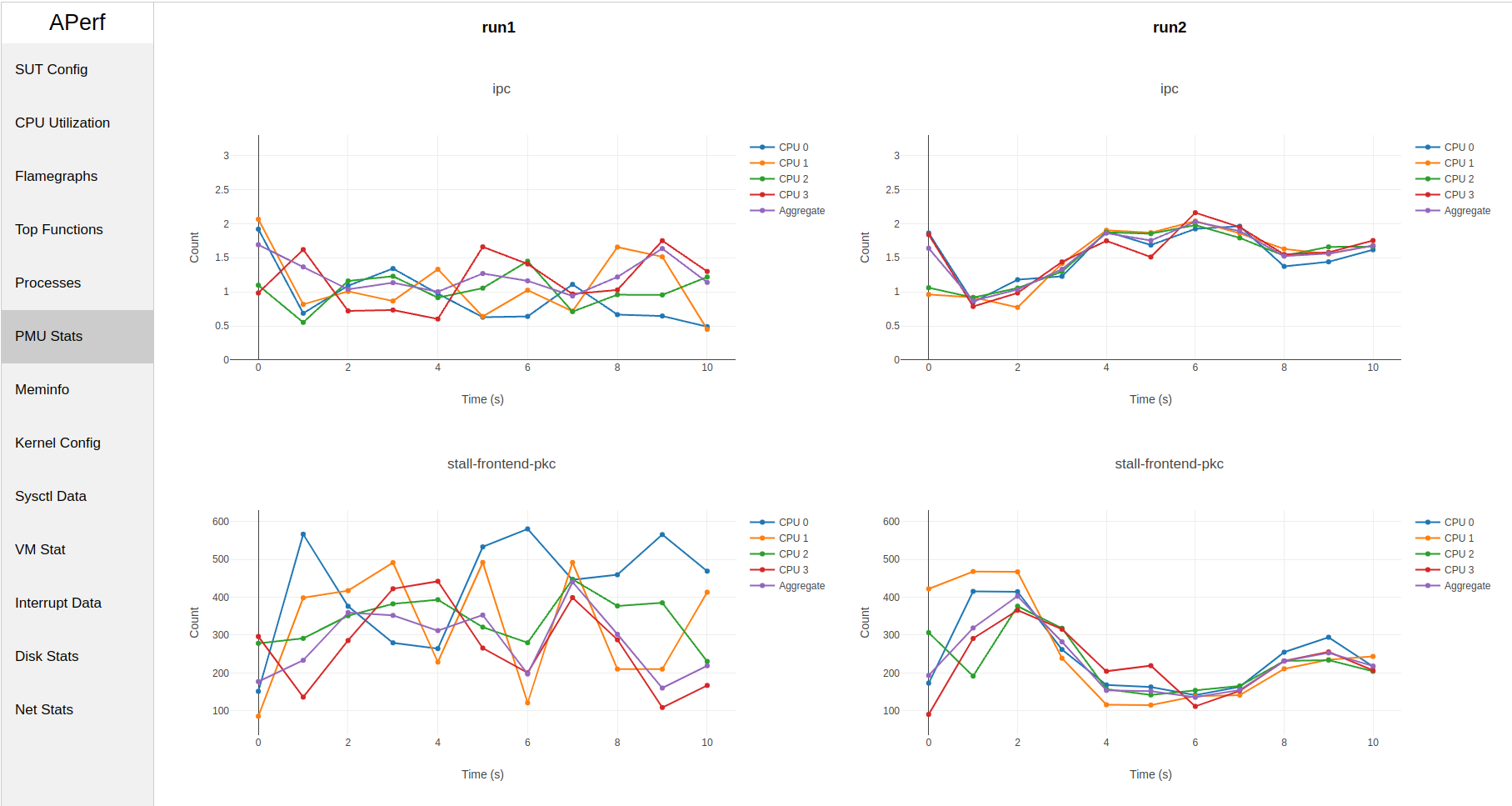
How do I use an HTTP server to view reports?
If you are doing performance analysis on a remote system or cloud instance without a remote desktop, you can view the APerf reports from your local browser by running a simple web server on the remote machine.
In the directory with the report data and the index.html file run a simple web server:
python -m http.server 3000
Make sure port 3000 is open on the remote system and enter the IP address of the remote system followed by :3000 in your browser address bar.
You will see the same APerf report, and avoid the need to copy files to your local machine from the remote system for viewing.
You are ready to use APerf for performance analysis on your Arm Linux system.
Give Feedback
How would you rate this tool quick-install guide?
What is the primary reason for your feedback ?
Thank you! We're grateful for your feedback.
- Have more feedback? Log an issue on GitHub.
- Want to collaborate? Join our Discord server.